When fighting other players in My Hero Ultra Rumble, you will hear the commentator by default. If you would rather disable this feature in this online battle royal game, then you can check out this tutorial from Seeking Tech to see how you can properly do so.
1. For the first step, you need to open the Settings menu. This can be done from the main menu by selecting the hamburger icon on the bottom right of the screen.
If you are currently in a match, then you need to hold the Options button on PlayStation, Menu button on Xbox or + button on Nintendo Switch.
Either way, make sure you select Settings on the next screen.
2. After getting to Settings, switch tabs until you get to Sound.
Tabs can be changed by using the L1 and R1 buttons on PlayStation, LB and RB buttons on Xbox or L and R buttons on Switch.
3. From the Sound tab, you will find the Voice Commentary setting. It should show the following description:
Sets the commentator voice for battles. Commentary will play if set to On.
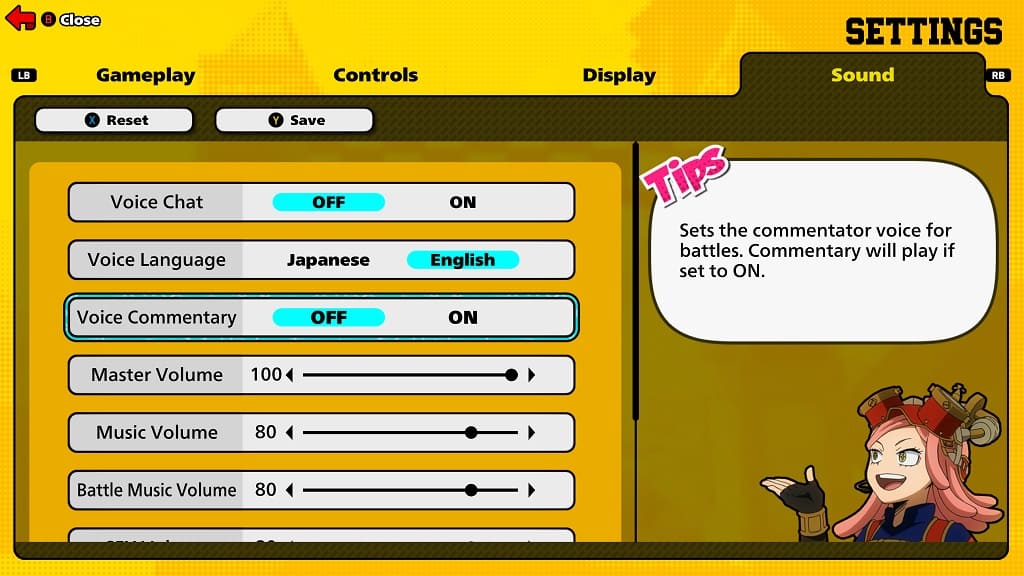
4. Make sure that Voice Commentary is set to Off and then save the change.
You can save by pressing Triangle on PlayStation, Y on Xbox or X on Switch.
You should no longer hear any audio commentary while playing My Hero Ultra Rumble.
