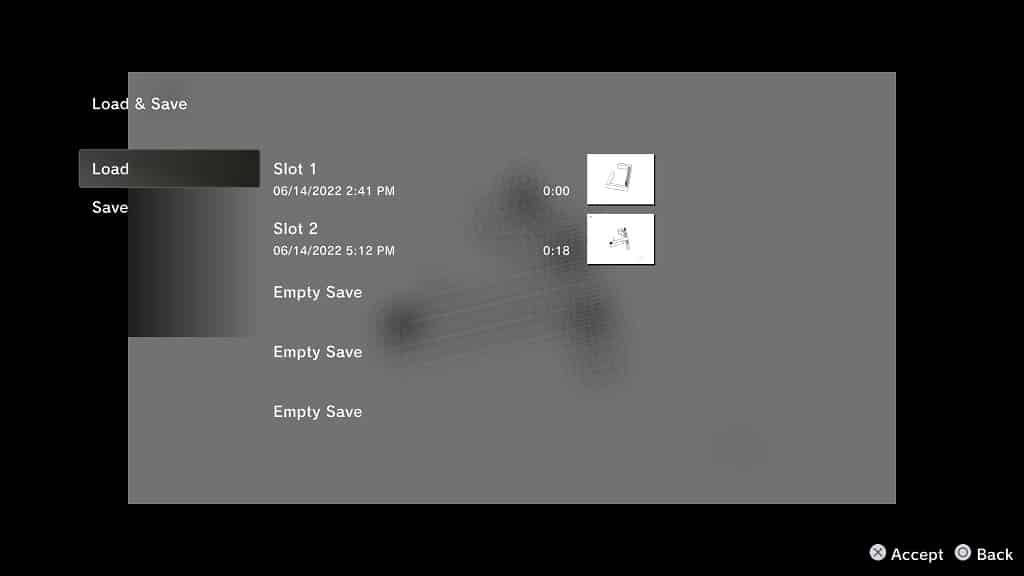With the PlayStation Plus service being expanded to PlayStation Plus Essential, PlayStation Plus Extra, PlayStation Plus Deluxe and PlayStation Plus Premium, emulated PS1 and PSP games are now playable on modern PlayStation consoles.
These classic titles come with rewind and quick save features. To see how you can properly use both of these functions when playing emulated PS1 and PSP games on your PlayStation 4, PlayStation 4 Pro, PlayStation 5 or PlayStation 5 Digital Edition system, you can take a look at this guide at Seeking Tech.
How to rewind PS1 and PSP games when playing on PS4 and PS5
In order to rewind an emulated PS1 or PSP game when playing on your PlayStation 4 or PlayStation 5 console, you need to take the following steps:
1. When playing an emulated PS1 or PSP game, press the Options button on your DualShock 4 or DualSense controller.
2. If done correctly, you should open up the rewind menu.
3. In the rewind menu, you can navigate by using moving the left analog stick of your controller to the left or right. You can use also the left and right directional pad, as well as the L2 and R2 buttons, to navigate the timeline.
4. Once you get to your preferred time period that you want to rewind back to, press the X button to accept your choice.
5. You should now be bought back to an earlier section of the game you are currently playing.
6. If you want to go further back, then you need to press the Options button again to open the Rewind menu.
Keep in mind that you can’t go forward to any point in the timeline.
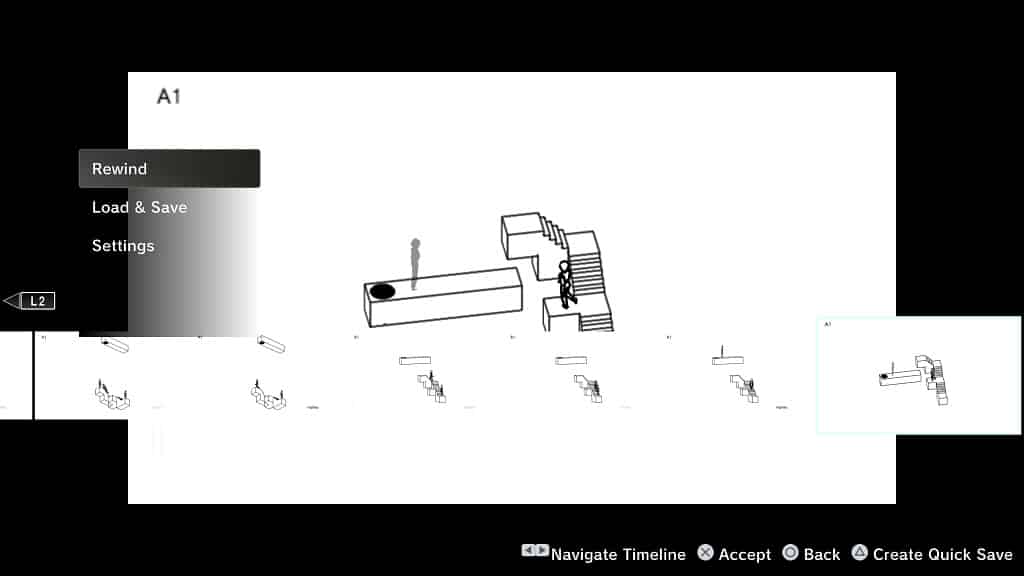
How to quick save PS1 and PSP games when playing on PS4 and PS5
In order to use the quick save feature when playing emulated PS1 or PSP games on your PlayStation 4 or PlayStation 5, you need to do the following:
1. Press the Options button on the DualShock 4 or DualSense when playing the game.
2. Next, you can navigate the timeline to highlight where you want to create the quick save file.
3. With the time period highlighted, press the triangle button.
4. In the next screen, select a save slot.
If you are overwriting an old save, then you will get a message asking if you really want to overwrite your save. Press the X button to confirm the overwrite.
5. You can also create a save without using the timeline by moving down to the Load & Save section in the rewind menu and then pressing the X button. In the Load & Save menu, you need to select the Save option and then pick your save slot.
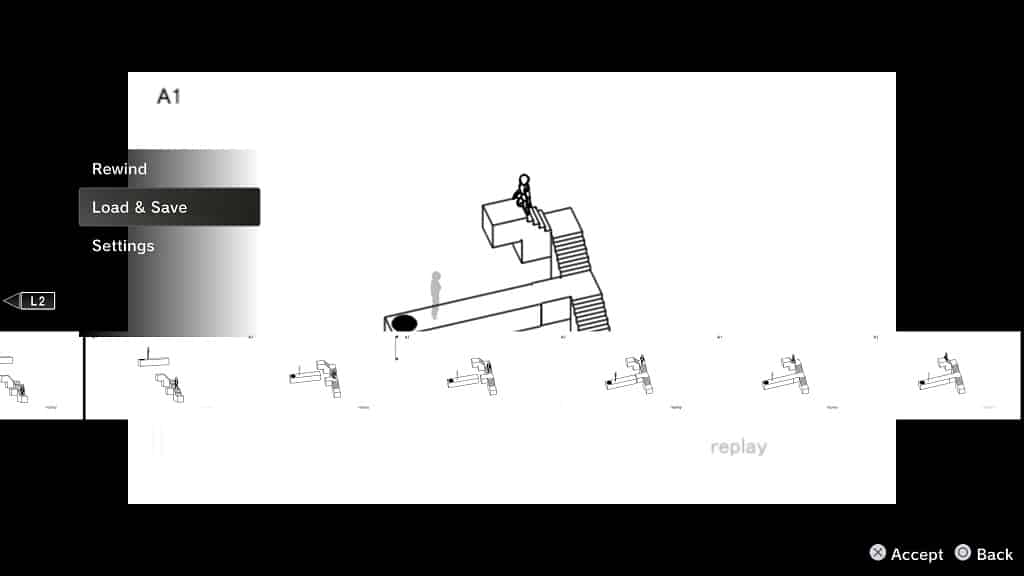
How to load a quick save for PS1 and PSP games when playing on PS4 and PS5
If you want to load a quick save that you previously created from an emulated PS1 or PSP game on your PlayStation 4 or PlayStation 5 system, then you need to take the following steps:
1. When you are playing the emulated PS1 or PSP game, press the Options button on your controller.
2. Next, scroll down and then select the Load & Save option.
3. In the Load & Save menu, select Load.
4. Next, you can select the save file that you want to load into.
5. In the Load Save pop-up notification, press the X button to confirm the quick save file that you want to load into.