With the launch of the expanded PlayStation Plus service, Sony has changed the process when it comes to disabling the auto-renew feature.
To see how you can stop the PlayStation Store from charging you when your Plus subscription expires on the PlayStation 5 or PlayStation 5 Digital Edition system, you can take a look at this guide at Seeking Tech.
About the Auto-Renew feature for PlayStation Plus Essential, Extra, Deluxe and Premium
With the re-launch of the PlayStation Plus, Sony has changed the auto-renew feature. In order to disable auto- renew, you now need to cancel your subscription instead.
When you cancel your Essential, Extra, Deluxe or Premium plan, you don’t get a refund. Instead, your subscription won’t be renewed once it expires.
Keep in mind that, even if you cancelled the plan, you will still get all the benefits for the remaining length of time that you previously paid for.
It is important to note that the auto-renew feature will automatically turn on when you reactivated your PlayStation Plus subscription or change your plan.
Method #1: PlayStation Store App
In order to disable auto-renew for your PlayStation Plus Essential, Extra, Deluxe or Premium plan via the PlayStation Store App on the PS5, you need to take the following steps:
1. From the home menu of your PlayStation 5 or PlayStation 5 Digital Edition console, go to the PlayStation Store App, which you can do by selecting the shopping bag icon.
2. Inside of the shopping application, select the More option. You can find its icon, which has three dots, on the top right corner of the screen.
3. In the pop-up menu, you need to select the Subscription options.
4. After getting to the Subscription menu, you then need to select PlayStation Plus.
5. In the next screen, you should see your current PlayStation Plus plan as well as its start date, next payment date and next payment amount.
Here, you need to select the Cancel Subscription option located on the bottom left corner.
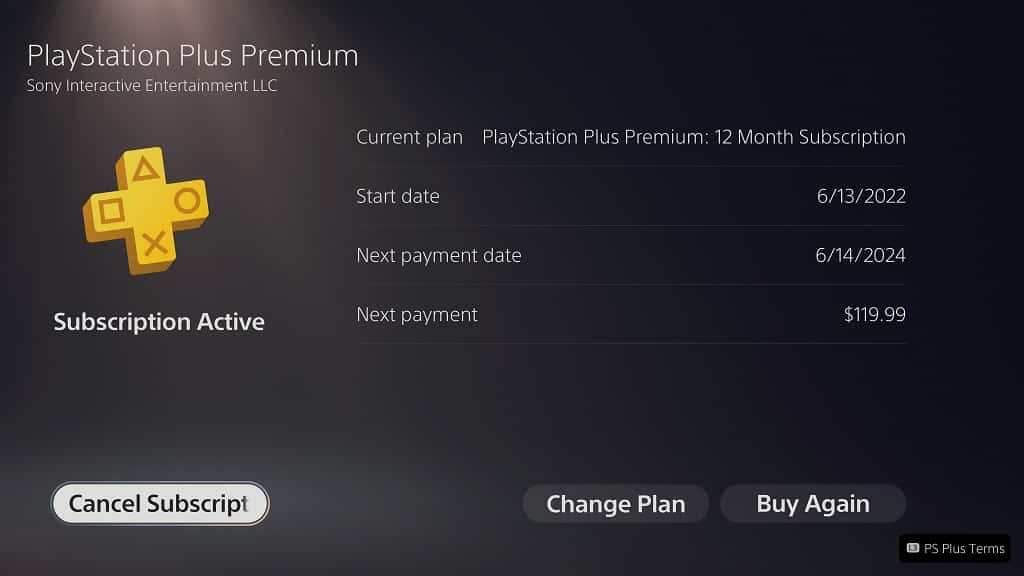
6. On the “Leaving so soon? There’s so much to discover!” screen, select Confirm Cancellation.
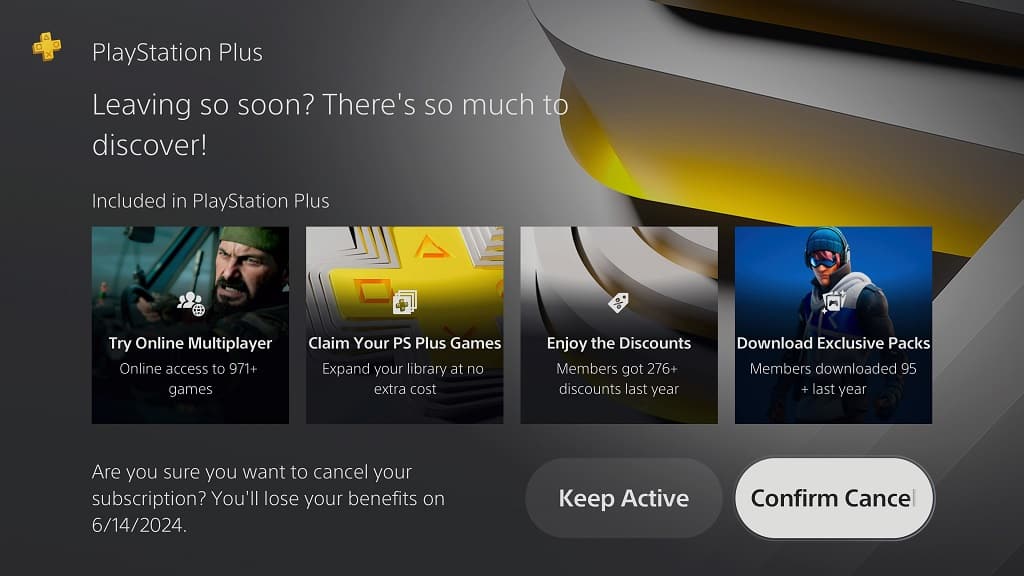
7. In the Confirm Cancellation screen, you can provide feedback as to why you are cancelling your PlayStation Plus plan. Otherwise, you can select the Continue option to disable your subscription from auto-renewing.
Method #2: PlayStation Plus App
If you want to disable auto-renew for the PlayStation Plus Essential, Extra, Deluxe or Premium subscription via the PlayStation Plus App on your PlayStation 5 console, then you need to do the following:
1. Open the PlayStation Plus App from the home menu of your PS5.
2. In the PlayStation Plus App, select the More option located on the top right corner.
3. Next, you need to select Manage Subscription from the pop-up menu.
4. You then need to select the Cancel Subscription option.
5. Afterwards, select Confirm Cancellation in the “Leaving so soon? There’s so much to discover!” menu.
6. On the next page, you can tell Sony why you are cancelling your plan.
To continue with the cancellation, and therefore disabling auto-renew, you need to select Confirm Cancellation.
