When playing Call of Duty: Modern Warfare II and Call of Duty: Warzone 2.0, you may start getting a little motion sickness. To see how you can reduce some of the visual effects in order to make your dizziness and/or nausea go away, you can follow this tutorial from Seeking Tech.
1. To start off, turn on your PC or console and then open the Call of Duty: Modern Warfare 2 launcher.
2. In the launcher, press the Options/Menu button on your controller to bring up the in-game menu.
3. From the in-game menu, press the RB or R1 button several times to get to the Settings tab.
4. In the Settings tab, select Graphics.
5. After getting to the Graphics menu, we recommend disabling the World Motion Blur and Weapon Motion Blur settings from the Post Processing Effect section.
6. In the same Graphics menu, scroll down to the View section.
From there, you will be able to adjust the Field of View for the first- and third-person perspective. If you are getting motion sickness from the default FoV, then you can try increasing these settings to see if you can handle the wider angle better.
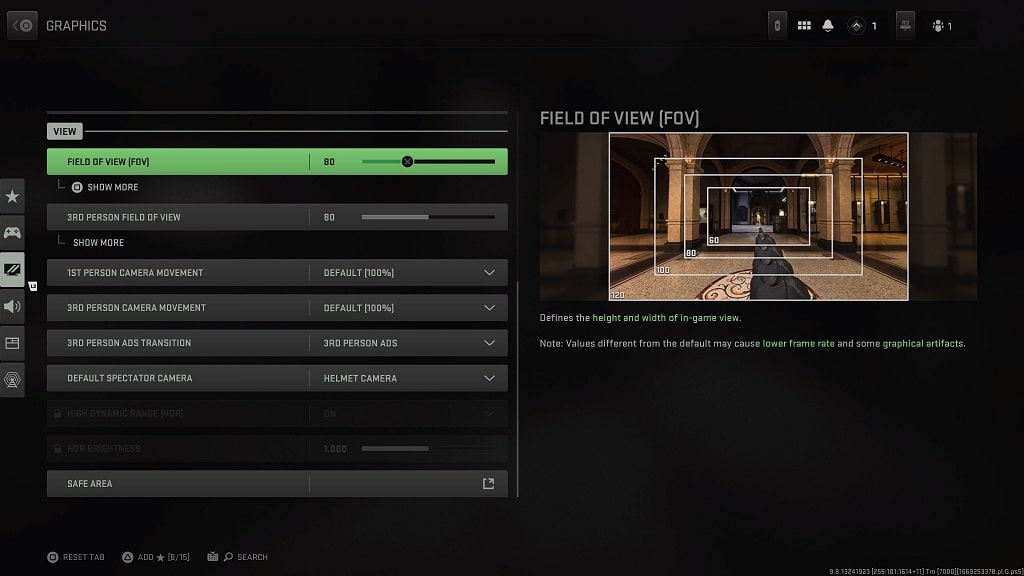
7. From the same View section, we also recommend reducing 1st Person and 3rd Person Camera Movements in order to prevent the camera from shaking too much when you are playing Modern Warfare 2 and/or Warzone 2.
8. Next, you need to return to the Settings tab of the in-game menu and then head to Accessibility.
9. From the Accessibility menu, select All Accessibility Settings.
10. In the next screen, make sure you are in the Display tab.
11. From the Display tab, you should disable the Parallax Effects from the Interface section as doing so will disable the 3D background effects of the menu, which should help with preventing motion sickness. You can also add a Center Dot to the gameplay screen as doing so will help your eyes focus.
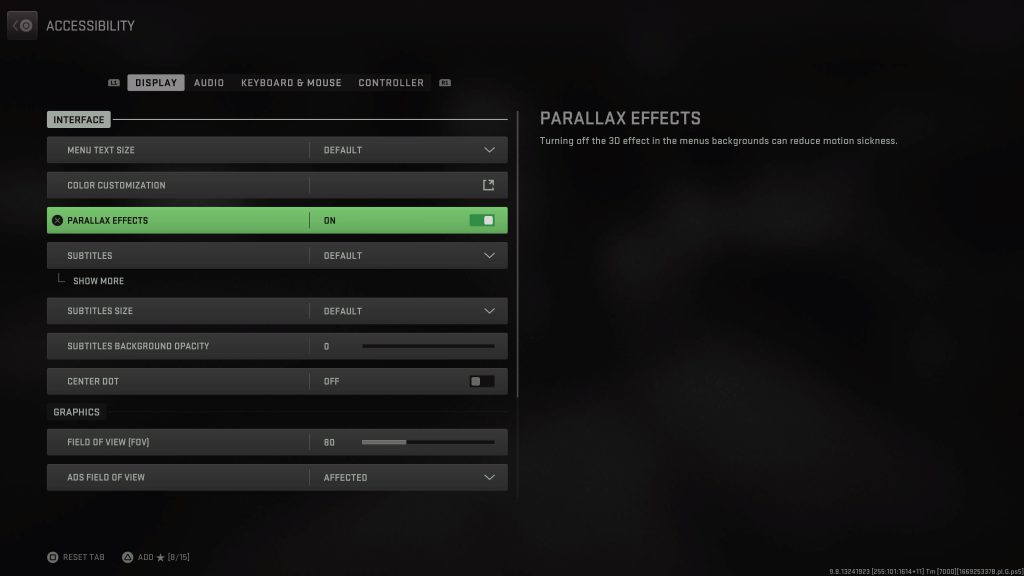
12. In the same screen, scroll down to the Graphics section.
While a lot of the settings from the Graphics section are the same as the previous steps, there is also a new ADS Filed of View option that you can link or unlink to your 1st person field of view angle.
13. If your television set or monitor has a 120 Hz refresh rate and/or adaptive sync support, then we recommend enabling these features.
By doing so, you will get a smoother experience when playing Call of Duty: Modern Warfare II and Call of Duty: Warzone 2.0, which should help with your dizziness and/or nausea.
