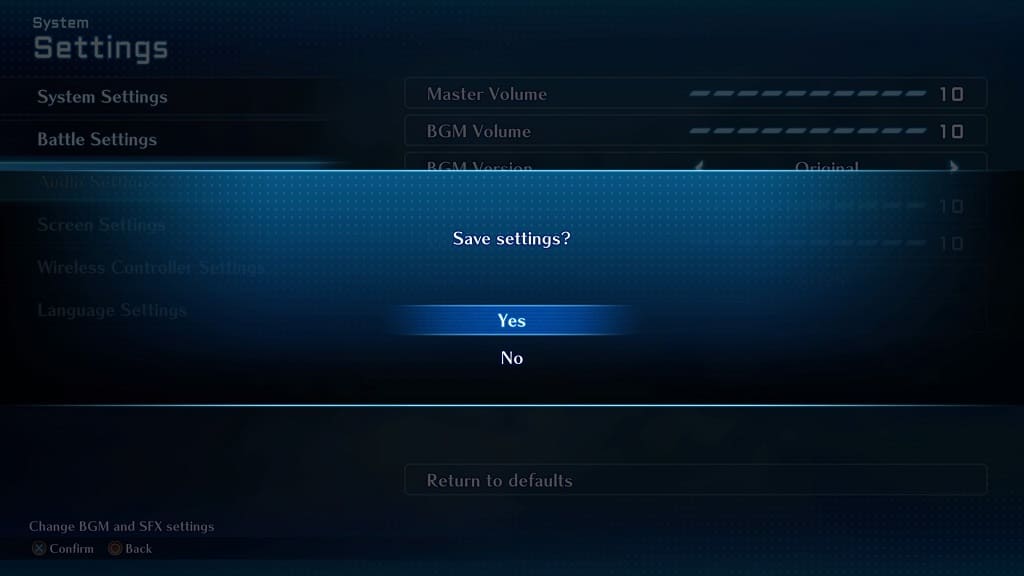You may find that the background music to be a little too loud in Star Ocean: The Second Story R. The BGM may even drown out the voices in the dialogue. To see how you can lower its volume, you can check out this guide from Seeking Tech.
1. For the first step, you need to head over to the System Settings menu.
To do so, open the Camp Menu while exploring the field by pressing the Triangle button on the PlayStation controller or X button on the Nintendo Switch controller.
From the Camp Menu, select System and then Settings.
2. In the System Settings screen, select Audio Settings on the left side.
3. On the right side, move the cursor to BGM Volume.
4. By default, the BGM Volume is set to the maximum value of 10.
You need to use the left directional button, or tilt the left analog stick to the left, to decrease the loudness of the background music.
To mute the soundtrack completely, move the slider all the way to 0.
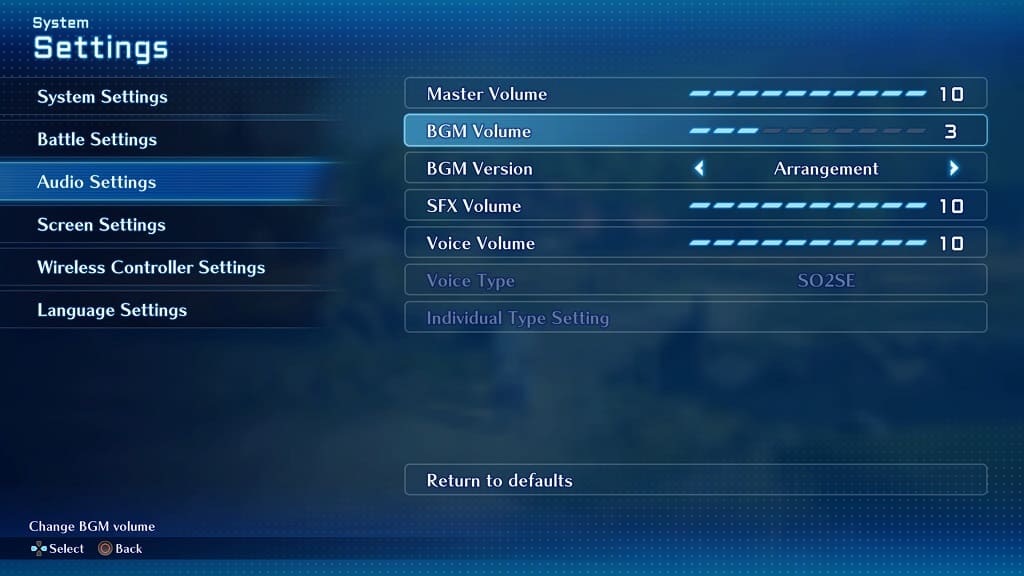
5. Afterwards, back out of the System Settings menu.
Make sure you save your new settings when asked to apply the new volume level for the background music.