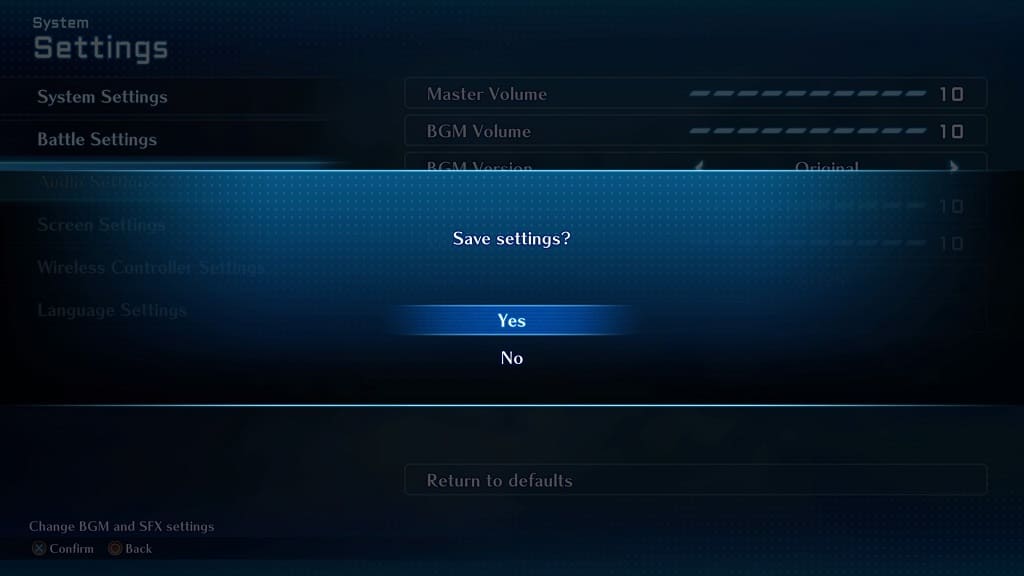While Star Ocean: The Second Story R uses the re-arranged soundtrack by default, you will be able to switch back to the original OST. To find out how you can properly change the BGM in this role-playing game, you can take a look at this tutorial from Seeking Tech.
1. For the first step, open the in-game Camp Menu. This can be done by pressing the Triangle button on the PlayStation controller or X button on the Nintendo Switch controller while exploring the field.
2. From the Camp Menu, select System and then Settings in the following screen.
3. In the System Settings menu, select Audio Settings from the left column.
4. On the right side, you should then see BGM Version.
5. By default, BGM Version is set to “Arrangement” in Star Ocean: The Second Story R.
You can tilt the left analog stick to the left or right, or use the left and right directional pad, to change it back to the “Original” soundtrack.
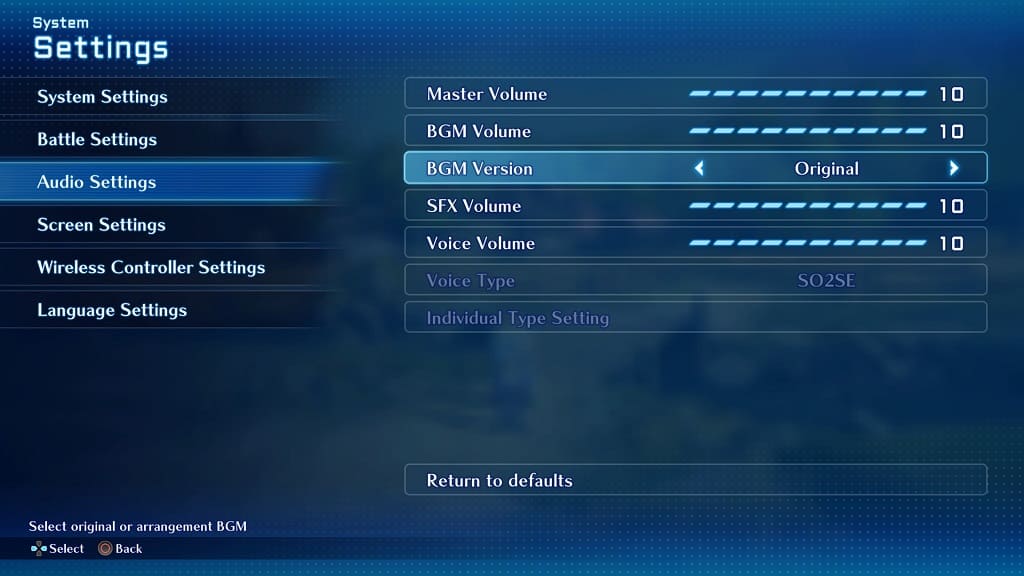
You should hear the background music changed in real-time as you switch between the two options.
6. After you are done, exit out of the System Settings menu. Make sure you select Yes when asked if you want to save your recently changed settings.