You may notice that some parts in the PlayStation 4 or Nintendo Switch versions of Red Dead Redemption may look overly bright, too dark or washed out. To see how you can fix these brightness issues with this open-world western game, you can check out this guide from Seeking Tech.
1. It should be noted that the PlayStation 4 version of Red Dead Redemption does not support HDR.
If you are playing the game via backwards compatibility on a PlayStation 5 console, then you should make sure that you disable Auto HDR; otherwise, the colors may end up looking off.
To disable this feature, go to the Settings menu of your PS5 and then navigate over to Screen and Video > Video Output. From there, make sure the HDR setting is set to On When Supported.

2. You can also use the in-game menu in Red Dead Redemption. You can do so by taking the following steps:
- During gameplay bring up the pause screen by pressing the Options button on the DualSense/DualShock 4 or the + button on the Nintendo Switch Joy-Con/Pro Controller.
- From the pause screen, select Options and then Display.
- You should then be able to adjust the Brightness, Contrast and Saturation levels.
- You may need to return to this menu often when going from a light area to a dark area and vice versa.
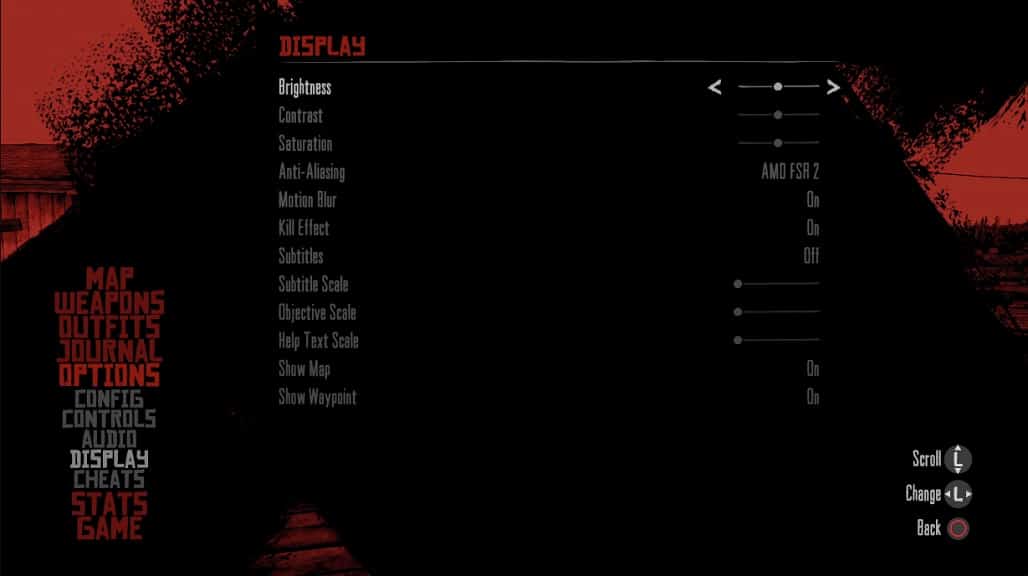
3. Of course, you can also adjust the brightness on your screen.
If you are playing RDR in portable mode on your Nintendo Switch, then you should be able to adjust the brightness of handheld’s screen from its system menus.
