Xbox Game Pass features hundreds of video games that you can play on your Xbox One, Xbox One S, Xbox One X, Xbox Series S and/or Xbox Series X. Many of these titles come with accessibility options.
To see how you can find games on this subscription services that offer gameplay, visual, audio and input accessibility customizations, you can take a look at this tutorial from Seeking Tech.
1. If you haven’t done so already, the first step is to get to the home dashboard menu of your Xbox console.
If you are playing a game, using an app or in another area of the dashboard, then you can head home quickly by first pressing the Xbox logo button on the controller. Afterwards, you need to select the “Home” option.
2. From there, you need to open the Store App.
Although the Xbox Game Pass App is also available, you aren’t able to filter the listing of games from there. Instead, you need to head over to the Store App.
3. Once you open the Store App, scroll down until you see the Xbox Game Pass row.
4. Next, you need to select the “All games A – Z” tile.
5. You should now be in the All Console Games menu, which shows a list of Game Pass titles that are playable on your system.
Here, you need to press X button to open the Filter menu.
6. In the Filter menu, make sure that you are in the Filter tab. If you are in the Sort tab instead, then you need to press the LB button to switch over.
7. Select Accessibility from the Filter tab.
8. Inside of the Accessibility sub-menu, you can select any of the following options:
Gameplay:
- Accessibility at launch
- Adjustable difficulty
- On-demand tutorials
- Pausable
- Progress saving options
Audio:
- Custom volume controls
- Narrated game menus
- Spatial audio
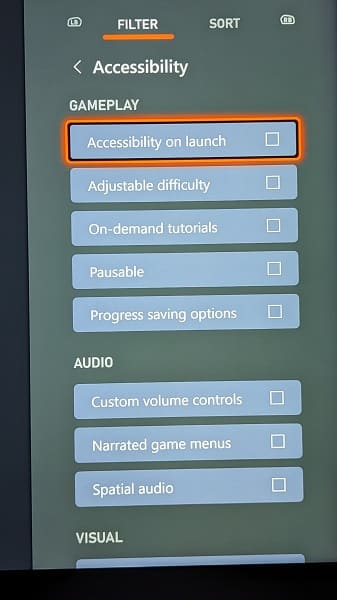
Visual:
- Adjustable text size
- Color options
- Steady camera
- Subtitle options
- Text contrast options
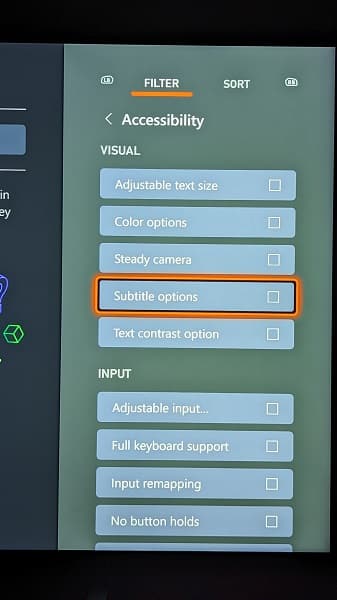
Input:
- Adjustable inputs
- Full keyboard support
- Input remapping
- No button holds
- No quick time events
- Single stick gameplay
- Text-to-speech/Speech-to-text
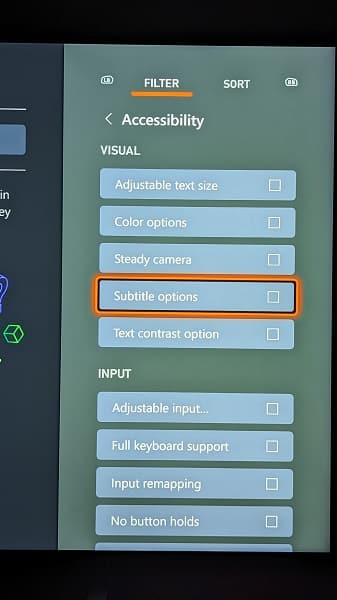
Select the accessibly options that fit your needs. Keep in mind that you are able to select more than one.
9. Once you are done selecting your accessibility options, press the B button two times to close the Filter menu and return to the All Console Games menu.
10. You should now see a list of Xbox Game Pass games that support the accessibility features you previously selected.
