In some instances when playing Moving Out 2, you may notice that the in-game camera will shake around. If you would like to disable this camera effect to make things easier to see, then you can check out this article from Seeking Tech.
1. To begin, open the Settings menu in Moving Out 2. This can be done from the title screen.
If you are currently playing the game, then you need to first bring up the pause menu by pressing the Options button on the PlayStation controller, Menu button on the Xbox controller or + button on the Nintendo Switch controller. You should then be able to head into Settings from the pause screen.
2. Inside the Settings menu, navigate over to the Accessibility tab.
You can change tabs by pressing L1 and R1 on a PlayStation gamepad, LB and RB on an Xbox pad or L and R on a Switch gamepad.
3. You should find the slider for Screen Shake in the Accessibility tab. By default, this is set to the maximum.
To reduce the screen shaking intensity, move the slider to the left. To completely disable this feature, make sure that the slider is moving all the way to the left side.
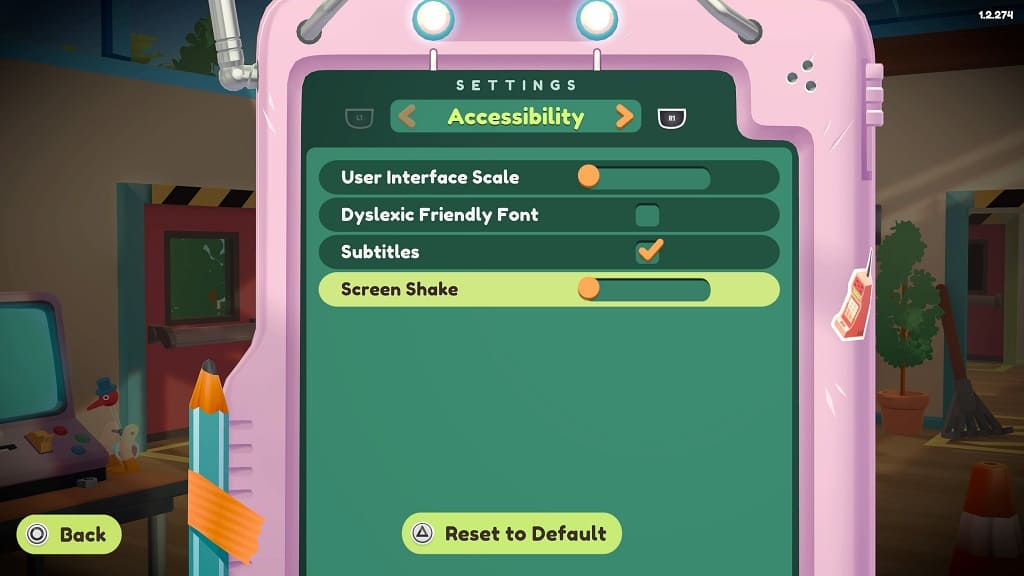
4. Exit the Settings menu.
When you play through a stage in Moving Out 2, you should notice the reduction in camera shaking.
