If you prefer listening to a different language when it comes to the voice acting in My Hero Ultra Rumble, then you check out this guide at Seeking Tech to see how you can change this setting.
1. For the first step, you need to head to the main menu if you haven’t done so already. Otherwise, you won’t be able to change the voice acting language from the in-game menu.
2. From the main menu, select the hamburger icon that is located on the bottom right of the screen.
If you are playing with a console controller, then you have to press the Options button on PlayStation, Menu button on Xbox or + button on Switch.
3. You then need to select Settings.
4. From the Settings menu, head over to the Sound tab.
You can change tabs in My Hero Ultra Rumble by using L1/R1 on PlayStation LB/RB on Xbox or L/R on Switch.
5. In the Sound tab, you should find the Voice Language setting, which should have the following description:
Select the voice-over language for the game.
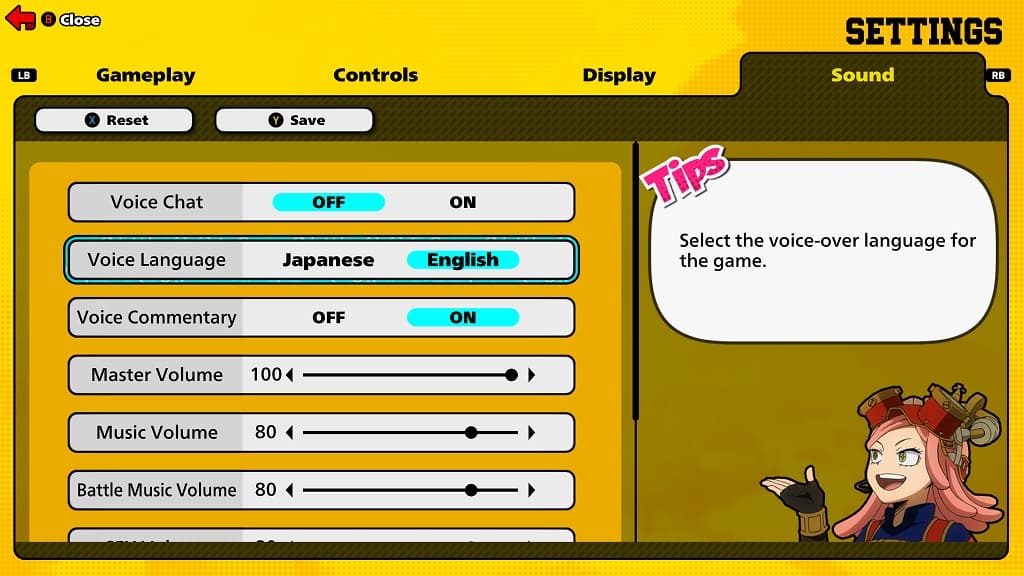
6. If you are playing the game in the U.S. region, then the default voice language is English. The other option that you can switch over to is Japanese.
7. After changing the voice-over, you need to select Save to confirm and apply the new language.
To save on a console controller, press Triangle on PlayStation, Y on Xbox or X on Switch.
