By default, the Disney Speedstorm uses a “Cinematic” camera angle that is closer to the kart and tends to move around during the race. If you find that you have a hard time seeing the track while racing, then you can check out this tutorial from Seeking Tech.
1. To start off, you need to enter the Game Settings menu.
You can do so from the main menu by pressing the Options button if you are playing on PS4/PS5, Menu button on Xbox One/Xbox Series or + button on Nintendo Switch.
You can also find Game Settings from the Game Paused screen. You can pause the game during the offline races by pressing the Options button on PlayStation, Menu button on Xbox or + button on Switch.
2. Inside the Game Settings menu, you need to select Cameras & Display.
3. After getting to the Cameras & Display menu, make sure that the cursor is at the Racing Camera setting in the Cameras setting. This should have the following description:
- “The Cinematic camera reacts to the player input in an immersive way. The Stead camera is more similar to classic kart games. Choose the one you prefer!”
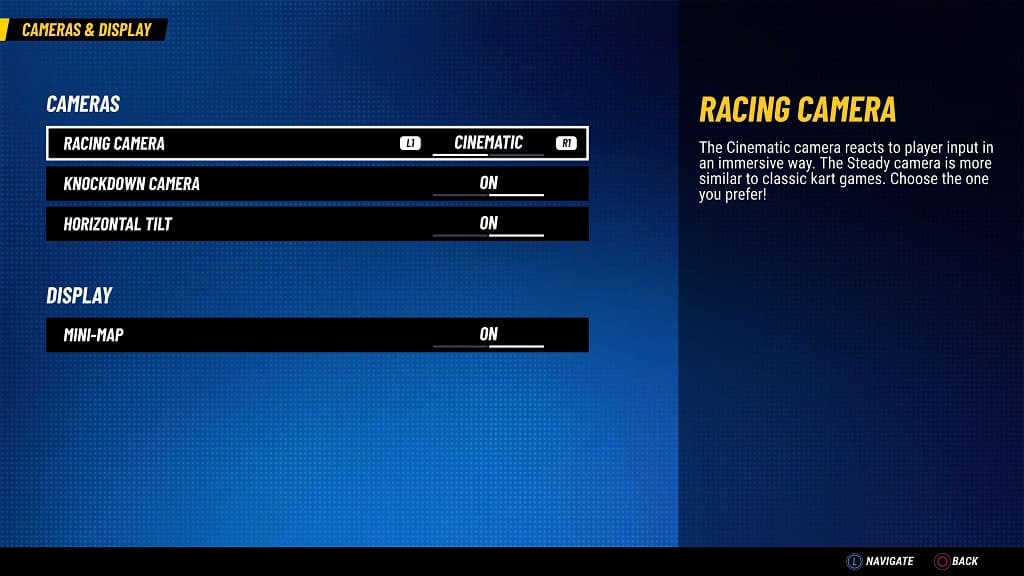
4. By default, the Racing Camera is set to Cinematic.
To change it to Steady, you need to press the L1/R1 buttons on PlayStation, L/R buttons on Switch or LB/RB buttons on Xbox.
5. Also in the same Cameras & Display menu, you will find the Horizontal Tilt setting, which should show the following description:
- “The camera tilt follows the kart’s position. Try this if you experience motion sickness while playing the game.”
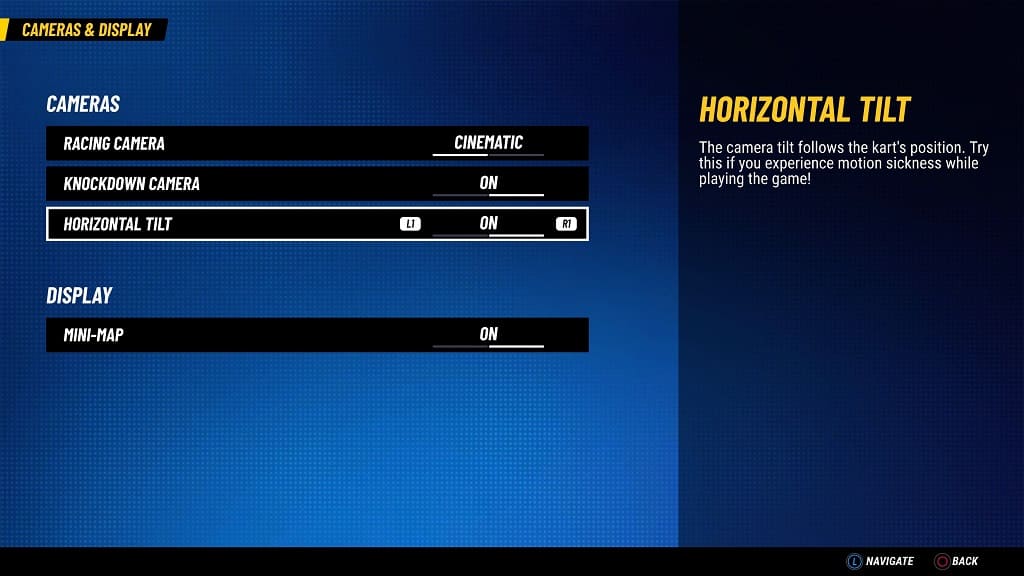
6. By default, the Horizontal Tilt setting is turned on. We recommend that you try playing Disney Speedstorm with this feature enabled to see if you prefer the camera tilt following your kart around.
If you find that you have a hard time seeing the racetrack with this feature, then you can try disabling it so see if your racing performance improves.
