With the PlayStation 4 and Nintendo Switch ports of Red Dead Redemption, you are able to change the display text sizes for subtitles, objectives and on-screen tutorials. To see how you can make the fonts appear bigger, you can take a look at this tutorial from Seeking Tech.
1. For the first step, you need to bring up the pause menu by pressing the Options button on the PlayStation gamepad or + button on the Nintendo Switch gamepad.
2. From there, you need to select Options from the left column.
3. Afterwards, select Display.
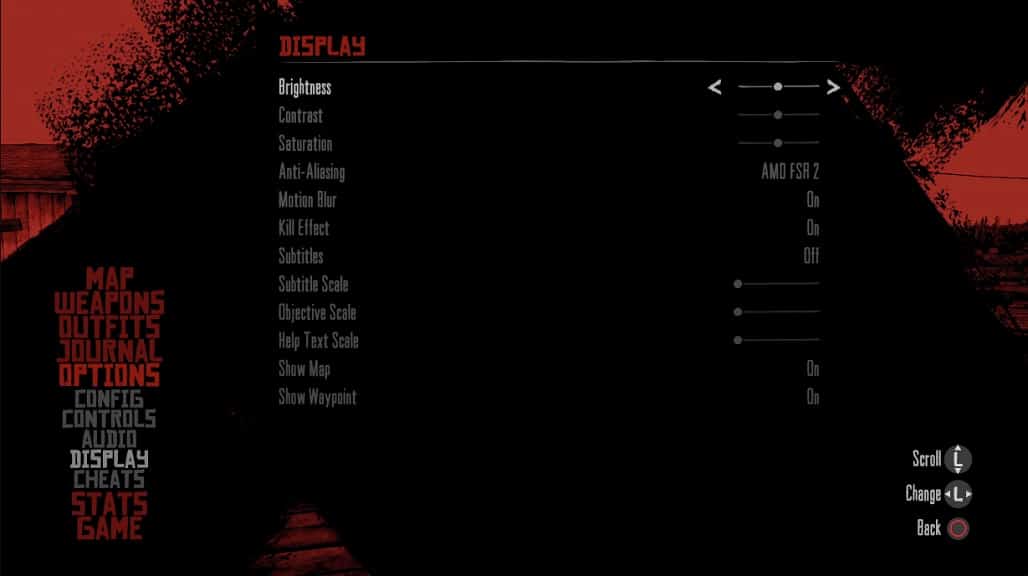
4. On the right side of the same screen, you should see sliders for the following:
- Subtitle Scale
- Objective Scale
- Help Text Scale
To increase the size of the fonts, you need to move the sliders to the right.
5. Once you are done changing the scale, exit out of the pause menu and then return to playing RDR1.
If the text size still looks off to you, then you can return to the aforementioned Options > Display section in the pause menu to make additional adjustments until you are satisfied.
If you are playing the Nintendo Switch version, then you may need to change the display text when alternating between handheld and docked modes or vice versa.
