A recent patch update for Atomic Heart has enabled the ability to change the subtitle and heads-up display sizes. To find out how you can properly use this new setting, you can take a look at this tutorial from Seeking Tech.
1. For the first step, make sure you have the latest patch update installed for Atomic Heart on your PC, PlayStation 4, PlayStation 4 Pro, PlayStation 5, Xbox One, Xbox One S, Xbox One X, Xbox Series S or Xbox Series X.
Depending on the platform, the ability to change the text size has been added in either the 1.4.0.0 or 1.5.0.0 patch.
You can find the full patch notes from the development team at Mundfish with this official Focus forum post.
To update the game on the PS5, go to your console’s home screen and then move the cursor to Atomic Heart. Next, press the Options button on your DualSense and then select the Check for Update option that appears in the pop-up menu.
For the Xbox Series S or Xbox Series X, you also need to move the cursor over to the game’s icon in the home screen. Afterwards, press the Menu button and then select Manage Game and Add-ons. Finally, select Updates in the Manage – Atomic Heart menu.
2. Once you are sure that you have the latest patch downloaded, open the game and then head over to the Options menu. You can do so from either the main menu or pause screen.
3. Inside of Options, you need to switch over to the Gameplay tab, which can be done by pressing the L1 and R1 buttons if you are playing with a DualShock 4 or DualSense controller.
If you are using an Xbox One or Xbox Series gamepad, then you need to press LB or RB to switch tabs instead.
4. Once you get to the Gameplay tab, move the cursor down to Interface Scale.
By default, this setting is set to Small.
5. You can either use the directional pad or the left analog stick, if you are using a controller, to change Interface Scale from Small to Medium or Large.
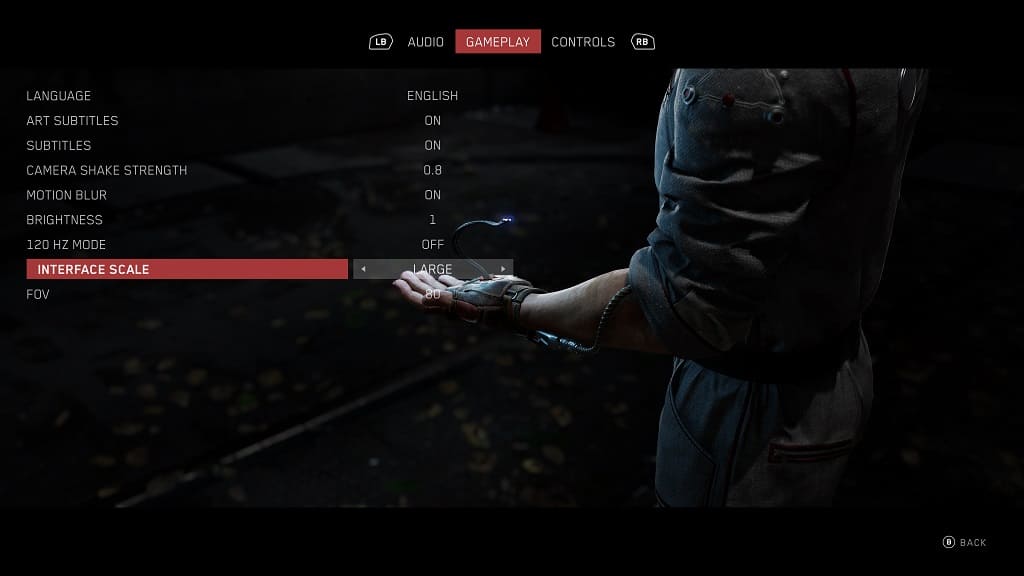
When you are changing the subtitle and HUD size, you should see the changes apply in real time from the Gameplay tab of the Options menu.
6. Once you are done changing the Interface Scale setting, you need to back out of the Options menu and then load back into your game.
Hopefully, the change will make the text much easier to read while you are playing Atomic Heart.
