Performing a core expansion in Armored Core VI: Fires of Rubicon can feel a little awkward. To see how you can change the controls for this action, you can take a look at this tutorial from Seeking Tech.
1. Go to the System menu of Armored Core 6 if you haven’t done so already.
2. From there, select Game Settings from the list of options you see on the left side of the screen.
3. On the right side of the screen, you should see the Core Expansion Control setting. It should show the following description:
Choose a method to activate Core Expansions:
TYPE A: Assault Boost + Shift
TYPE B: Assault Boost + Target Assist
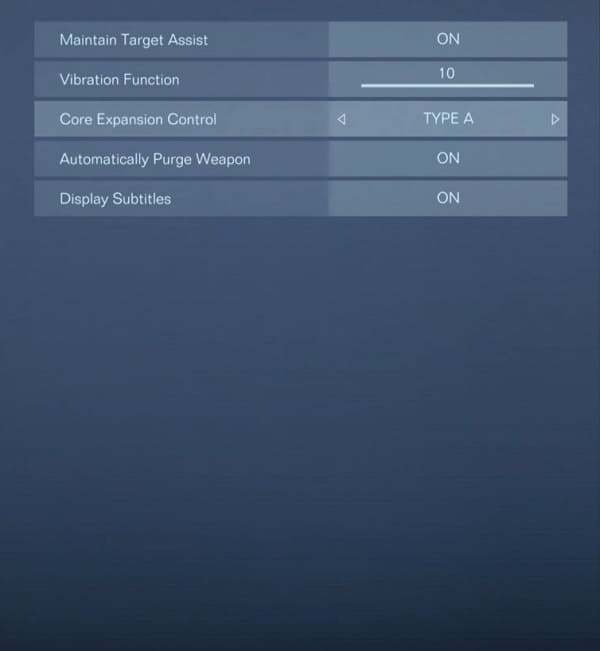
If you are using the default Type-A controller layout, then you normally have to press the L3 and Square buttons together to activate core expansions whenyou are playing with a DualShock 4 or DualSense controller. If you are using an Xbox One or Xbox One S controller, then you have to press down on the left analog stick and press the X button at the same time.
If you want to change the core expansion activation to the L3 and R3 buttons on PlayStation or pressing down on both the left and right analogs on Xbox, then make sure you change the Core Expansion Control setting to TYPE B.
4. After changing the core expansion controls, you can exit the System menu and return to your game.
