When trying to load a save file from the PlayStation 5 version of The Witcher III: Wild Hunt Complete Edition, you may notice that some of your manual and/or auto saves are missing or deleted.
To see how you can potentially fix this issue, you can take a look at this troubleshooting article from Seeking Tech.
1. If you are using the Crossing Progression feature for this game, then you may have been signed out of your GoG account. As a result, the save data you have stored on the cloud servers may be lost.
In order to recover them, you need to sign back into your GoG account from within The Witcher 3: Wild Hunt Complete Edition. In order to do so, you need to take the following steps:
- Open the game on your PlayStation 5 if you haven’t done so already.
- In the main menu, you need to select Load Game.
- From the Load Game menu, press the L2 button to enable Cross Progression.
- You should now see the Connect Your Profile screen. Visit the link provided here on a web browser.
- On the webpage, you should see the My Rewards screen. Here, you need to select Claim.
- Afterwards, log into your GoG account.
- You should now see the Your Rewards screen in The Witcher 3: Wild Hunt Complete Edition. Here, you need to press X to Accept them and sign into your GoG account in the game.
- Back in the main menu, select the Load Game option again.
2. If you are using cross save, then you should make sure that you properly transfer the save from the PlayStation 4 version of The Witcher III: Wild Hunt to the complete edition on the PlayStation 5.
If you are having problems doing so, then you can take a look at this troubleshooting guide.
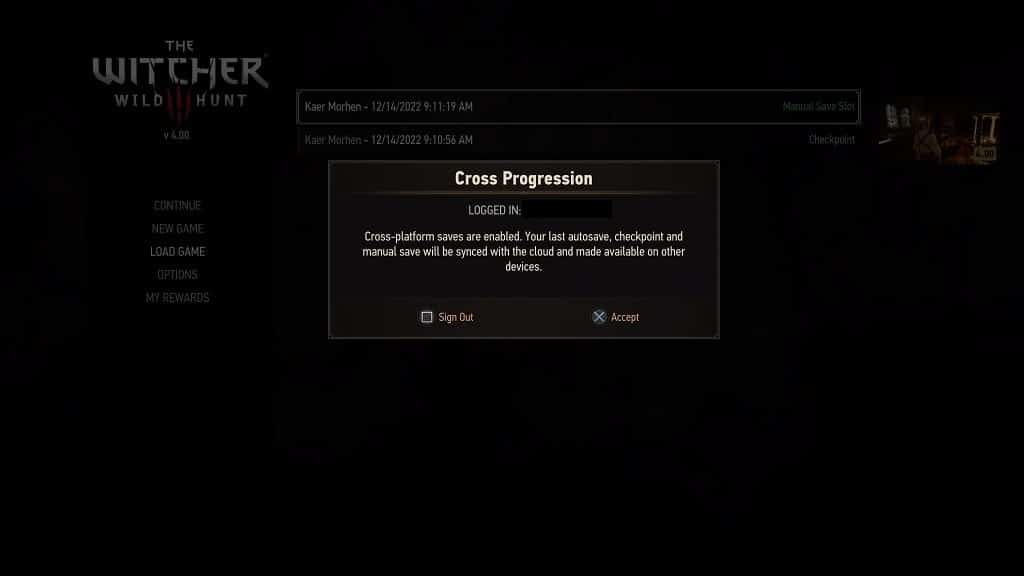
3. You can also try downloading your backup save files from the PlayStation Plus cloud servers if you previously uploaded them by doing the following:
- Go to the home screen of your PS5. You can do so by long pressing the PS logo button on your DualSense.
- In the home screen, move the cursor over to The Witcher 3: Wild Hunt Complete Edition.
- With the game highlighted, press the Options button on the controller.
- In the pop-up menu, you then need to select Upload/Download Saved Data.
- After getting to the Upload/Download Saved Data screen, you then need to select the Download option.
4. Currently, The Witcher III: Wild Hunt Complete Edition is a little bit buggy. In addition to missing save files, the game is also suffering from a few other notable glitches.
Therefore, we recommend that you don’t play the game at all until a new update is available to address lost saved data.
To see if there is a new patch available, press the Options button with The Witcher 3: Wild Hunt Complete Edition highlighted on the home screen of your PS5. Afterwards, you need to select the Check for Update option.
