If you are having problems trying to update the left or right PlayStation VR2 Sense Controller, then you can take a look at this troubleshooting article from Seeking Tech to see how you can download and install the firmware without any issues.
1. For the first step, make sure that you have the latest system software installed on your PlayStation 5 or PlayStation 5 Digital Edition console; otherwise, you won’t get a prompt asking you to update your PS VR2 Sense controller when you connect it to the system.
To manually update your PS5, go to the Settings menu from the home screen. From there, you need to select System > System Software > System Software Update and Settings > Update System Software > Update Using Internet.

Once the system has been updated, it should reboot on its own. Afterwards, you can turn on your PlayStation VR2 Sense Controller to check if you are able to see the “PS VR2 Sense Controller (L) Device Software” or “PS VR2 Sense Controller (R) Device Software” message.
2. You should also make sure that your motion controls have sufficient battery life to go through with the update. If not, then you may not be able to install the new firmware.
If you need to recharge, then you should only need to do so for a minimum of 15 minutes in order to get a good enough battery life to go through with the firmware update.
3. If you don’t see the update prompt for the virtual reality controller when it is connected to your console wirelessly, then you can try connecting the controls to the USB port of the PS5 by using a USB cable.
4. You can also try turning off both the left and right Sense controllers, as well as any other controllers you have connected to your PlayStation 5.
Afterwards, only turn on the left or right PlayStation VR2 Sense to see if you are able to get the firmware update message to show up on your television screen.
5. If you are able to update one of the Sense controllers but not the other one, then you can try restarting your PS5.
To do so, press the PS button to open the Control Center menu, where you can then select the Power option on the bottom right side. From the Power menu, you then need to select the Restart option.
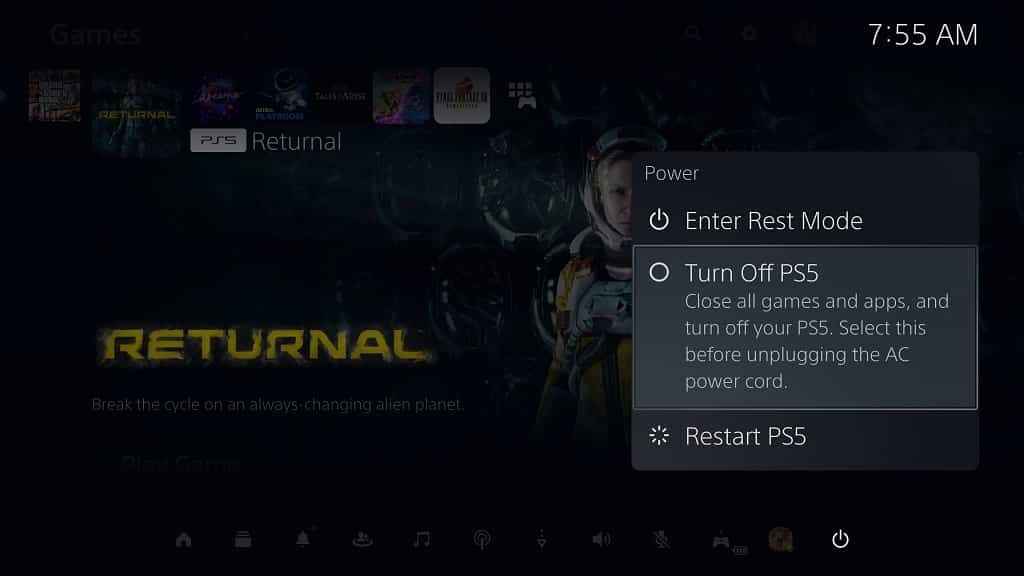
You may need to restart multiple times to be able to update the motion controls.
5. Resetting the problematic PlayStation VR2 Sense controller may get it to update. In order to do so, you can follow the steps laid out in this guide.
Once you are done resetting the game pad, you need to pair it back to your PlayStation 5 console. Once the connection has been made again, you should be able to see the firmware update message.

