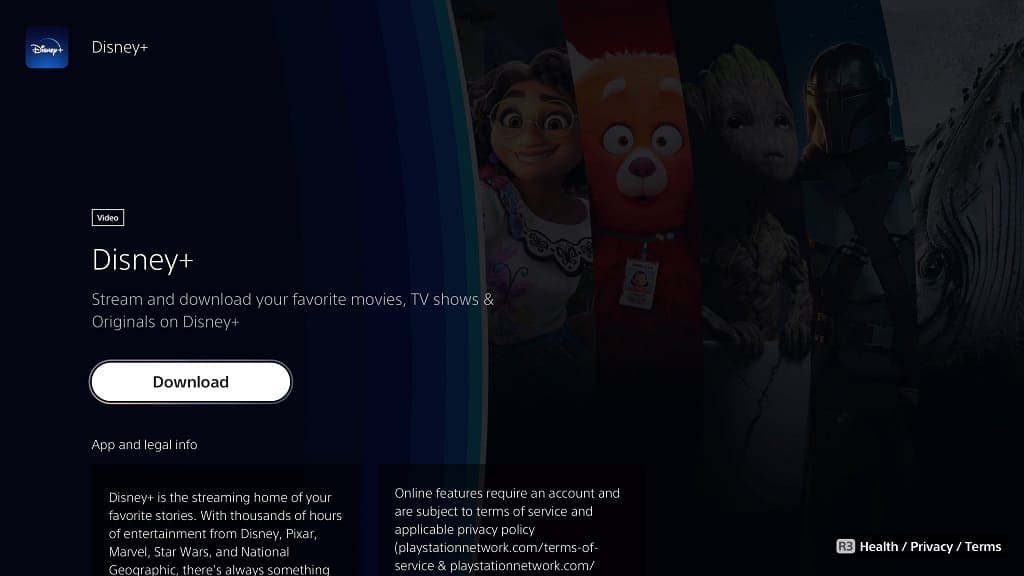When trying to watch videos using the official Disney Plus streaming application on your PlayStation 5 or PlayStation 5 Digital Edition console, you may notice that it may stay be stuck on a loading screen with an animated circle.
You can take a look at this troubleshooting guide at Seeking Tech to see how you can get this app to load normally.
1. For the first step, you can try restarting the Disney Plus App.
In order to do so, you need to go back to the home screen of your PS5, you can do so by long pressing the PS button on the controller. From there, you need to move the cursor in order to highlight the Disney Plus icon. Next, you need to press the Options button and then select the Close App option in order to exit out of the streaming application.
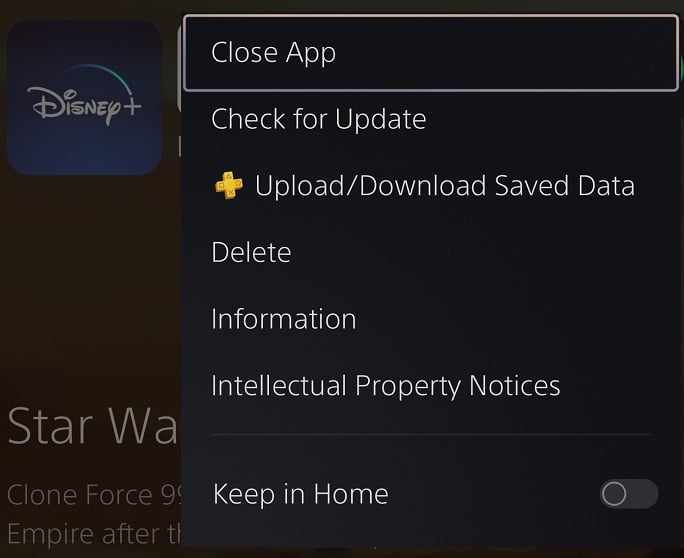
Once the application has been successfully closed, you can try opening it again to see if the infinite loading screen has gone away.
2. Restarting your PS5 may also help as this action will close the Disney application, refresh the console’s internet connection and clear up any potential bugs or conflicts that may have been causing the app to not load properly.
3. You should also make sure that you have a stable internet speed.
Disney Plus has a minimum download speed requirement of 5.0 Mbps. For 4K streaming, you will need at least 25.0 Mbps.
If possible, try to pause or cancel downloads and any other streams you have running concurrently. By doing so, you should able to free up bandwidth that may help fix the stuck loading screens in the Disney Plus PS5 App.
4. A new version of the application may resolve this particular issue.
To see if there is a patch to download and install, press the Options button while the Disney+ icon is highlighted on the home screen of your PS5. From there, you need to select Check for Update to get the console to check if there is a new version to download.
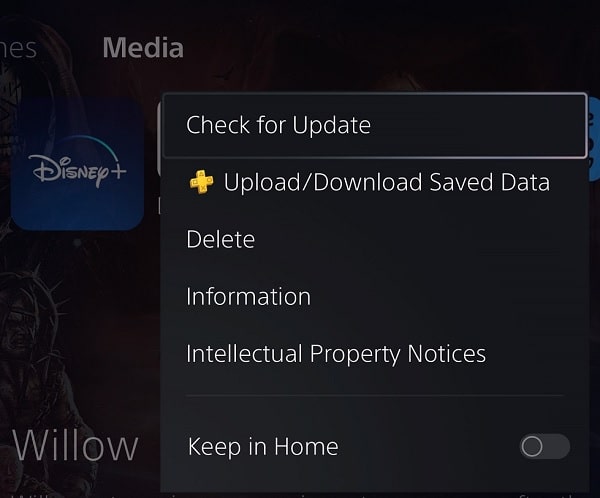
5. A fresh installation may help as well.
To do so, you need to press the Options button while the cursor is on the app’s icon on the PS5 home screen. Afterwards, select Delete.
Once the application has been deleted, you can download and install it again from the PlayStation Store.