You are able to watch videos and play games at 120 frames per second with the PlayStation VR 2 headset on the PlayStation 5 and PlayStation 5 Digital Edition console. When you try to enable this feature from the menus, you may see that it is currently greyed out.
If you can’t select this setting, then you can take a look at this troubleshooting guide to see how you can enable it.
1. The reason why the “Output 120 Hz Video to VR Headset” setting is greyed out in the Video Output Cinematic Mode menu is most likely due to the “120 Hz Output” setting being set to Automatic in the Video Output menu.
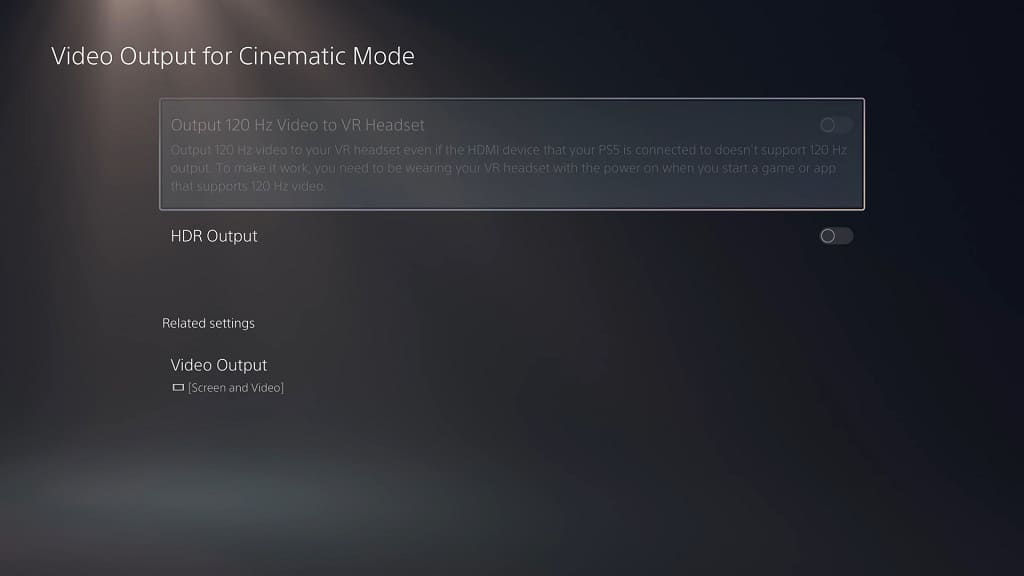
So, for the first step, you need to head over to the first page of the Settings menu of your PS5.
2. From the front page of Settings, you need to go to Screen and Video.
3. Inside the Screen and Video menu, you need to select Video Output on the left column.
4. On the right side of the same screen, you should then select 120 Hz Output.
5. In the small pop-up window, select Off.
6. Go back to the first page of the Settings menu.
7. This time, you need to select Accessories from the Settings screen.
8. After getting to the Accessories menu, select PlayStation VR2 from the left column.
9. On the right side of the same screen, you then need to select Video Output from the Cinematic Mode section.
10. In the Video Output Cinematic Mode menu, the “Output 120 Hz Video to VR Headset” should no longer be greyed out. Select it in order to turn this feature on.
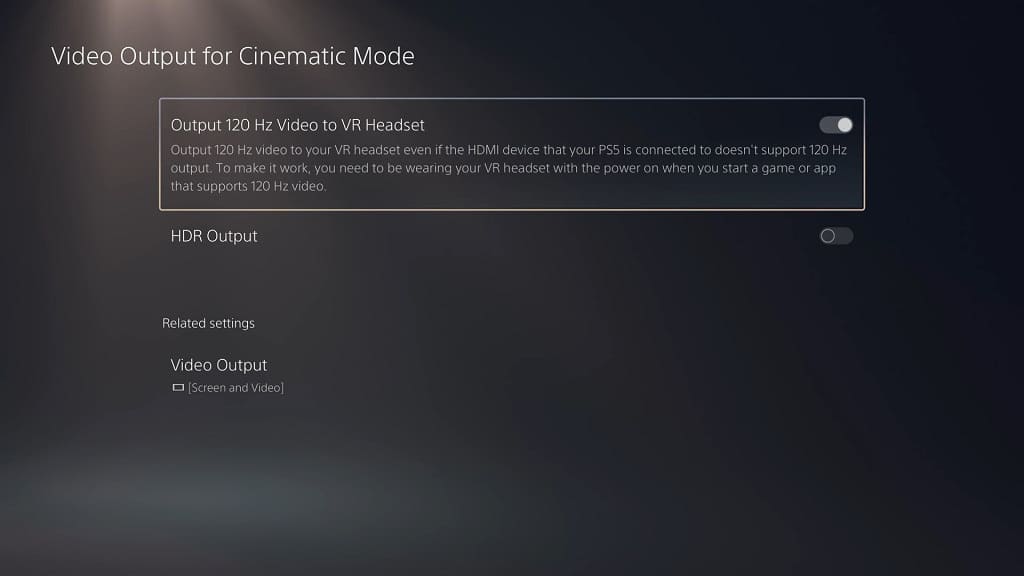
11. You should also make sure that you read the description to see how you can use this feature once you turn it on. You can find the details below:
“Output 120 Hz video to your VR headset even if the HDMI device that your PS5 is connected to doesn’t support 120 Hz output. To make it work, you need to be wearing your VR headset with the power on when you start a game or app that supports 120 Hz video.”
12. After you enable the “Output 120 Hz Video to VR Headset”, go back to the front page of Settings and then select Screen and Video.
13. Next, you need to select Video Output on the left side.
14. On the right side, you should then select 120 Hz Output.
15. Select Automatic from the small window menu. By doing so, you should be able to watch and play at up to 120 frames per second on both the PlayStation VR headset as well as the HDMI screen that is connected to your PlayStation 5.
The “Output 120 Hz Video to VR Headset” setting being greyed out is likely a bug that should eventually be fixed through an upcoming firmware update for the PS5 and PS5 Digital Edition consoles. For now, you need to follow the aforementioned steps if you can’t select it from the Video Output Cinematic Mode menu.
