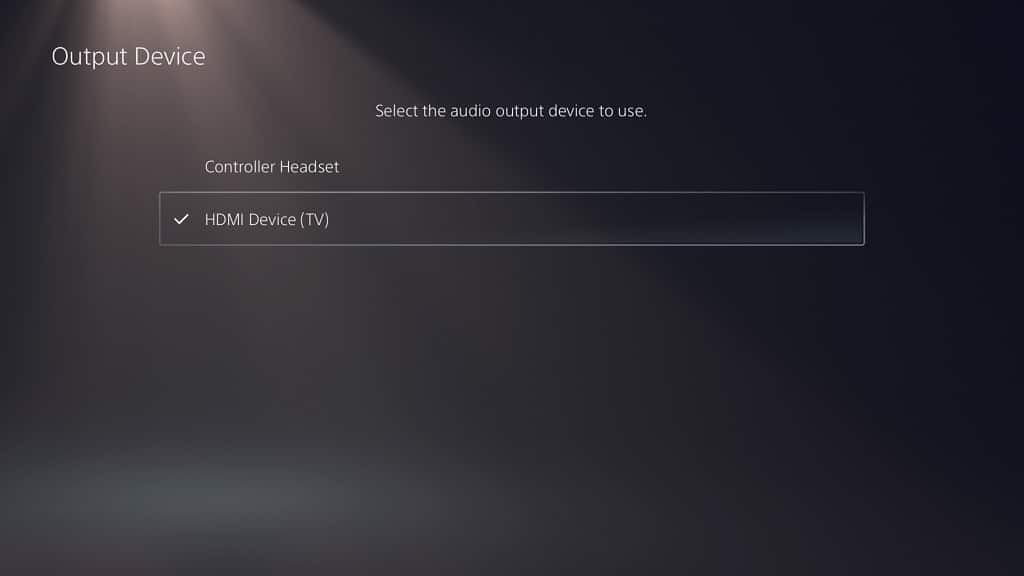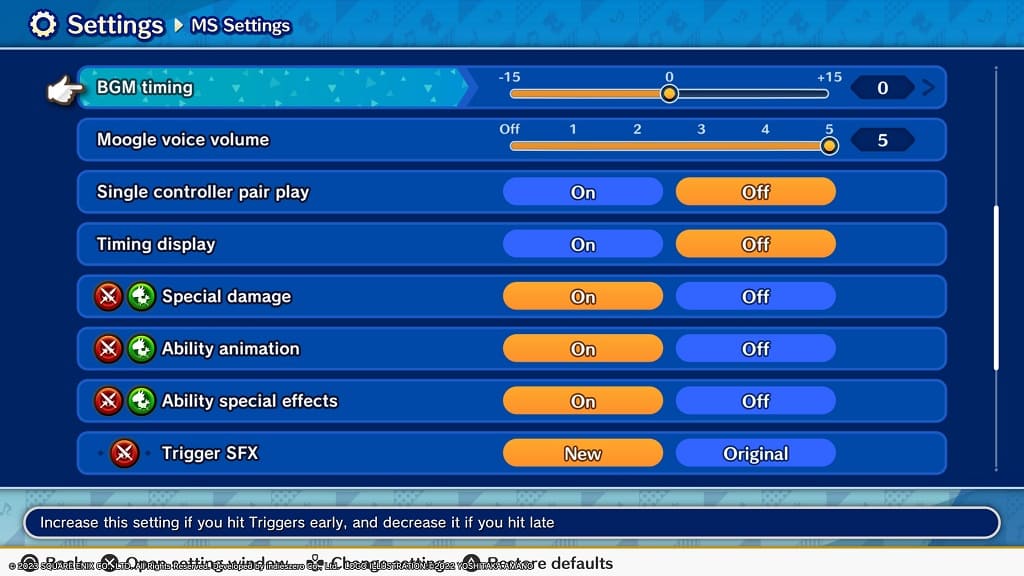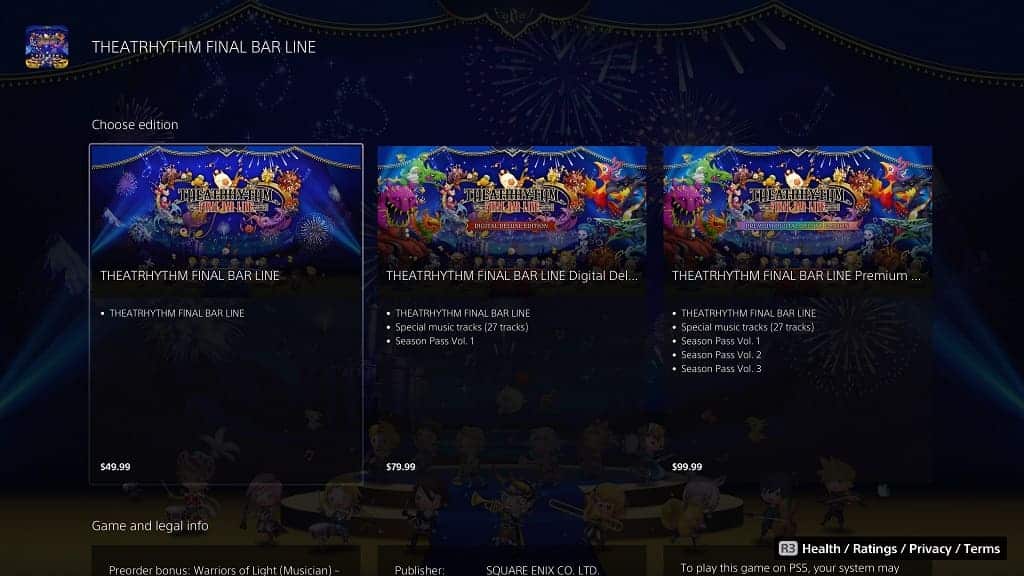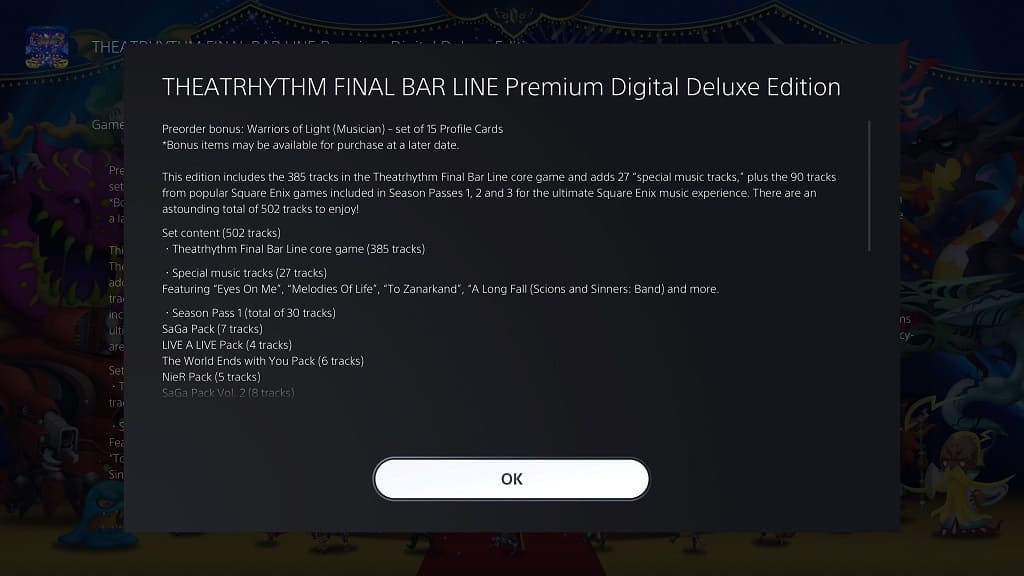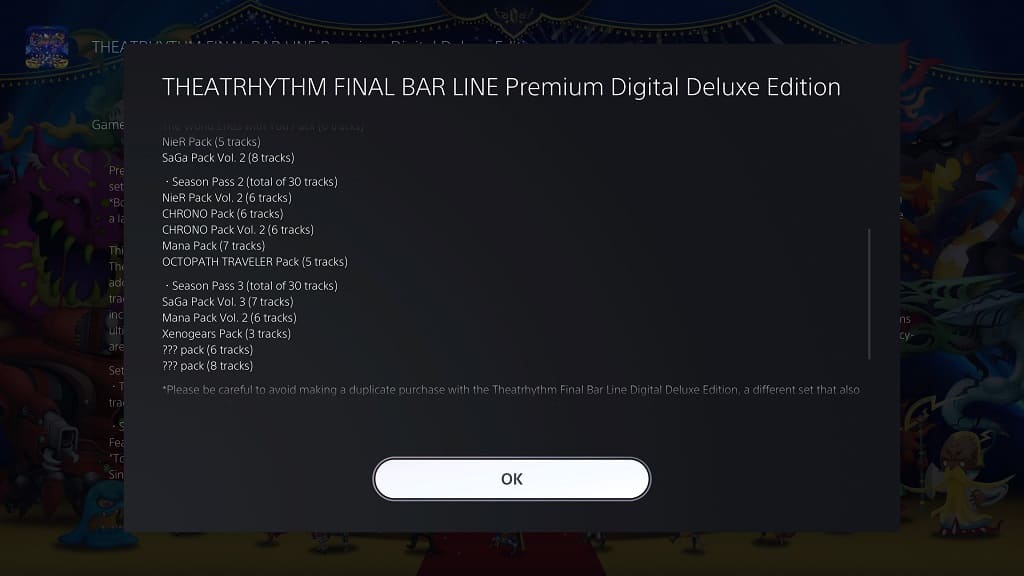If you are having a hard time playing Theathrhythm Final Bar Line on your Nintendo Switch Lite, Nintendo Switch, PlayStation 4, PlayStation 4 Pro, PlayStation 5 or PlayStation 5 Digital Edition system, then you can take a look at this guide from Seeking Tech to see how you can make this music rhythm game easier.
1. To start off, you need to head over to the stage that you are having issue with. You need to go to the menu where it shows the big red Play icon.
2. From there, you should be able to see the difficulty mode locate at the top. You can use the L and R button on the Nintendo Switch or the L1 and RB buttons on PlayStation to switch between the following:
- “Basic” is the easiest difficulty setting and should be the default option.
- If you want a slightly harder challenge, then you can select “Expert.”
- For those seeking an even tougher experience, then you should change the difficulty to “Ultimate.”
- The “Supreme” difficulty is the hardest mode in the game.
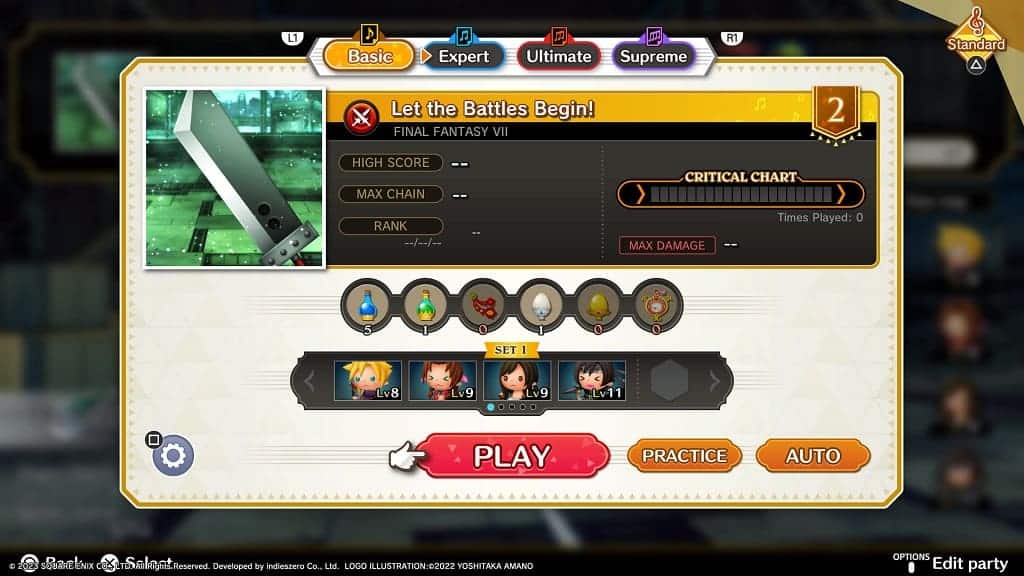
3. In addition to changing the difficulty mode, there are also a few settings that you can customize in order to make Theathrhythm Final Bar Line easier by taking the following steps:
- In the same screen with the Play icon, press the Square or Y button to open the Settings menu. Alternatively, you can select the gear icon from the Main Menu of the game.
- After getting to the Settings menu, you need to select MS Settings.
- From the Settings > MS Settings menu, we recommend that selecting the Background Mask Level settings for Battle/Field and Cinematic. With these, you can darken the background so that they will be less distracting to you when you are trying to time your button presses with the notes that appear on the screen.
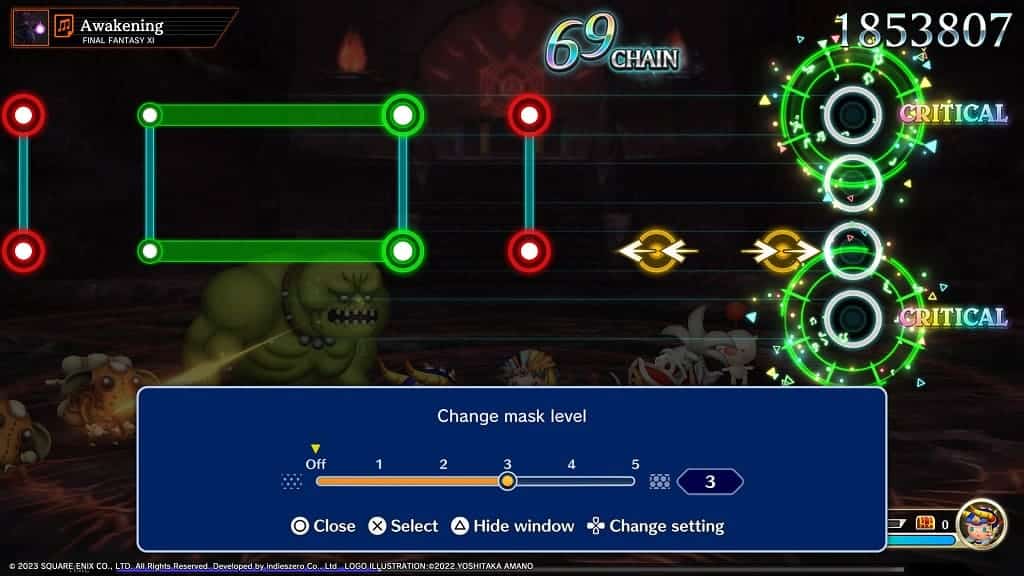
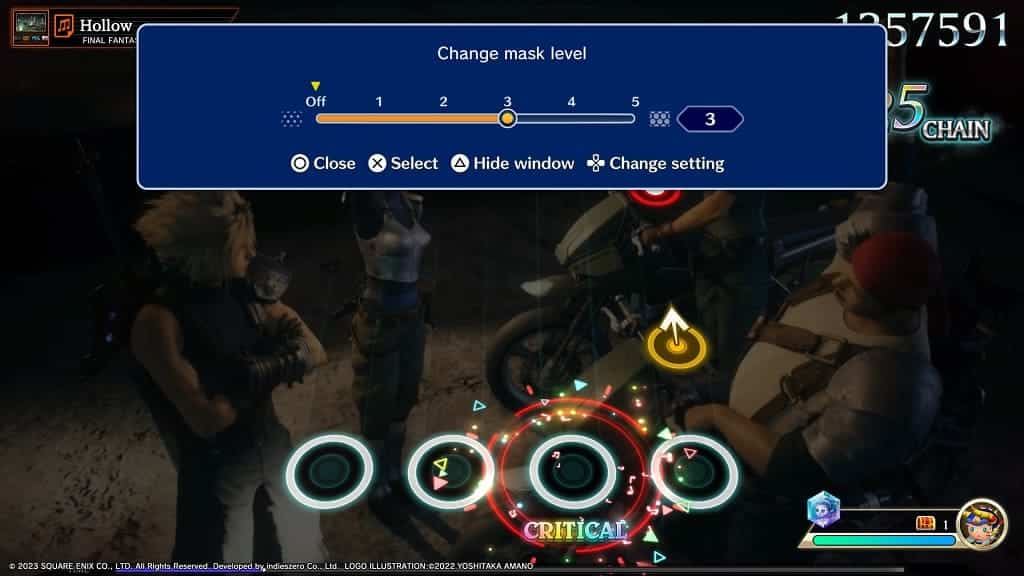
- In the same Settings > MS Settings menu, you may also want to consider turning off Special Damage, Ability Animation, Ability Special Effect, Camera Movement and/or Critical Hit Display as these may distract you from hitting the notes at the right time.
- Furthermore, you can also use the BGM Timing slider to adjust the input latency if you think that you are consistently hitting the notes too early or too late.
- With the Settings > MS Settings menu, you will also be able to adjust the Trigger Speed, Music Volume, Trigger Sound Effects, Music Stage Sound Effects, Lane Cover, Moogle Voice Volume, Timing Display, Battle Trigger Sound Effect, Field Trigger Sound Effect, Cinematic Trigger Sound Effect and Trigger Colors. We suggest playing around with all of these settings to see which of these makes the game easier for you.