If you got the 2023 TCL S4, which has a model number that ended with S470G, then you can check out this Seeking Tech guide to see how you can set up this TV when it comes to playing PlayStation 5, Xbox Series X and Xbox Series S games.
Supported Gaming Features
The S470G is pretty limited when it comes to gaming features. You can play games in HDR10 at 4K and 60 frames per second. Auto Low Latency Mode is also supported.
Other than that, the TV isn’t compatible with some of the more advanced features of the new consoles such as 120 frames per second, Variable Refresh Rate or Dolby Vision.
How to set up the S470G for gaming
In order to optimize the S470G for these gaming systems, we recommend that you take the following steps:
1. If you haven’t done so already, connect your console to the HDMI port of your TCL TV. For best compatibility, use the HDMI cable that came with your PS5, Xbox Series X or Xbox Series S.

You can connect to any of the three HDMI ports of the S470G.
2. Next, use the TV remote to open the Settings menu, where you need to make your way over to the Picture Modes screen. Once you get there, make sure that you have Game Mode selected.
By doing so, you will be able to play games at lower input lag when compared to other display modes of the screen.
3. Next, head over to the Inputs screen in the Settings menu and make sure that Auto Low Latency Mode is activated.
4. Now turn on your console and head over to its Settings menu.
On the PS5, go to Screen and Video > Video Output. On this screen, set Resolution to 2160p and HDR to On When Supported. Afterwards, double check to see if the ALLM, 4K Transfer Rate, Deep Color Output and RGB Range settings are all set to Automatic.
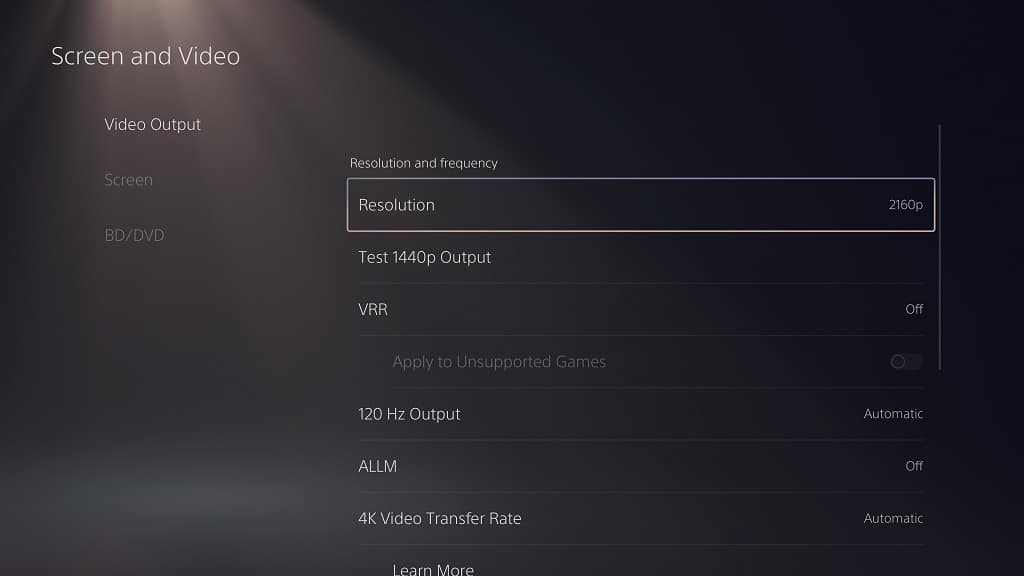
Finally, select Adjust HDR and then follow the instructions on the screen to calibrate the HDR brightness output of the PS5 to the TCL S470G.
On the Xbox consoles, head over to General > TV & display options > Video modes. From there, check the following boxes:
- Allow auto low-latency mode
- Allow 4K Allow
- HDR10

Head back to the General > TV & display options screen and then set Resolution to 4K UHD. Afterwards, select “Calibrate HDR for gaming” and then follow the on-screen tutorial to sync your Series X or Series S HDR brightness output with the S470G.
Your TCL television set should now be fully optimized for your PlayStation 5, Xbox Series X or Xbox Series S console.
