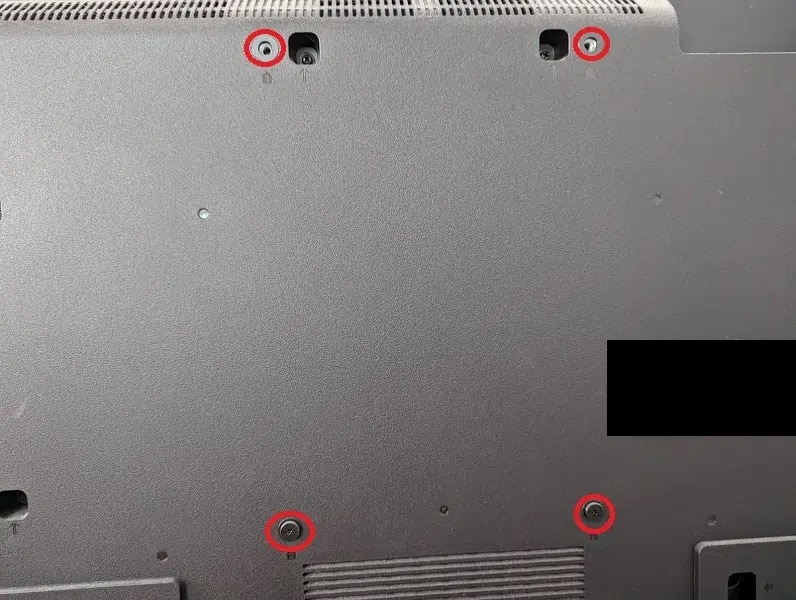If you managed to get your hands on the TCL Q7, otherwise known as the Q750G, then you can check out this guide to see what the best settings are to use when it comes to optimizing the QLED for playing videogames on the PlayStation 5, Xbox Series X and/or Xbox Series S consoles.
Supported PS5 Features
With the Q7, the following gaming features are supported on the PlayStation 5:
- UP to 120 frames per second
- HDR10
- Variable Refresh Rate from a range of 48 Hz to 60 Hz or 48 Hz to 120 Hz
- Auto Low Latency Mode
Supported Xbox Series X and S features
This TCL QLED is capable of the following gaming features if you have an Xbox Series X and/or Xbox Series S:
- Up to 120 frames per second
- HDR10
- Dolby Vision
- Variable Refresh Rate from a range of 40 Hz to 60 Hz or 40 Hz to 120 Hz
- Auto Low Latency Mode
How to optimize the TCL Q7/Q750G for gaming
To get the most out of the Q7 or Q750G set when playing games on the PS5, Series X or Series S, we suggest that you do the following:
1. For the first step, make sure you connect your console correctly to the TCL screen.
Use the HDMI 2.1 cable that is included with your PS5 and/or Xbox Series X to connect to the HDMI #1 or HDMI #2 port of the TV in order to unlock the full video transfer bandwidth.

If you have an Xbox Series S, then you can use its included HDMI 2.0 cable to connect to any of the four HDMI ports of the Q7. To get the full video transfer bandwidth, you have to get your own HDMI 2.1 cable and then connect the console to either of the first two HDMI ports.
2. Next, you need to press the home button on the TV remote to go to the home menu of your Q7. From there, press the gear cog button and then select Settings.
Navigate over to the HDMI Mode menu and then make sure that HDMI 2.1 is selected. You should see the following description:
Always use HDMI 2.1 mode for compatibly. Maximum resolution is 8K 60 Hz or 4K 120 Hz.
3. You then need to head over to Settings > System > Game Master.
By turning on Game Master, you will be able to play games at lower input lag in addition to enabling Auto Low Latency Mode and Variable Refresh Rate.
This action will also enable the Game Master menu, which gives you quick access to the videogame settings of the TV. You will be able to view the FPS counter as well as whether or not you have HDR, ALLM and VRR enabled. Furthermore, you can turn on features such as shadow enhancement and aiming aid.
4. Turn on your console and then head over to its video output menu.
If you have the PS5, you can do so by going to Settings > Screen and Video > Video Output.
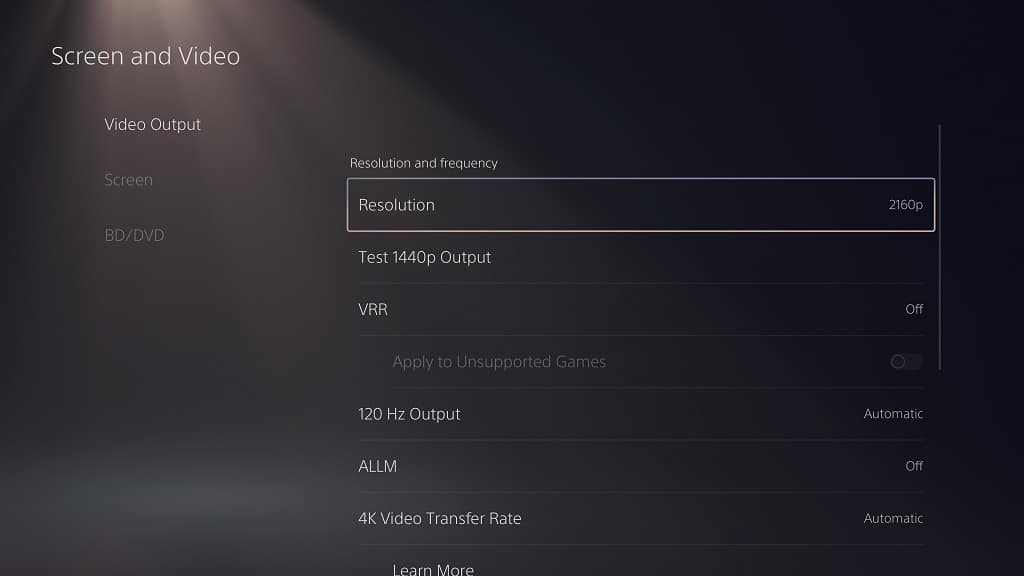
From that screen, set Resolution to 2160p, HDR to On When Supported as well as VRR, 120 Hz, ALLM, 4K Transfer Rate, Deep Color Output and RGB Range to Automatic.
Afterwards, select Adjust HDR. This will open up the HDR brightness calibration menu for the console. For the steps to sync the console’s HDR brightness output to the Q7.
On the Series X and Series S, head over to Settings > General > TV & display options > Video modes.

You should then make sure that the following options are selected:
- Allow Auto-Low Latency Mode
- Allow Variable Refresh Rate
- Allow 4K
- Allow HDR10
- Allow Dolby Vision
- Allow Dolby Vision for Gaming
Head back to the Settings > General > TV & display options screen and then make sure that Resolution is set to 4K UHD while Refresh Rate is set to 120 Hz.
You should then select Calibrate HDR for Gaming. Over the next three screens, follow the steps to align the console’s HDR brightness output to match the capabilities of the Q7.
You should now be fully set to get the most of this TCL television when it comes to gaming on the PS5, Xbox Series X and/or Xbox Series S.