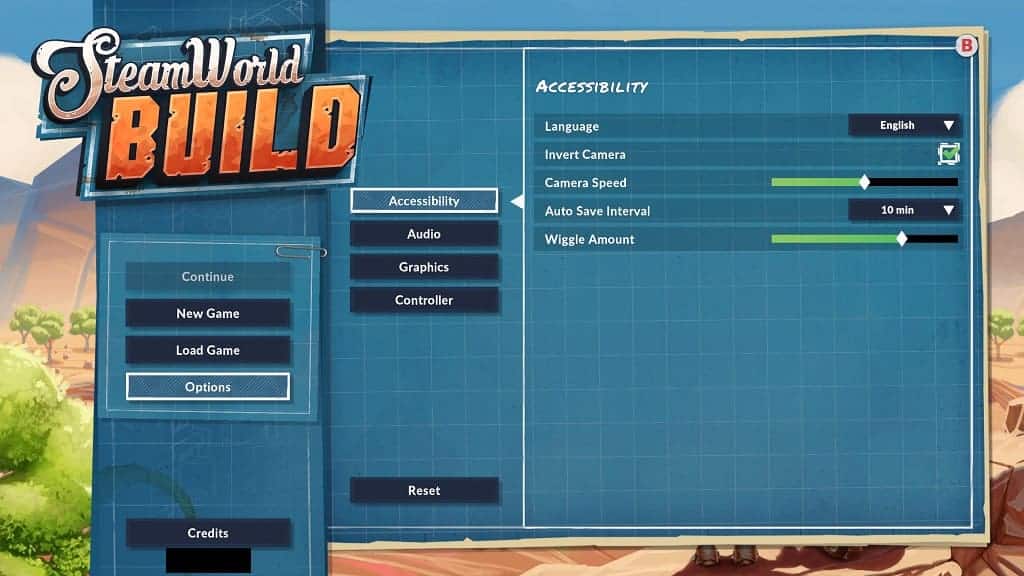You can find some of the environments in SteamWorld Build too be too bright or too dark. To see how you can fix the brightness issue in the latest SteamWorld videogame, you can take a look at this troubleshooting article from Seeking Tech.
1. For the first potential fix, you can try using the in-game brightness sliders. You can do so by going to the Options > Graphics menu. From there, you should be able to adjust the brightness in the City section as well as the Mine section.
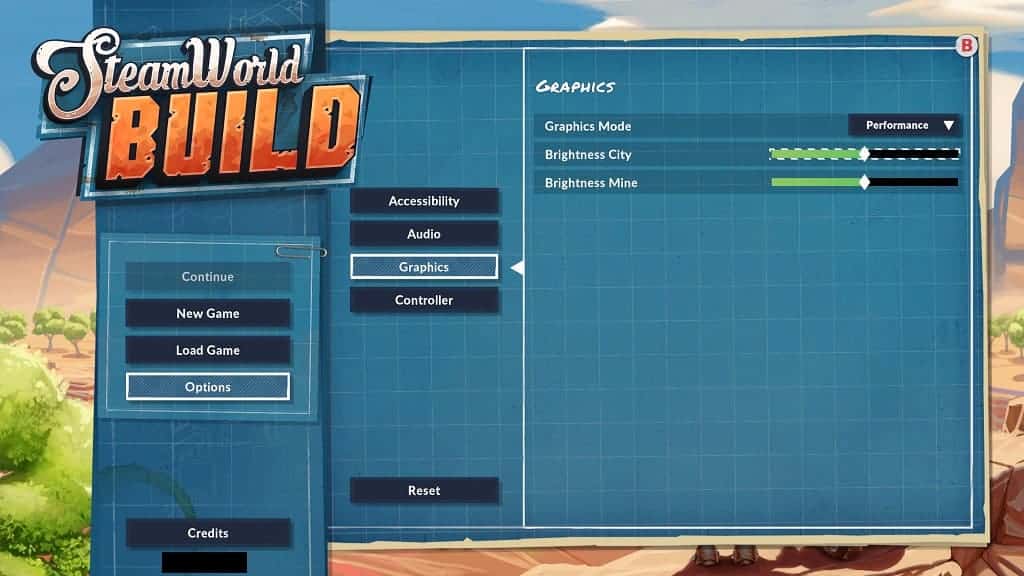
2. If the brightness still looks off, then you can adjust the brightness level on your PC or console.
On the PS4, you need to go to Settings > Sound and Screen > Video Output Settings > Adjust HDR. On PlayStation 5, head over to Settings > Screen and Video > Video Output > Adjust HDR.

For the Xbox consoles, select Settings > General > TV & display options > Calibrate HDR for gaming.

If you are playing on the Nintendo Switch in handheld mode, you can try adjusting its screen brightness.
3. Of course, you can try adjusting the brightness and contrast levels on your television set or monitor as well.
4. If you are playing Steam World Build in HDR, then you can try disabling HDR to play in SDR. The brightness may end up looking better by doing so.
Make sure you disable HDR from your PC/console as well as your TV/monitor.