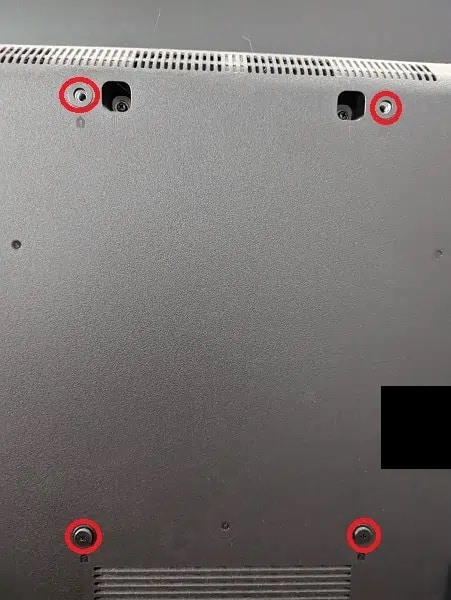If you bought Sony’s 2023 flagship TV, the X95L, then you can check out this optimization guide to see how you can properly set up this screen to get the most out of playing PlayStation 5, Xbox Series X and/or Xbox Series S games.
Supported PS5 Features
With the X95L, you can play PlayStation 5 games at up to 120 frames per second at 1080p or 4K resolutions. If you decide to use 1440p, however, then the maximum fps will be limited to 60 fps.
Also supported are Auto Low Latency Mode, HDR10 and Variable Refresh Rate.
Supported Xbox Series X and Xbox Series S Features
When it comes to the Series X and Series S, the X95L can display at 120 Hz at 1080p and 4K. For 1440p, the refresh rate is limited to 60 Hz. While this Sony TV can display Dolby Vision content, the refresh rate will also be limited to 60 Hz.
The other compatible features include Auto Low Latency Mode, HDR10 and Variable Refresh Rate.
How to optimize the Sony X95L for gaming
To properly set up your X95L for playing videogames on the new consoles, we suggest that you take the following steps:
1. To start off, make sure you correctly connected your PS5, Xbox Series X or Xbox Series S to the Sony TV.
The X95L features four HDMI ports. HDMI Port #3 and HDMI Port #4 are where you need to connect your PlayStation 5 and Xbox Series X consoles. When doing so, make sure you use the HDMI 2.1 cable that came with your gaming system.

For the Xbox Series S, you can either use the HDMI 2.0 cable that came with the lesser powered console or get your own HDMI 2.1 cable to connect to the third or fourth HDMI port.
2. Next, open the Settings menu of the X95L and then navigate over to the HDMI Signal Format screen. From there, select the HDMI port that is connected to your console.
Next, we recommend that you select Enhanced Format (VRR). You should see the following details:
Select this option only if your game console supports Variable Refresh Rate (VRR). Picture mode is fixed in [Game] and some picture settings are restricted.
If you want to play a game or watch a video in Dolby Vision on the Xbox Series X or Xbox Series S, then you need to select Enhanced Format (Dolby Vision) instead. Since the majority of games don’t use this HDR format, we recommend using Enhanced Format (VRR) as the default and then switch over to Enhanced Format (Dolby Vision) when necessary.
3. Next, head over to the Picture section in the X95L’s Settings menu. Here, double check to see if Picture Mode is set to Game and Auto Picture Mode is set to On.
By enabling game mode, you should automatically activate Variable Refresh Rate as well as reduce the input delay.
4. Next, boot up your console if you haven’t done so already and then visit its Settings menu.
On the PS5, you need to do the following:
- Navigate to Screen and Video > Video Output.
- Set Resolution to 2160p, VRR to Automatic, 120 Hz Output to Automatic, ALLM to Automatic, 4K transfer Rate to Automatic, HDR to On When Supported, Deep Color Output to Automatic and RGB Range to Automatic.
- From the same menu, select Adjust HDR. This will take you to several screens with directions that will help you calibrate the HDR brightness output of the PS5 to the X95L.
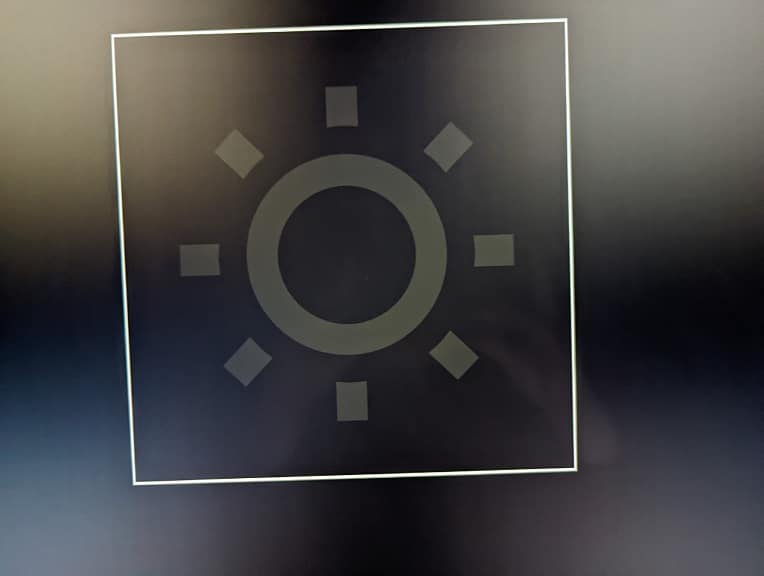
For the Xbox Series X and Xbox Series S, you can take the following steps:
- Go to General > TV & display options > Video modes.
- Make sure you select Allow auto low-latency mode, Allow 4K and Allow HDR10.
- If you want to watch Dolby Vision movies and/or play Dolby Vision games, you need to select Allow Dolby Vision and Allow Dolby Vision for Gaming.
- Return to the General > TV & display options and make sure that Resolution is set to 4K UHD. The refresh rate should also be set to 120 Hz unless you are using Dolby Vision.
- From the same screen, select “Calibrate HDR for gaming.” Afterwards, follow the steps shown on screen to sync up the brightness output of your Xbox to the Sony X95L.
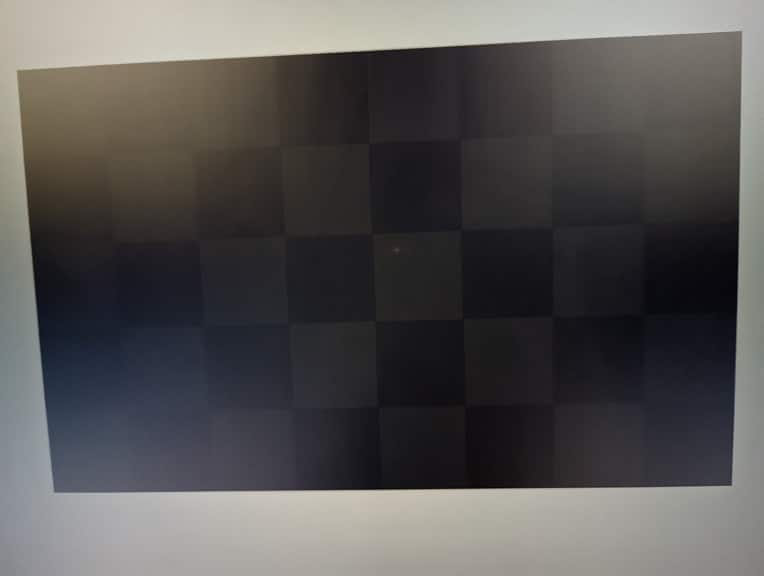
You should now be done with setting up this Mini LED for your PS5, Series X and/or Series S console.