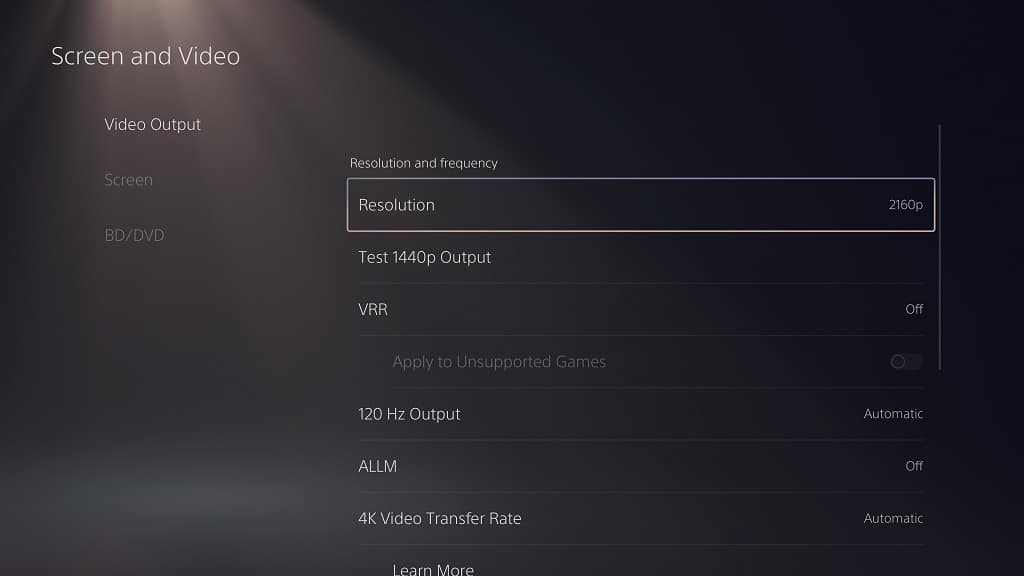If you would like to mount the 2023 Samsung Q80C (which may also be called the Q80 or Q80CD) up on a wall, then you can check out this compatibly guide at Seeking Tech.
Q80C Screen Sizes
This article will be covering the following screen sizes:
- 50″ Class Samsung QLED 4K Q80C (Model Number: QN50Q80CAF or QN50Q80CAFXZA)
- 55″ Class Samsung QLED 4K Q80C (Model Number: QN55Q80CAF or QN55Q80CAFXZA)
- 65″ Class Samsung QLED 4K Q80C (Model Number: QN65Q80CAF or QN65Q80CAFXZA)
- 75″ Class Samsung QLED 4K Q80C (Model Number: QN75Q80CAF or QN75Q80CAFXZA)
- 85″ Class Samsung QLED 4K Q80C (Model Number: QN85Q80CAF or QN85Q80CAFXZA)
- 98” Class Samsung QLED 4K Q80C (Model Number: QN98Q80CAF or QN98Q80CAFXZA)
Q80C Dimensions (without Stand)
Dimensions without Stand (in inches):
- 50″ Q80C: 43.9 inches x 25.7 inches x 1.9 inch
- 55″ Q80C: 48.3 inches x 27.8 inches x 1.8 inch
- 65″ Q80C: 56.9 inches x 32.6 inches x 1.8 inch
- 75″ Q80C: 65.8 inches x 37.7 inches x 1.8 inch
- 85″ Q80C: 74.5 inches x 42.6 inches x 1.9 inch
- 98” Q80C: 85.9 inches x 49.0 inches x 1.9 inch
Dimensions without Stand (in millimeters):
- 50″ Q80C: 1115 mm x 653 mm x 48 mm
- 55″ Q80C: 1226 mm x 706 mm x 46 mm
- 65″ Q80C: 1445 mm x 828 mm x 46 mm
- 75″ Q80C: 1671 mm x 958 mm x 46 mm
- 85″ Q80C: 1892 mm x 1082 mm x 48 mm
- 98” Q80C: 2182 mm x 1245 mm x 48 mm
Dimensions without Stand (in centimeters):
- 50″ Q80C: 111.5 mm x 65.3 mm x 4.8 mm
- 55″ Q80C: 122.6 mm x 70.6 mm x 4.6 mm
- 65″ Q80C: 144.5 mm x 82.8 mm x 4.6 mm
- 75″ Q80C: 167.1 mm x 95.8 mm x 4.6 mm
- 85″ Q80C: 189.2 mm x 108.2 mm x 4.8 mm
- 98” Q80C: 2182 mm x 1245 mm x 48 mm
Q80C Weight (without Stand)
Weight without Stand (in pounds):
- 50″ Q80C: 30.0 pounds
- 55″ Q80C: 37.7 pounds
- 65″ Q80C: 50.5 pounds
- 75″ Q80C: 72.1 pounds
- 85″ Q80C: 91.1 pounds
- 98” Q80C: 124.1 pounds
Weight without Stand (in kilograms):
- 50″ Q80C: 13.6 kg
- 55″ Q80C: 17.1 kg
- 65″ Q80C: 22.9 kg
- 75″ Q80C: 32.7 kg
- 85″ Q80C: 41.3 kg
- 98” Q80C: 56.3 kg
Q80C VESA Mounting Pattern
The wall mount should also support the VESA Mounting Pattern, which measures the horizontal and vertical distances of the four mounting screw holes located at the back, of your Q80C.
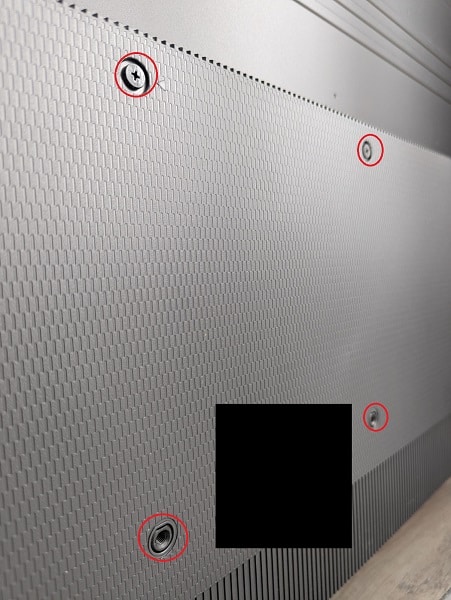
The pattern may be different depending on the screen size. You can find the specification below:
- 50″ Q80C: 200 mm x 200 mm
- 55″ Q80C: 200 mm x 200 mm
- 65″ Q80C: 400 mm x 300 mm
- 75″ Q80C: 400 mm x 400 mm
- 85″ Q80C: 600 mm x 400 mm
- 98” Q80C: 600 mm x 400 mm
Q80C Mounting Screw Type
To attach the wall mount to the back of your TV, you will need to use a M8 type screw. You can find the screw type, as well as the screw depth, for each size below:
- 50″ Q80C: M8 with 20-22 screw depth
- 55″ Q80C: M8 with 17-19 screw depth
- 65″ Q80C: M8 with 17-19 screw depth
- 75″ Q80C: M8 with 11-13 screw depth
- 85″ Q80C: M8 with 16-18 screw depth
- 98” Q80C: M8 with 16-18 screw depth
What wall mounts are compatible with the Samsung Q80C?
When picking a wall mount for your Samsung Q80C, you should make sure that it supports the VESA Mounting Pattern of your specific screen size.
The 50-inch and 55-inch models use 200 mm x 200 mm. The 65-inch model utilizes 400 mm x 300 mm while the 75-inch supports 400 mm x 400 mm. Both the 85-inch and 98-inch models have the 600 mm x 400 mm patterns on the backside.
The weight capacity is also important as your mounting bracket needs to be strong enough to hold the Q80C. The 50-inch (30.0 lbs.), 55-inch (37.3 lbs.), 65-inch (50.5 lbs.) and 75-inch (72.1 lbs.) models should be lightweight enough for a majority of mounting brackets. For the 85-inch (91.1 lbs.) and 98-inch (124.1 lbs.) models, your selection will be more limited.
If you are looking for specific recommendations when it comes to picking a compatible fixed, tilting or full motion wall mount for your Q80C TV, then we recommend taking a look at our general wall mount recommendations article.
Resource: