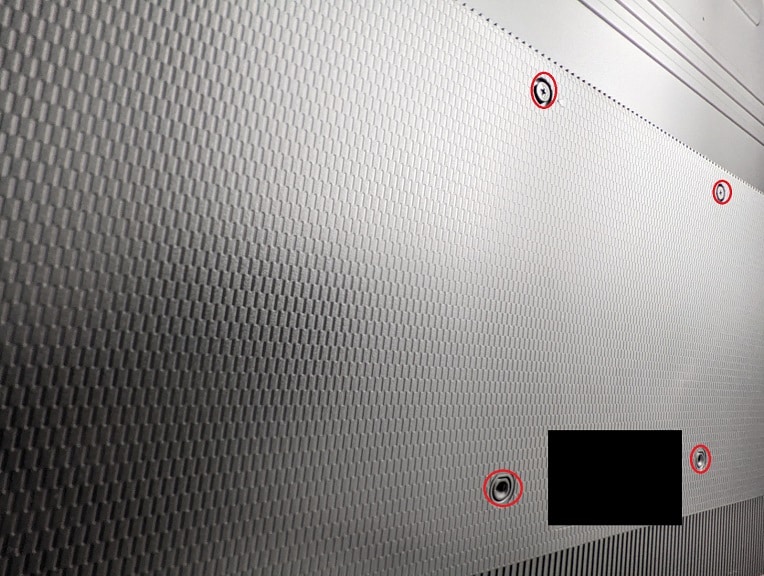You can now use the Variable Refresh Rate feature of the PlayStation 5 and PlayStation 5 Digital Edition systems on your Samsung Q70T, Q80T or Q90T television set.
To find out how you can use VRR, which will help remove stutters and screen tearing, you can take a look at this article from Seeking Tech.
This guide will be covering all screen sizes of the 2020 Samsung Q70T, Q80T and Q90T series, which should include the following sets:
- 55″ Samsung Q70T (QN55Q70TAFXZA)
- 65″ Samsung Q70T (QN65Q70TAFXZA)
- 75″ Samsung Q70T (QN75Q70TAFXZA)
- 82″ Samsung Q70T (QN82Q70TAFXZA)
- 85″ Samsung Q70T (QN85Q70TAFXZA)
- 49″ Samsung Q80T (QN49Q80TAFXZA)
- 50″ Samsung Q80T (QN50Q80TAFXZA)
- 55″ Samsung Q80T (QN55Q80TAFXZA)
- 65″ Samsung Q80T (QN65Q80TAFXZA)
- 75″ Samsung Q80T (QN75Q80TAFXZA)
- 85″ Samsung Q80T (QN85Q80TAFXZA)
- 55″ Samsung Q90T (QN55Q90TAFXZA)
- 65″ Samsung Q90T (QN65Q90TAFXZA)
- 75″ Samsung Q90T (QN75Q90TAFXZA)
- 85″ Samsung Q90T (QN85Q90TAFXZA)
1. If you haven’t done so already, make sure that you updated the firmware of your Q70T, Q80T or Q90T to the latest version. The newest release may improve the compatibility and/or performance of the Variable Refresh Rate feature.
2. Of course, you should also make sure that you updated your PlayStation 5 or PlayStation 5 Digital Edition to the latest available firmware as VRR was just added recently.
3. If you haven’t done so already, connect your PS5 game system by using the included HDMI 2.1 cable to the HDMI 2.1 port of your Q70T, Q80T or Q90T television set.
4. Turn on your game console and your TV.
5. Switch over to the input that is displaying your PlayStation 5 if your television set is showing a different source when turned on.
6. Press the settings button on your TV remote to open the TV settings menu.
7. You then need to select General.
8. From the General submenu, select External Device Manager.
9. In the External Device Manager submenu, select Input Signal Plus.
10. Next, you need to select the HDMI input that is connected to your PS5 in order to take advantage of the full HDMI 2.1 bandwidth for Variable Refresh Rate.
11. Afterwards, go back to the External Device Manager submenu and then select Game Mode Settings.
12. In the Game Mode Settings submenu, make sure that Game Mode is set to Auto.
13. On your PlayStation 5, head over to the Settings menu by selecting the gear icon on the top right side in the home screen.
14. Inside the Settings menu, you need to go to Screen and Video.
15. You then need to select Video Output from the left column of the Screen and Video submenu.
16. On the right side of the Screen and Video submenu, you need to select VRR.

If you don’t see the VRR setting, then you can check out this troubleshooting article.
17. Make sure that VRR is set to Automatic.
18. You may also want to enable Apply to Unsupported Games as doing so will force Variable Refresh Rate support for videogames that don’t natively take advantage of VRR. This setting may end up causing issues, however.
19. To see whether or not your Q70T, Q80T or Q90T is using VRR, press the info button while you are playing a videogame on your PlayStation 5 system.
You should see FreeSync (VRR) appear on the top right side of the screen if it is currently being used by your TV.