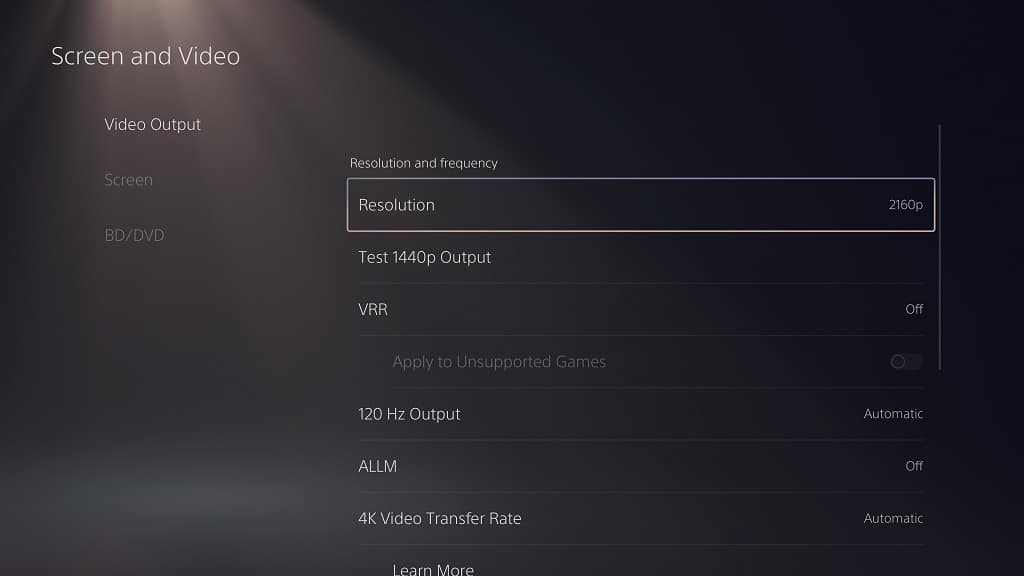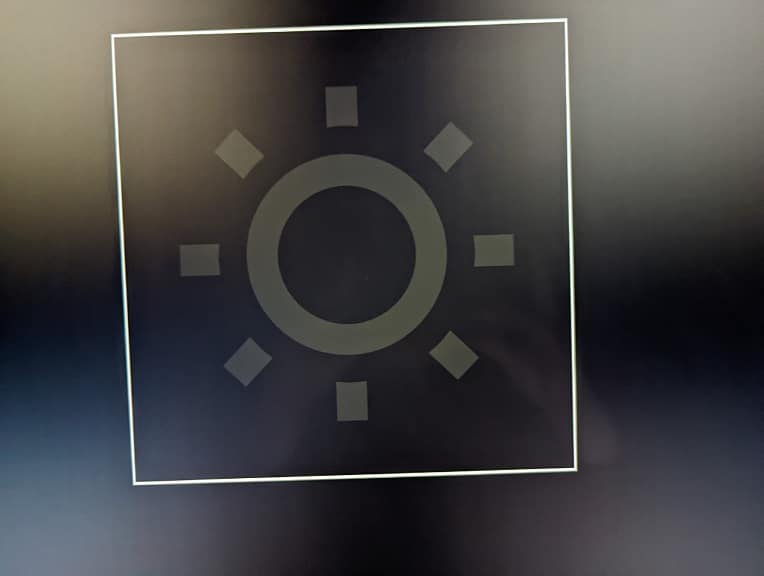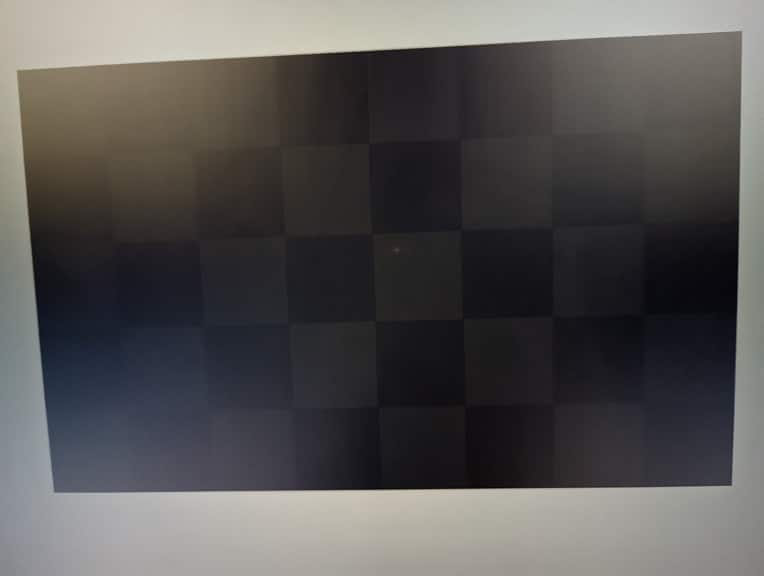If you purchased the Samsung CU8000 and would like to hang it up on a wall, then you can check out this guide from Seeking Tech.
Samsung CU8000 Screen Sizes
This article will be based on the 43-inch, 50-inch, 55-inch, 65-inch, 75-inch and 85-inch screen sizes of the CU8000, which should include the following model numbers:
43″:
- UN43CU8000
- UN43CU8000F
- UN43CU8000FXZA
50”:
- UN50CU8000
- UN50CU8000F
- UN50CU8000FXZA
55”:
- UN55CU8000
- UN55CU8000F
- UN55CU8000FXZA
65”:
- UN65CU8000
- UN65CU8000F
- UN65CU8000FXZA
75”:
- UN75CU8000
- UN75CU8000F
- UN75CU8000FXZA
85”:
- UN85CU8000
- UN85CU8000F
- UN85CU8000FXZA
CU8000 Dimensions (without Stand)
Dimensions without Stand (in inches):
- 43″ CU8000: 38.0 inches x 22.0 inches x 1.0 inch
- 50″ CU8000: 44.0 inches x 25.4 inches x 1.0 inch
- 55″ CU8000: 48.5 inches x 27.9 inches x 1.0 inch
- 65″ CU8000: 57.1 inches x 32.8 inches x 1.0 inch
- 75″ CU8000: 66.0 inches x 37.8 inches x 1.0 inch
- 85″ CU8000: 74.8 inches x 42.8 inches x 1.1 inch
Dimensions without Stand (in millimeters):
- 43″ CU8000: 965 mm x 559 mm x 25 mm
- 50″ CU8000: 1118 mm x 645 mm x 25 mm
- 55″ CU8000: 1232 mm x 709 mm x 25 mm
- 65″ CU8000: 1450 mm x 833 mm x 25 mm
- 75″ CU8000: 1676 mm x 960 mm x 25 mm
- 85″ CU8000: 1900 mm x 1087 mm x 28 mm
Dimensions without Stand (in centimeters):
- 43″ CU8000: 96.5 cm x 55.9 cm x 2.5 cm
- 50″ CU8000: 111.8 cm x 64.5 cm x 2.5 cm
- 55″ CU8000: 123.2 cm x 70.9 cm x 2.5 cm
- 65″ CU8000: 145.0 cm x 83.3 cm x 2.5 cm
- 75″ CU8000: 167.6 cm x 96.0 cm x 2.5 cm
- 85″ CU8000: 190.0 cm x 108.7 cm x 2.8 cm
CU8000 Weight (without Stand)
Weight without Stand (in pounds):
- 43″ CU8000: 18.5 lbs.
- 50″ CU8000: 25.4 lbs.
- 55″ CU8000: 34.2 lbs.
- 65″ CU8000: 46.1 lbs.
- 75″ CU8000: 69.2 lbs.
- 85″ CU8000: 91.5 lbs.
Weight without Stand (in kilograms):
- 43″ CU8000: 8.4 kg
- 50″ CU8000: 11.5 kg
- 55″ CU8000: 15.5 kg
- 65″ CU8000: 20.9 kg
- 75″ CU8000: 31.4 kg
- 85″ CU8000: 41.5 kg
CU8000 VESA Mounting Pattern
The VESA Mounting Pattern is also important specification as it measures the vertical and horizontal distances between the four mounting screw holes located on the back of the CU8000. The mounting bracket needs to support this pattern to be properly attached to the backside of the screen.
You can find VESA Mounting Pattern for the fix screen sizes below:
- 43″ CU8000: 200 mm x 200 mm
- 50″ CU8000: 200 mm x 200 mm
- 55″ CU8000: 200 mm x 200 mm
- 65″ CU8000: 400 mm x 300 mm
- 75″ CU8000: 400 mm x 400 mm
- 85″ CU8000: 600 mm x 400 mm
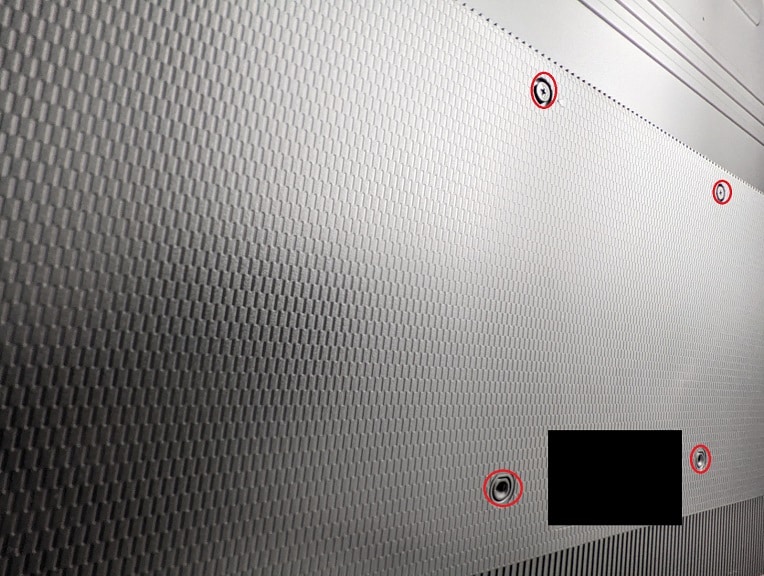
Mounting Screw Type
When it comes to the screw type, Samsung recommends that you use the M8 type screw with a depth of 11 mm to 13 mm to attach the mounting bracket to the back of the CU8000.
What wall mounts are compatible with the Samsung CU8000?
For a wall mount to support the Samsung CU8000, it needs to support the VESA Mounting Pattern of the TV. The 43-inch, 50-inch and 55-inch screen sizes use the same 200 mm x 200 mm pattern. The bigger sizes each use a different pattern when compared to the other variants:
- 65-inch: 400 mm x 300 mm
- 75-inch: 400 mm x 400 mm
- 85-inch: 600 mm x 400 mm
Furthermore, the mounting bracket should be able to support the weight of your CU8000, which may be as heavy as 91.5 lbs. (or 41.5 kg).
If you are looking for specific product recommendations, then you can take a look at this post.
Resources: