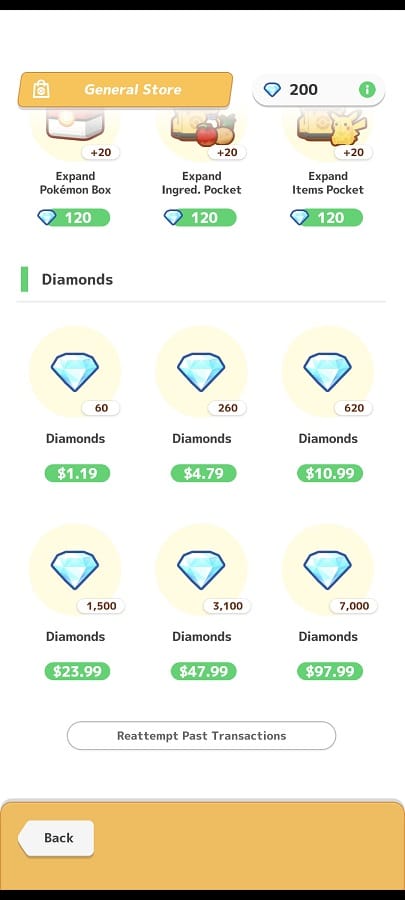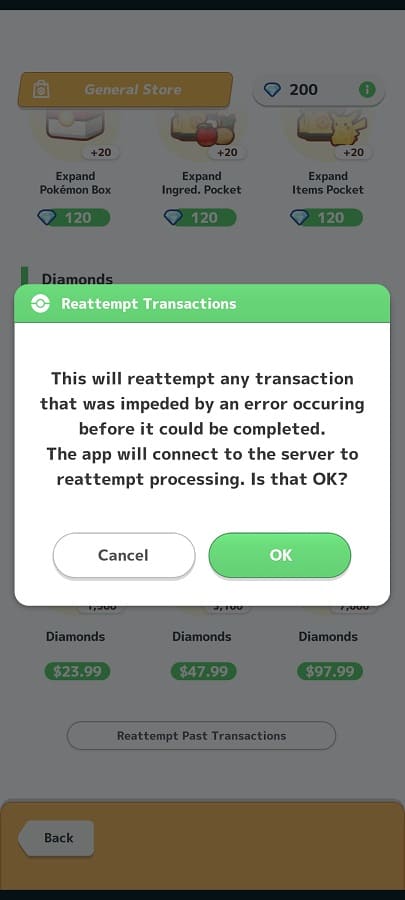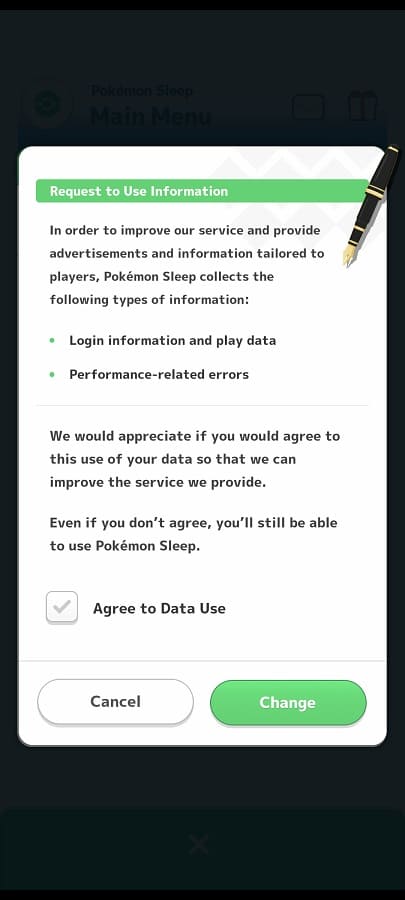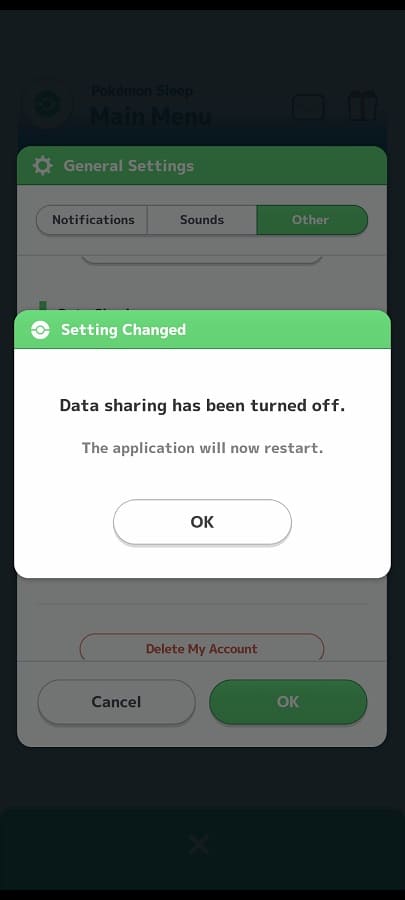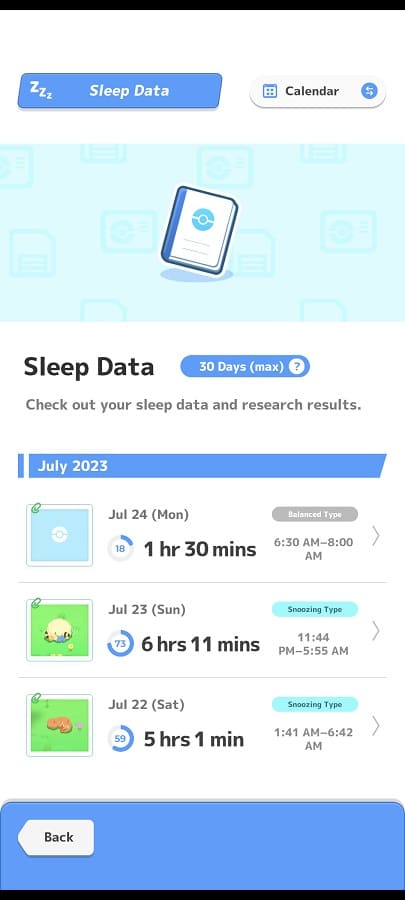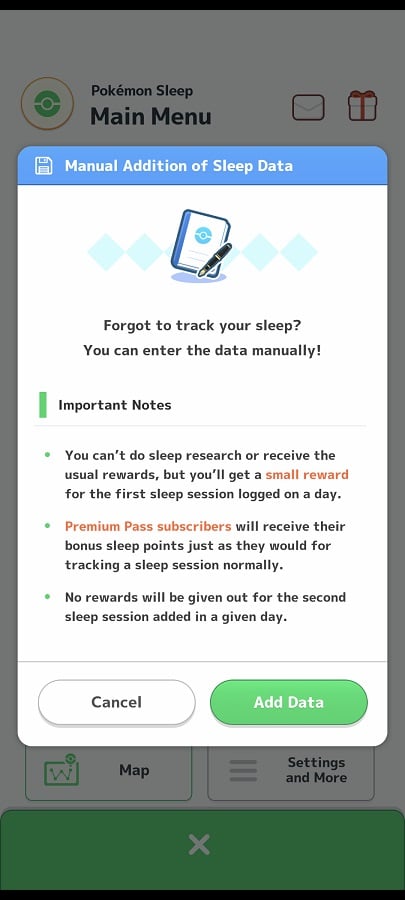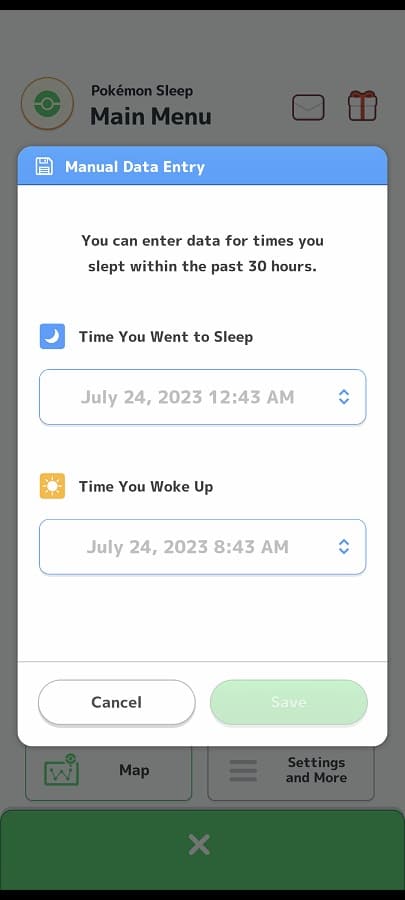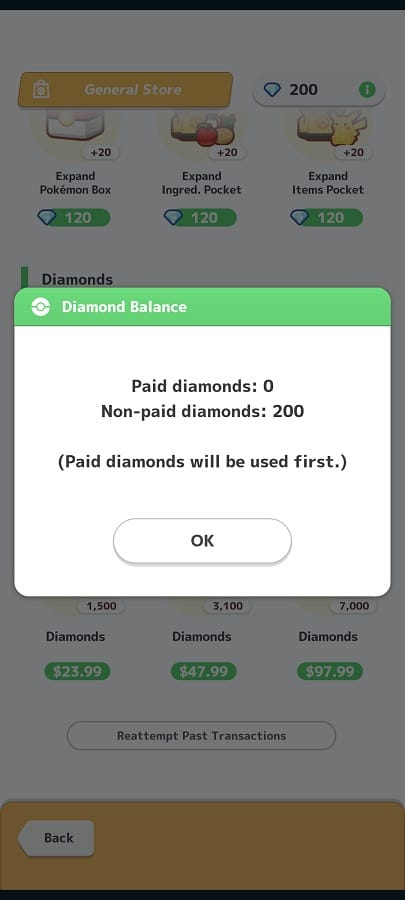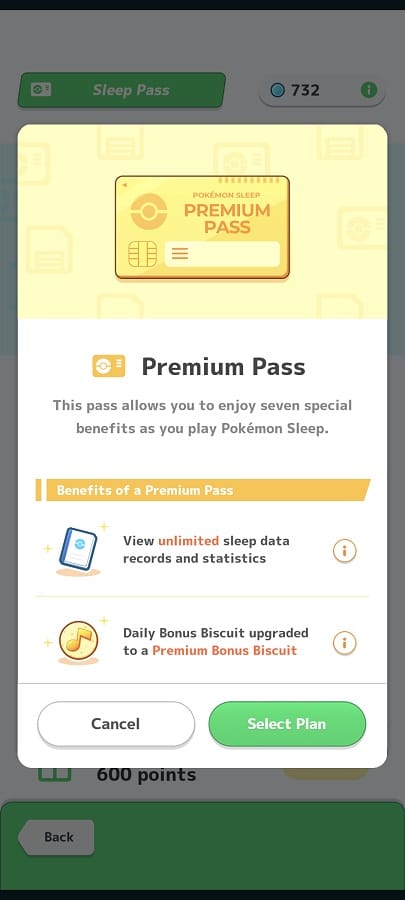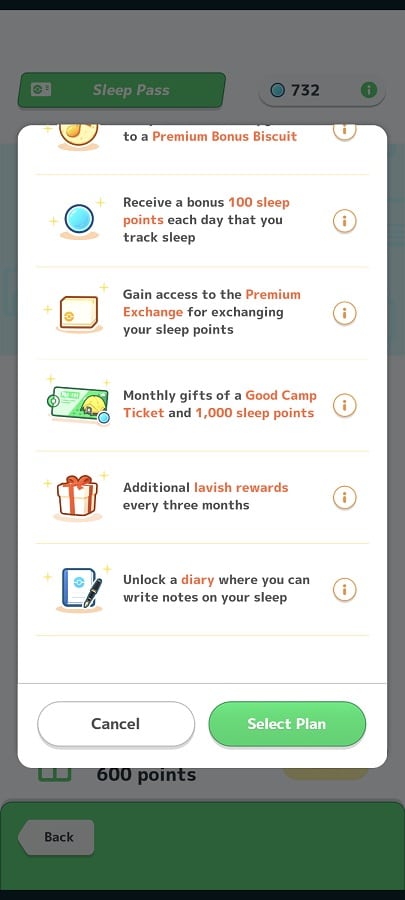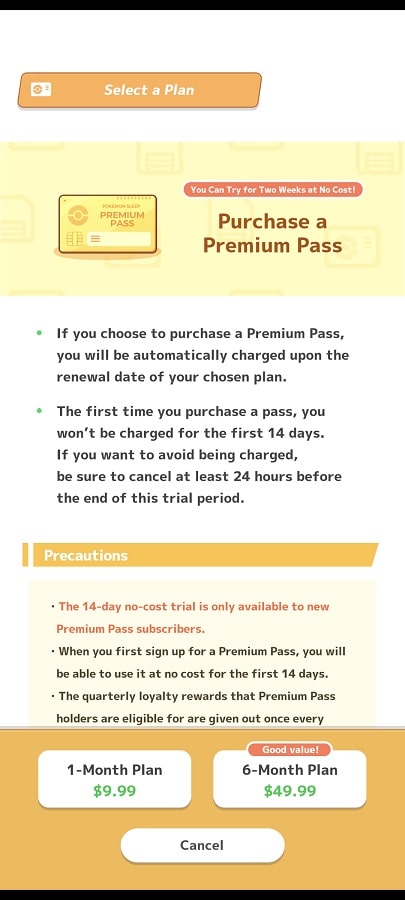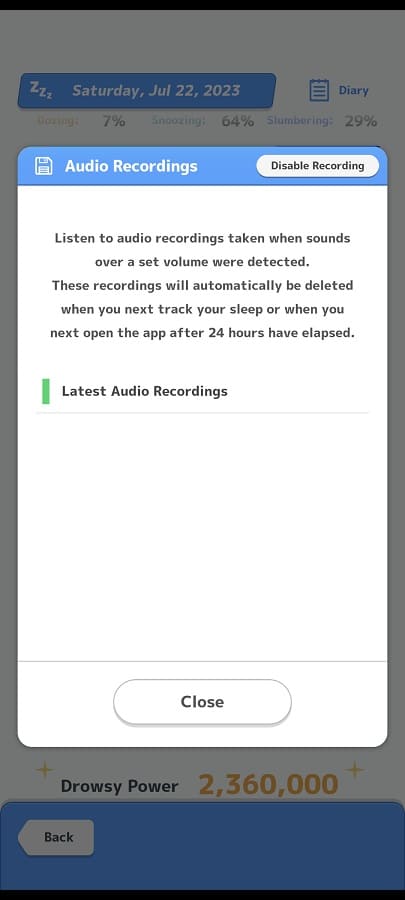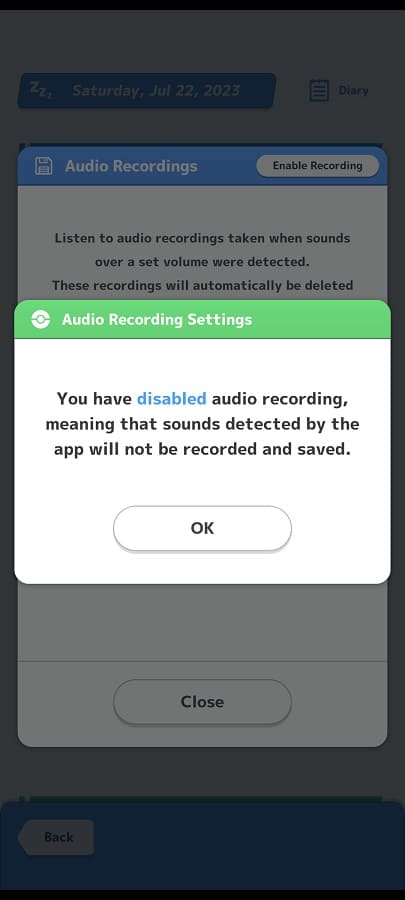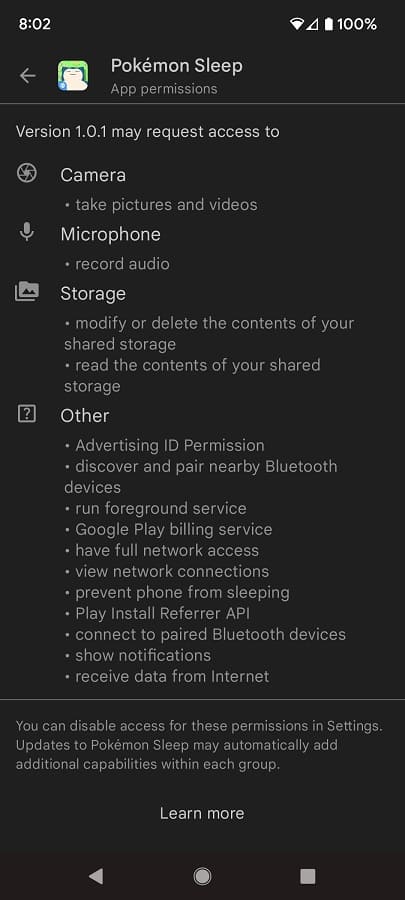If you no longer plan to use the Pokémon Sleep App, then you can delete your account. To find out how you can properly remove your information in the mobile application, you can take a look at this tutorial from Seeking Tech.
1. Make sure you open the app and log into your Pokémon Sleep account if you haven’t done so already.
2. Next, make your way through any dialogue until you get to main screen. From there, you need to tap the Main Menu option at the bottom.
3. You then need to tap the Settings and More option from the Main Menu.
4. From the Settings and More, select General Settings and then tap the Other tab.
5. Next, you need to scroll down the General Settings menu until you get to the Delete Account option, which should show the following description:
This option will delete all data associated with this account. It cannot be undone!
Select the Delete My Account option to continue.
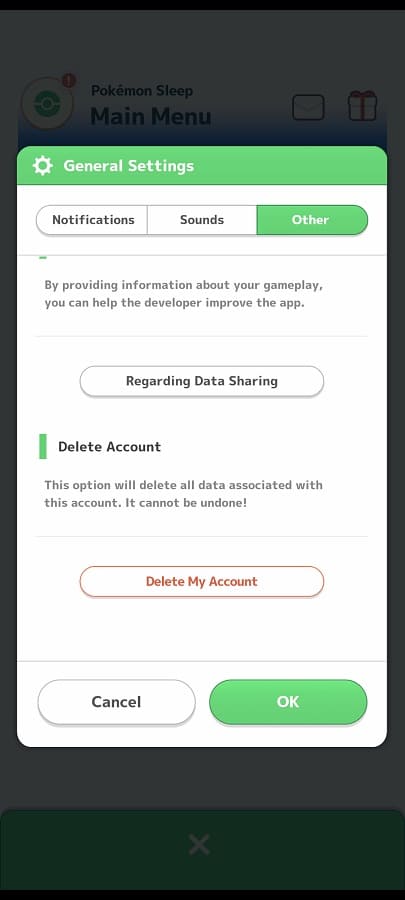
6. The Delete Account menu will provide some details about the deletion process, which can take up to 24 hours.
The following data will be deleted:
- Play records
- Play data
- Diamonds
- All other in-game items
- Premium Pass rewards
- Pokémon GO Plus + data
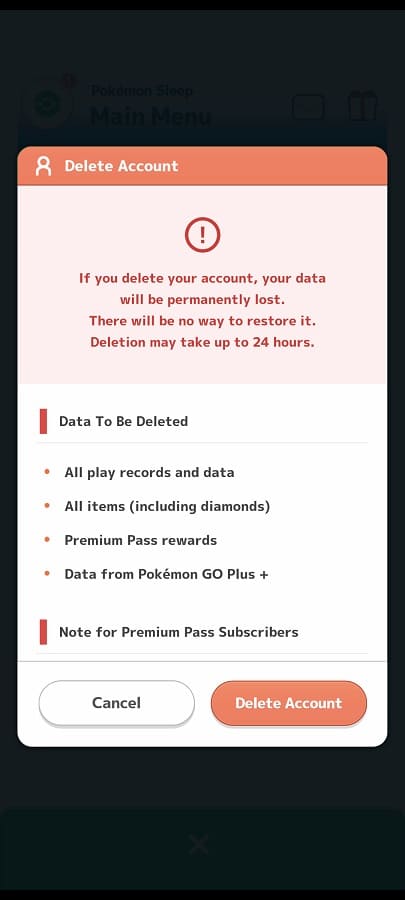
You should also see a warning for Pokémon Sleep Premium Pass subscribers as their subscriptions won’t automatically be canceled even if you delete your account. Instead, you need to manually cancel the membership from the Apple App Store of Google Play Store.
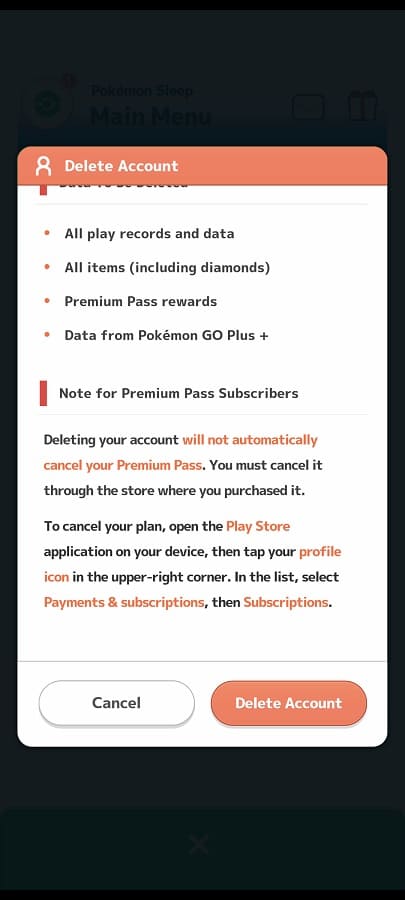
If you are playing Pokémon Sleep on Android, for instance, you need to open the Google Play Store App, tap your profile icon, select Payments & Subscriptions and then select Subscriptions. You should then be able to find and cancel your Premium Pass membership from there.
Once you are ready, select the Delete Account option located on the bottom right side of the screen.