Pokémon Sleep will track your sleeping habits by using the microphone of your smartphone. To see how you can disable the audio recordings in this app, you can take a look at this tutorial from Seeking Tech.
Before we begin, it is important to note that your audio recordings aren’t shared with any third-party companies or the Research Community. The data is actually never sent to the Pokémon Sleep servers. Instead, it will remain stored on your device for either 24 hours or until you start up your next sleep tracking session.
If you still want to disable audio recordings, then you can try taking the following steps:
1. Open the Main Menu in the Pokémon Sleep app.
2. Next, you need to select Sleep Data from the Main Menu.
3. You should then select your latest sleep tracking session from the list in the Sleep Data menu. The audio from the older sessions should already be deleted.
4. In the next screen, scroll down and then select Recordings.
5. In the Audio Recordings menu, you will see the following description:
Listen to audio recordings taken when sounds over a set volume were detected. These recordings will automatically be deleted when you next track your sleep or when you next open the app after 24 hours have elapsed.
Here, you need to select the Disable Recording option located on the top right corner of the menu.
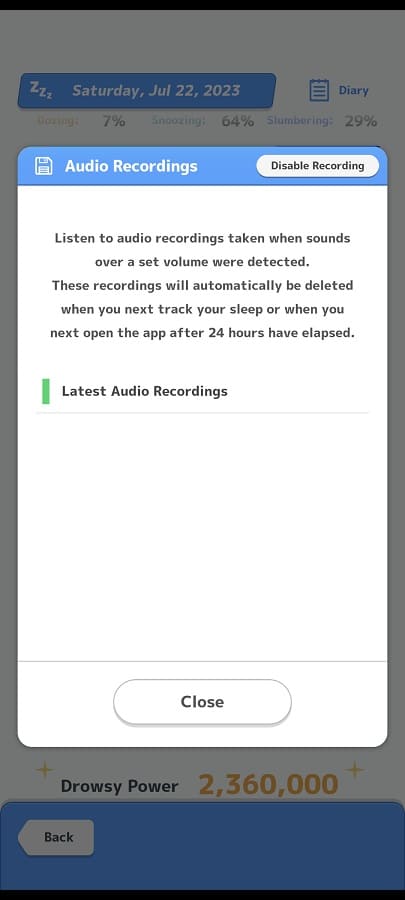
6. If done correctly, you should see the following message:
You have disabled audio recording, meaning the sounds detected by the app will not be recorded or saved.
Select the OK option to return to the Audio Recordings menu. You can then back out of the Main Menu.
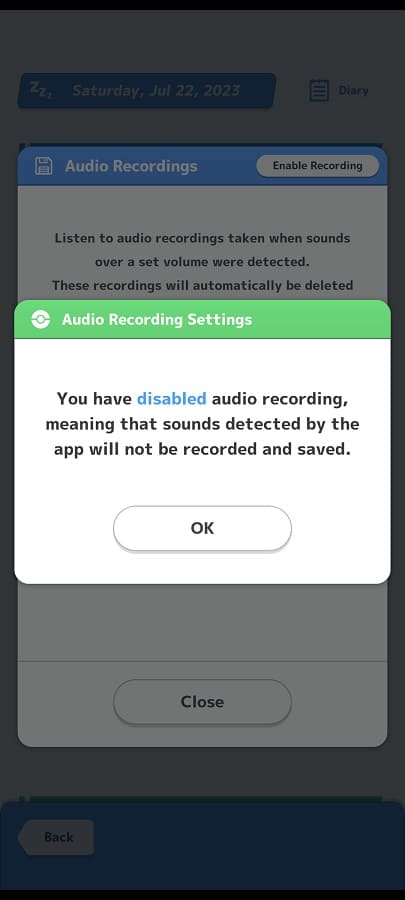
By disabling audio recording, the Pokémon Sleep will no longer record any sounds that you make when it is tracking your sleeping tendencies.
