If you previously enabled data sharing on Pokémon Sleep but would like to disable this feature, then you can check out this tutorial from Seeking Tech to see how you are able to properly do so.
1. To begin, open the sleep tracking application and then sign into your account if you haven’t done so already.
2. From the start screen, tap the Main Menu option at the bottom.
3. Next, you need to select the Settings and More option from the Main Menu.
4. Tap General Settings in the pop-up menu.
5. You then need to select the Other tab.
6. From the Other tab in the General Settings menu, scroll down to the Data Sharing section and then tap the Regarding Data Sharing option.
7. You should now be in the Request to Use Information screen.
This screen reveals that the app is tracking your login information, play data and any performance issues. It will also reveal that the tracked data may be used for advertisements and/or improving the app’s services.
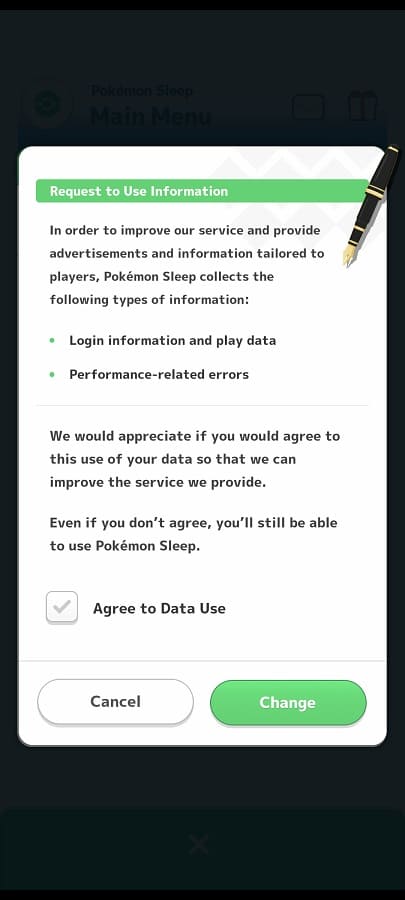
8. To disable data sharing, make sure that the checkmark next to the Agree to Data Use setting located at the bottom of the Request to Use Information is greyed out.
9. Afterwards, select the Change option.
10. You should get a notification saying that “data sharing has been turned off.”
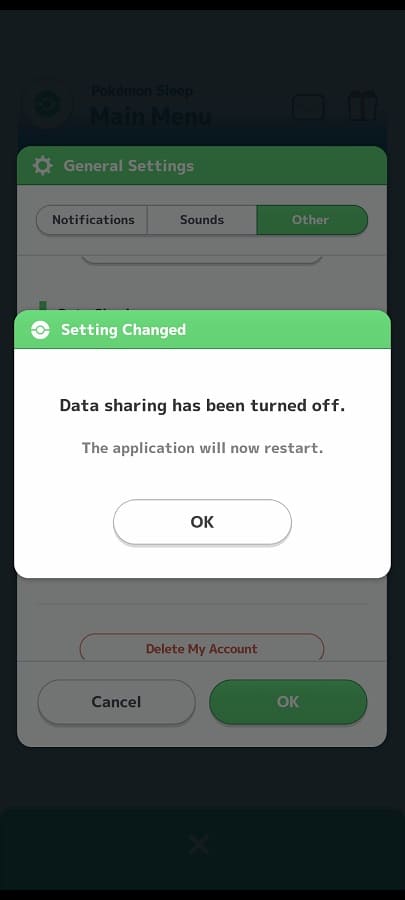
The Pokémon Sleep app should then automatically restart on its own.
