You may encounter some input lag while playing Exoprimal. To see how you can lower the latency in this third-person multiplayer shooter, you can take a look at this guide from Seeking Tech.
1. If you haven’t done so already, you should make sure that you plug the controller directly to your PC or console. Using the gamepad over a wired connection should reduce the input lag when compared to using a wireless connection.
On the PS5, you also need to go to the console’s Settings menu and then select Accessories > Controllers > Communication Method > Use USB so that you can use the DualSense as a wired controller.

On a PS4 or PS4 Pro console, head over to the console’s Settings menu and then select Devices > Controllers > Communication Method > Use USB Cable in order to use the DualShock 4 as a wired pad.
2. If you are playing Exoprimal on a television screen, then you should check to see if you have Game Mode, or a similar sounding mode, enabled.
This picture setting is designed to lower the input lag when playing video games.
3. Exoprimal is an online-only game. Therefore, you should make sure you have a stable internet connection to reduce any potential latency.
If possible, we recommend connecting your PC or console to the internet via an Ethernet cable. If you can only use Wi-Fi, you should make sure that the signal is strong enough.
When playing, we also recommend that you stop any downloads or streams on the same network to free up bandwidth when playing the game.
4. If you are having problems aiming, then you can open the in-game Settings menu of Exoprimal and then head over to the Controller > Controller Settings.
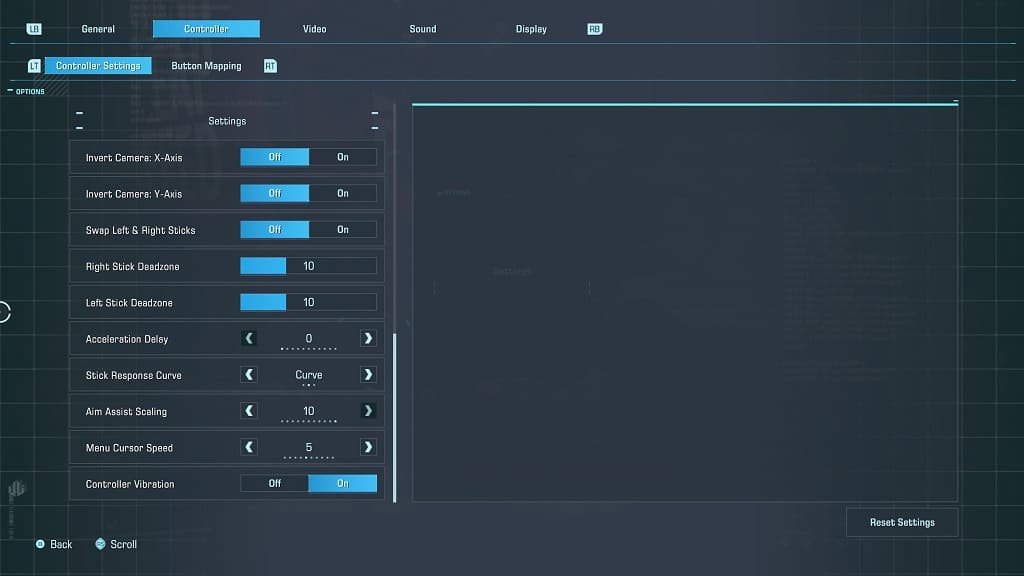
From there, you will be able to change the sensitivity, dead zone, acceleration as well as other aiming features.
