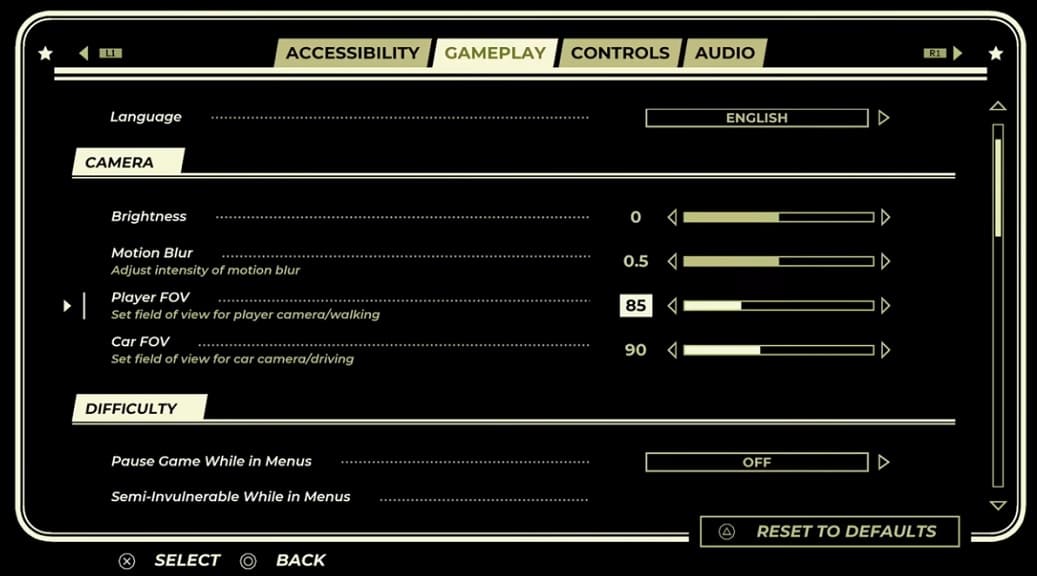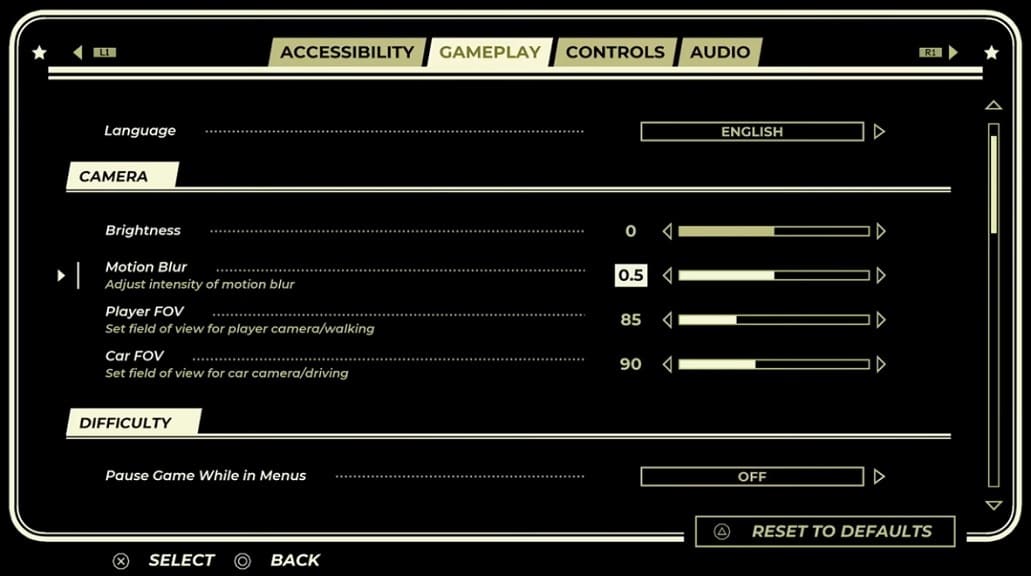If you bring up the in-game menu in Pacific Drive, the game will not pause. To change this setting, you can check out this tutorial at Seeking Tech.
1. Make sure you are in a safe area and then open the Settings menu in Pacific Drive.
2. Next, switch over to the Gameplay tab.
3. From there, scroll down to the Difficulty section.
4. You should see the Pause Game While in Menus.
5. Make sure it is set to “On.”
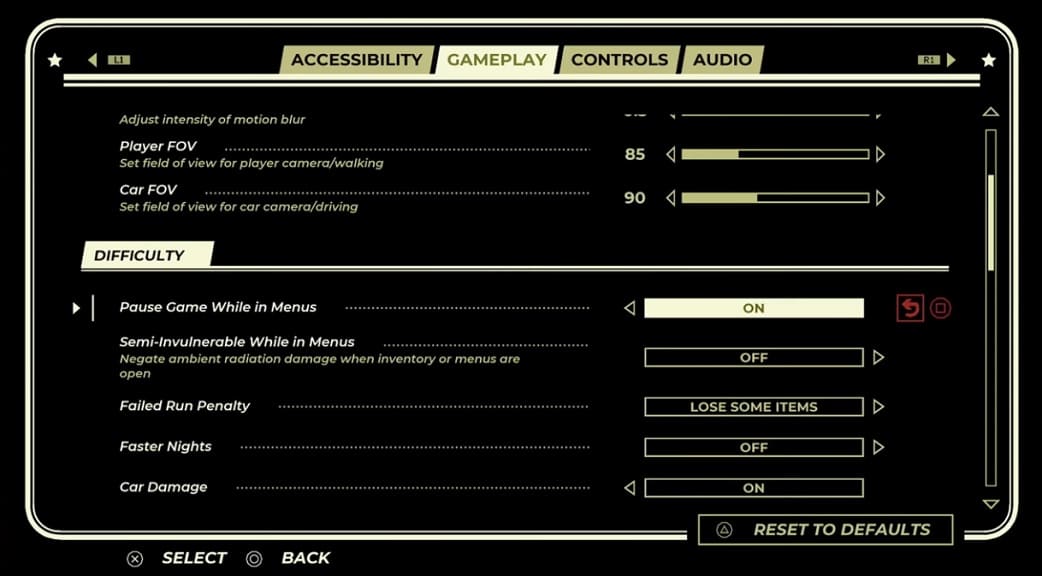
The action should now pause when you open the in-game menu.