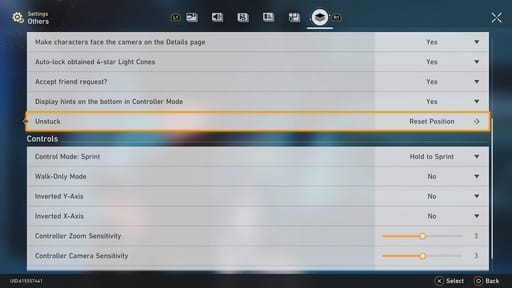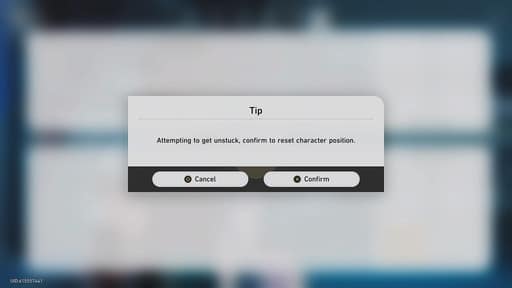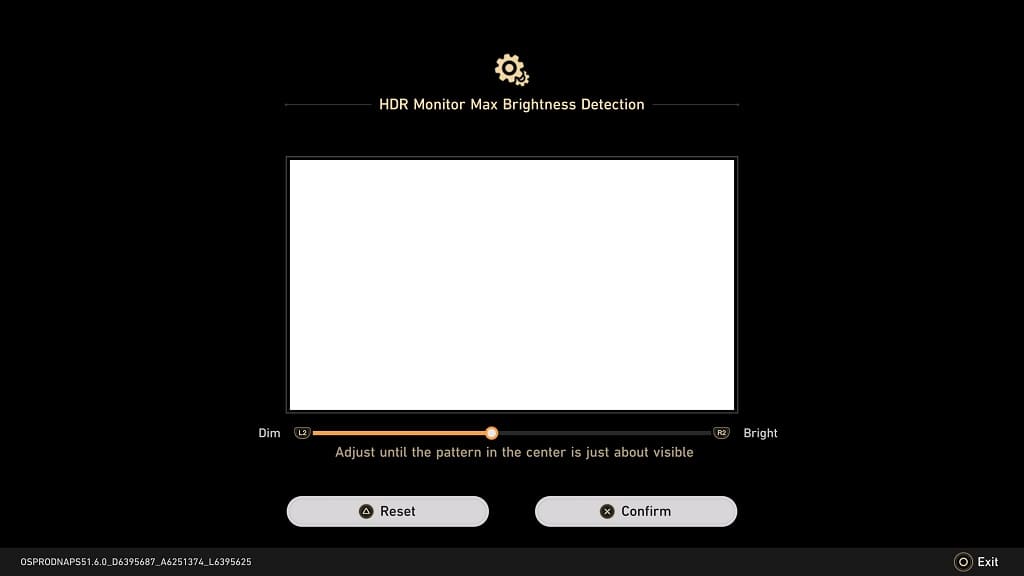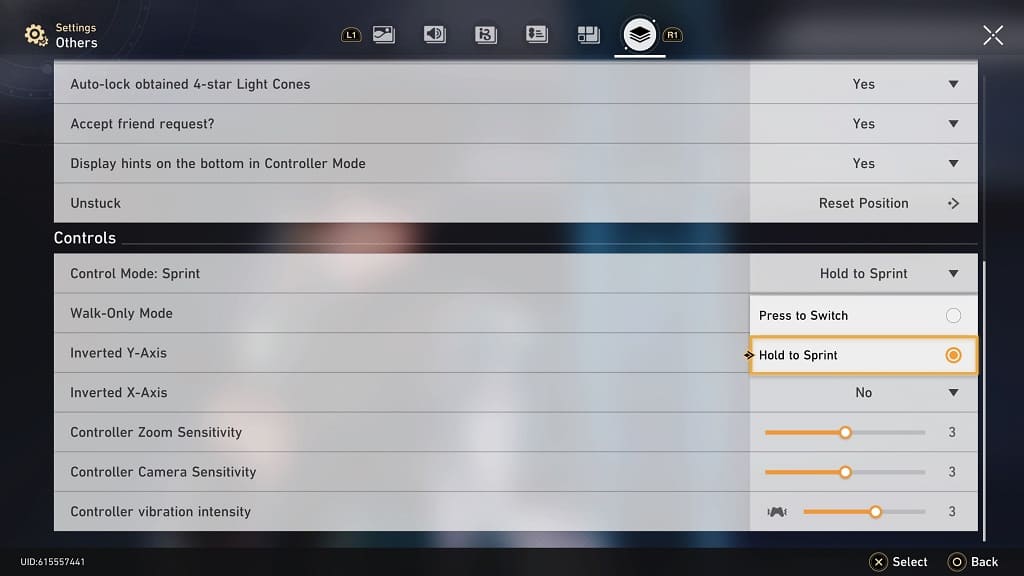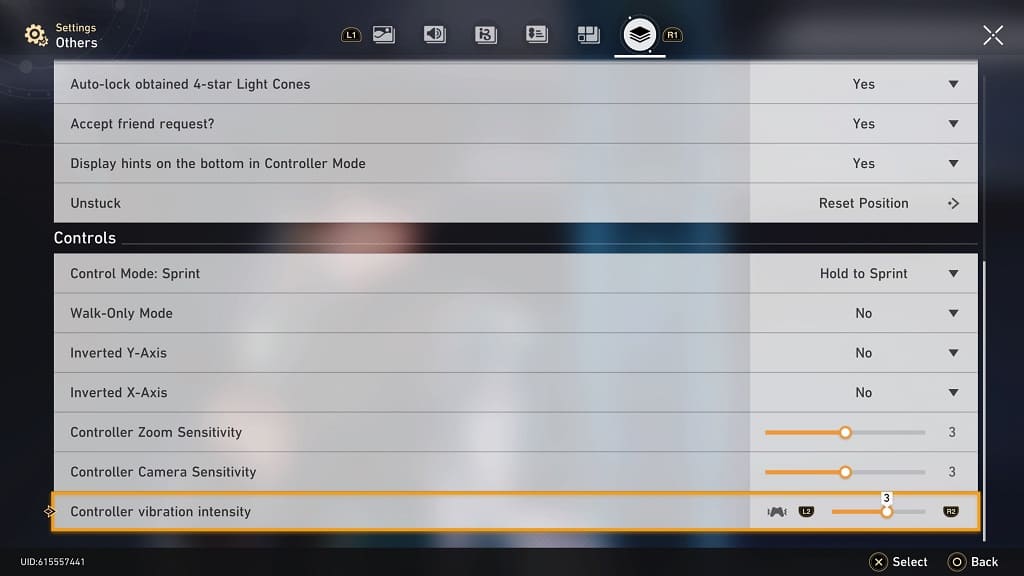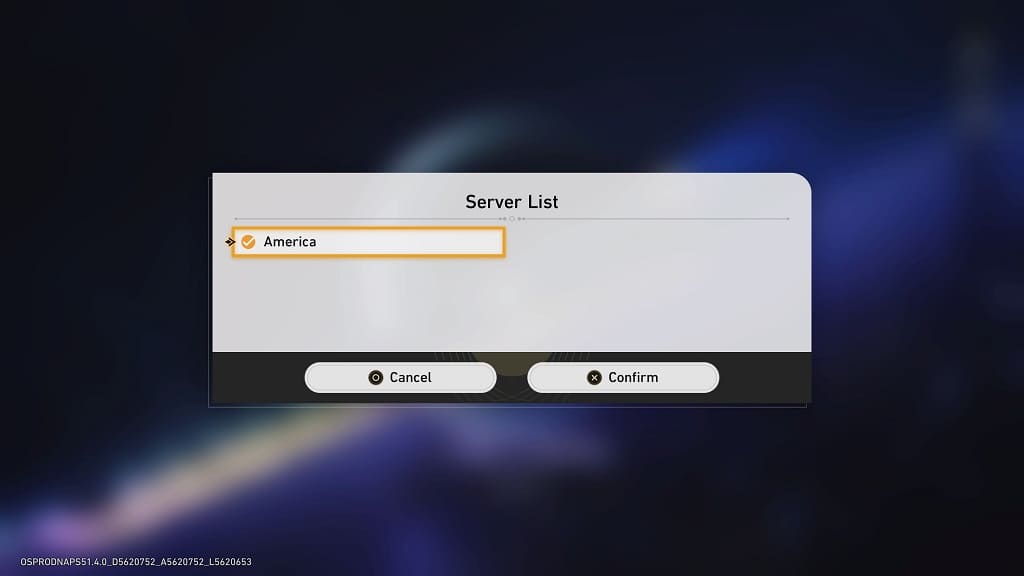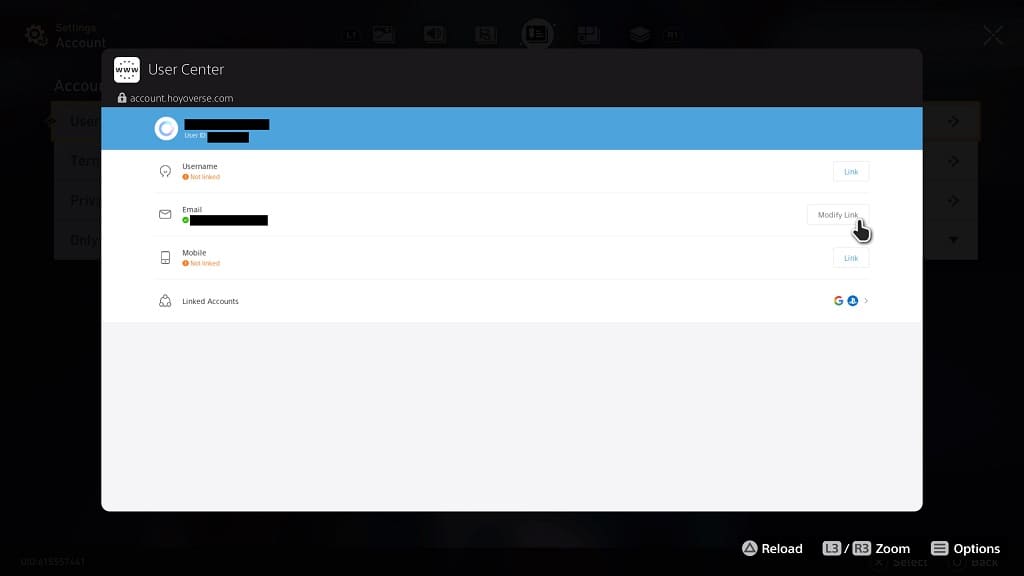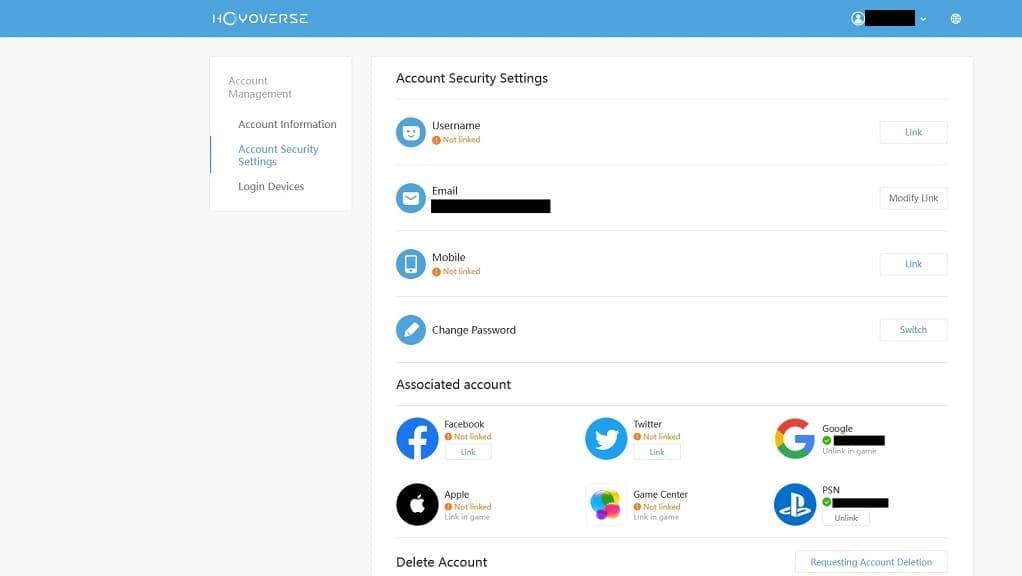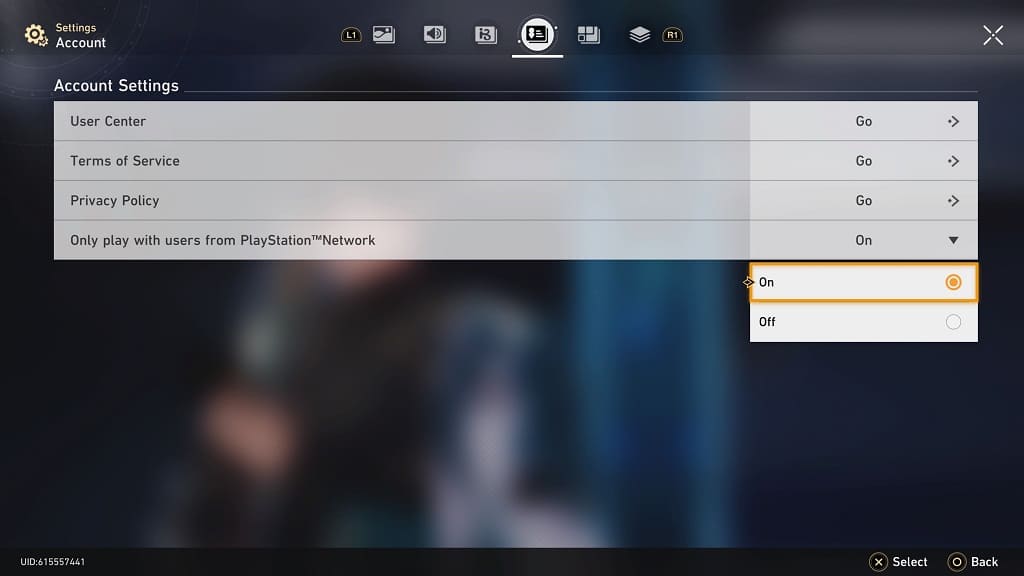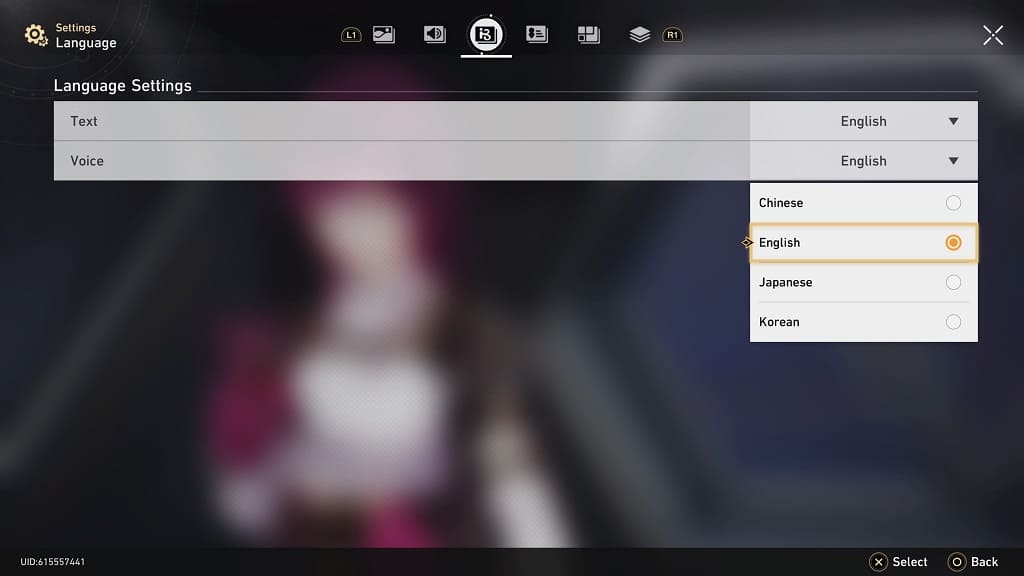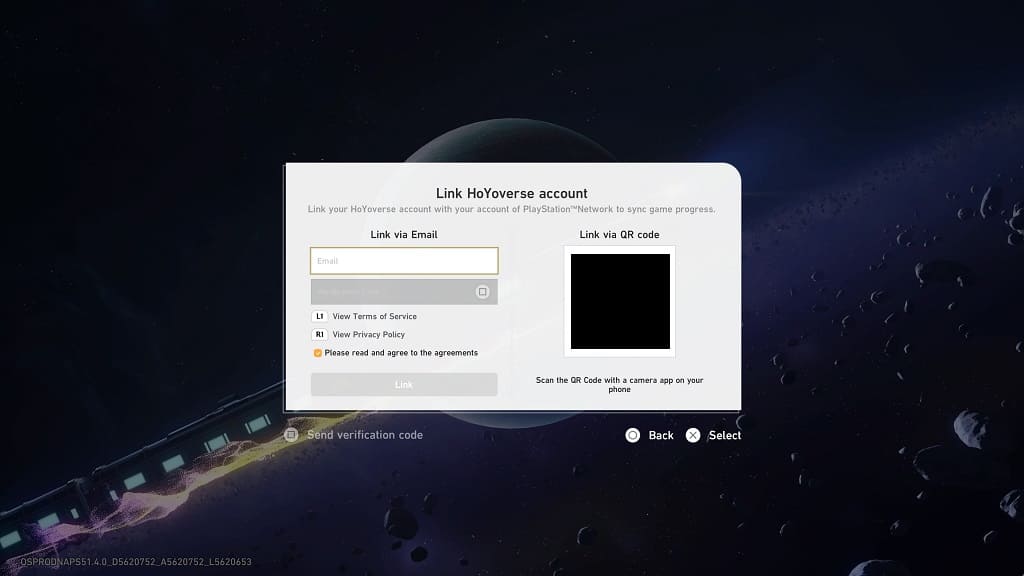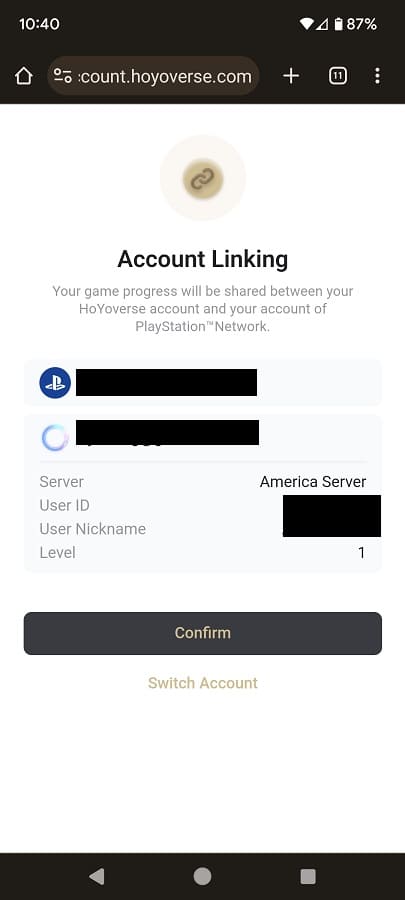If you are having issues trying to link your existing Hoyoverse account to the PlayStation 5 version of Honkai: Star Rail, then you can check out this troubleshooting article from Seeking Tech.
1. Before we begin, make sure you have a secondary email account as you will need it during this process. You will also need a smartphone, computer or another device that has a web browser.
2. Once you are ready, you open Honkai: Star Rail and then start the game.
3. Play through the beginning until you gain access to the Phone menu.
4. Open the Phone menu by pressing the Options button.
5. Next, select Account Settings.
6. You then need to select User Center.
7. The game will then load the Account page from the Hoyoverse website by using the internal web browser of the PS5.
If the page fails to load, press the Triangle button to load it again. You can also try backing out and then selecting User Center from the Account Settings screen. It may take several tries to get it to load properly.
8. Once the webpage has loaded on the PS5, select Modify Link on the Email section.
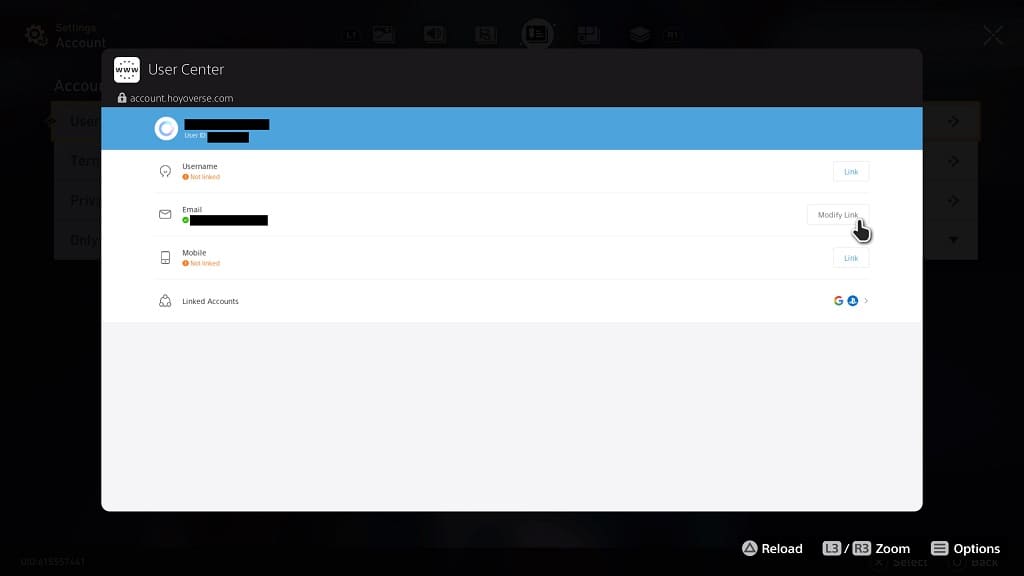
9. Change your email to a different address. During this process, you may need to go through several verification steps.
10. Close Honkai: Star Rail on your PS5.
11. On a web browser on another device, go to the Account page on the Hoyoverse website.
12. Log into your Hoyoverse account using the new email you used from Step #6.
13. Select the Unlink option next to the PSN account.
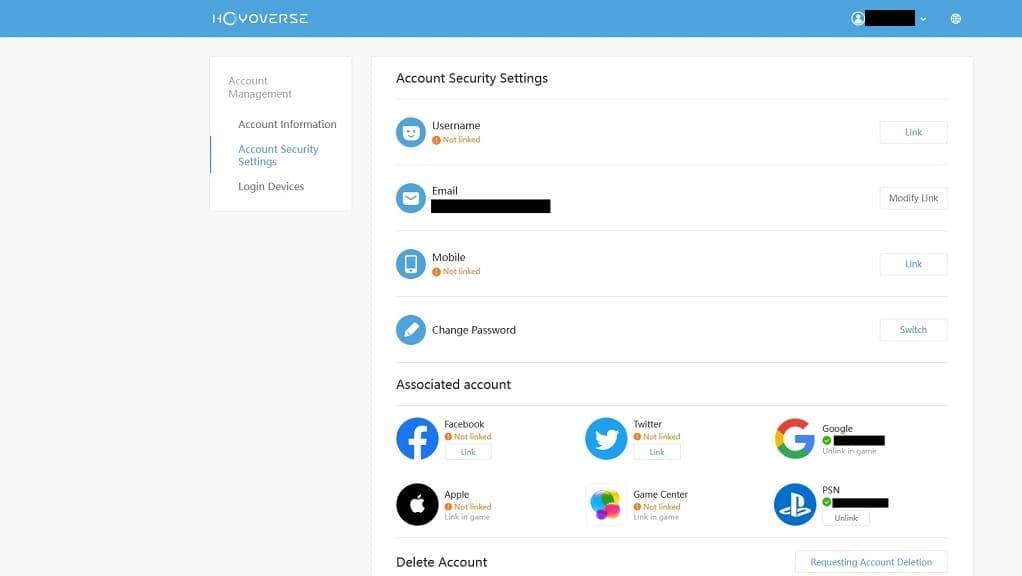
14. Start up Honkai: Star Rail. When asked to log in, make sure you select the “Already have an account, log in directly” option.
15. Enter the email address you used for your original Hoyoverse account.