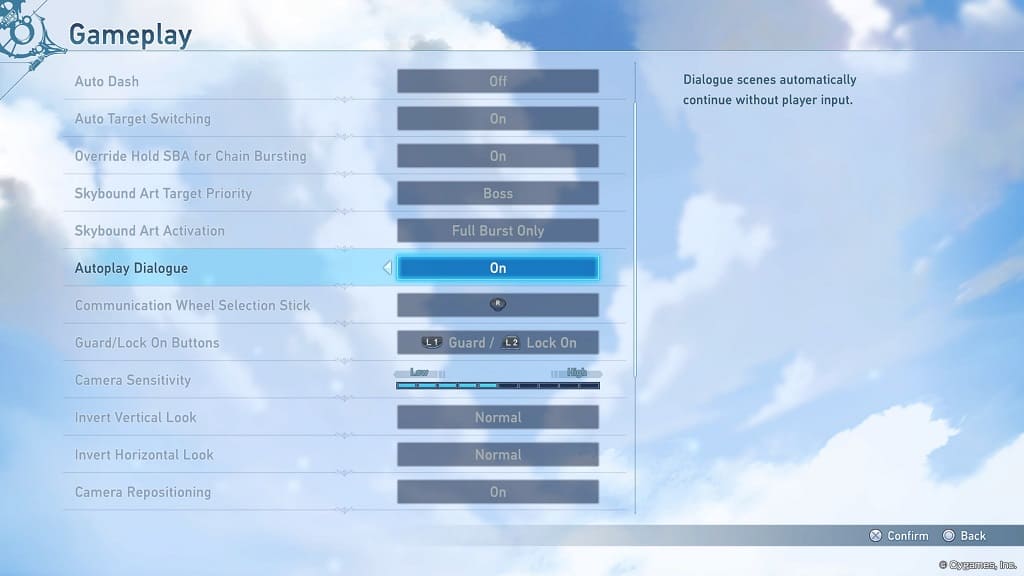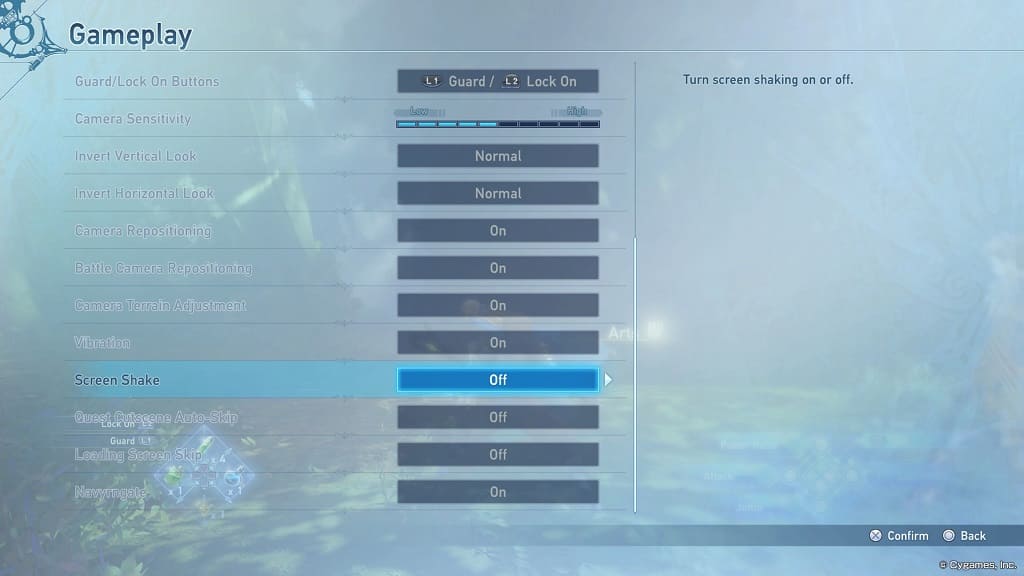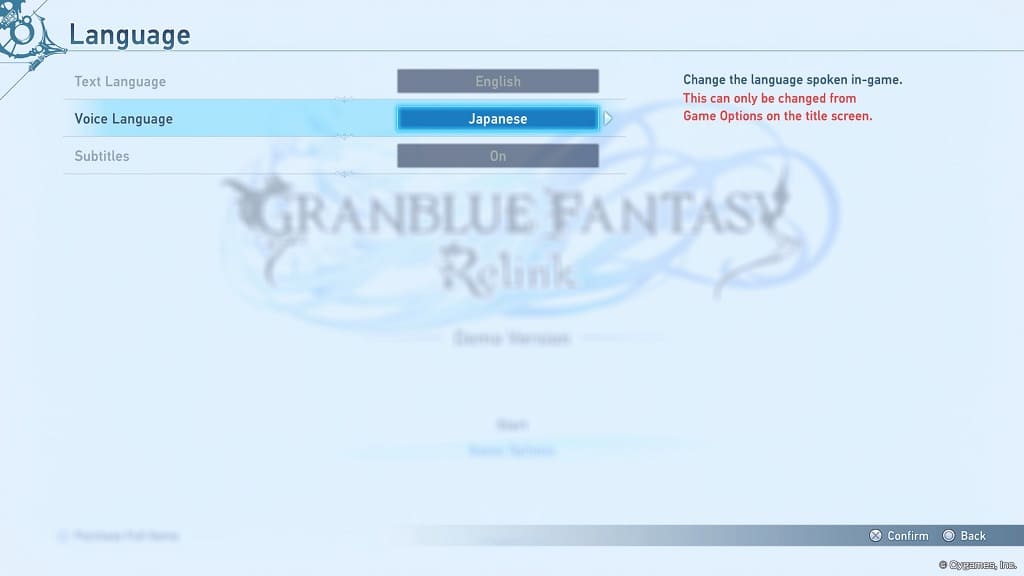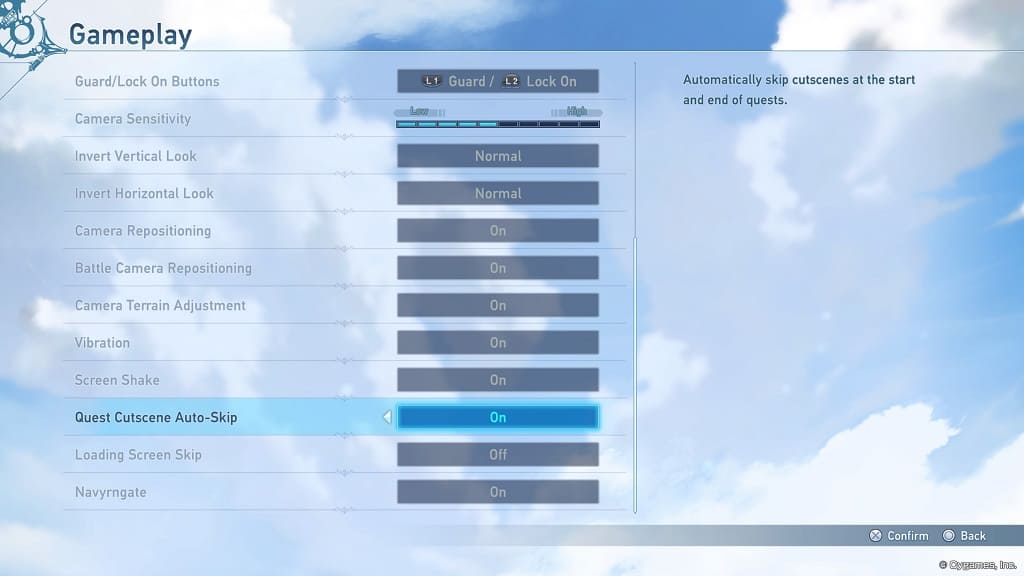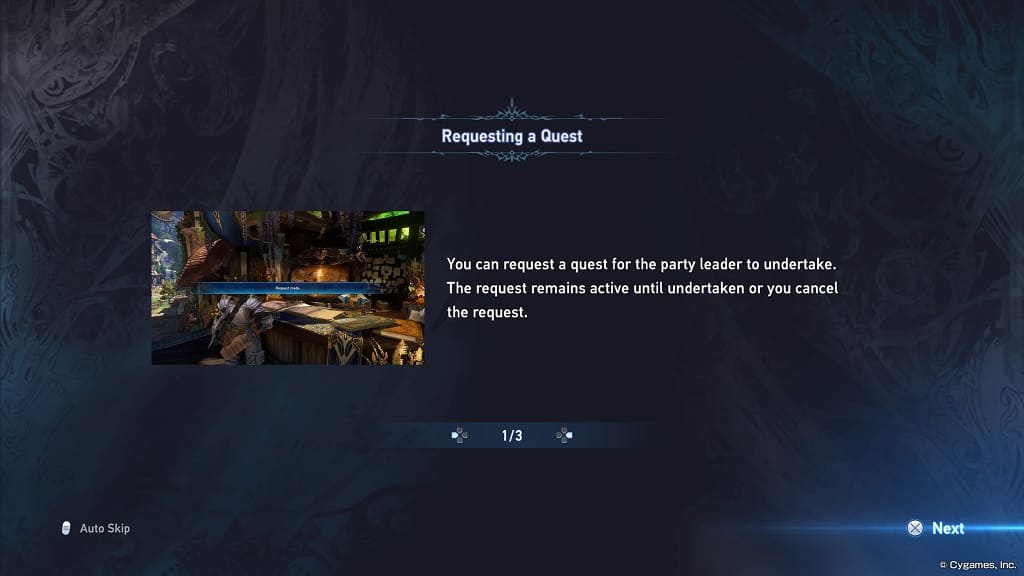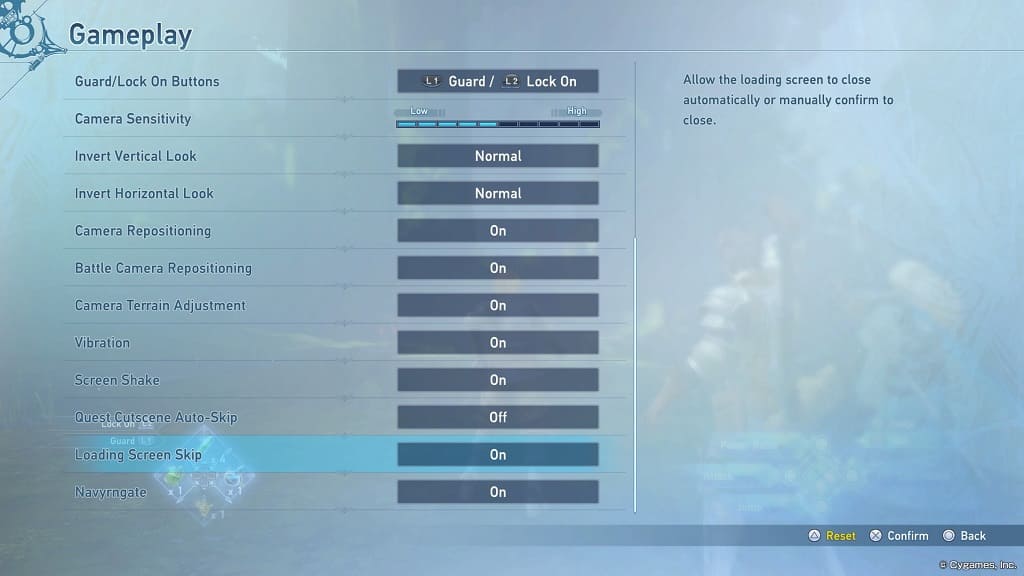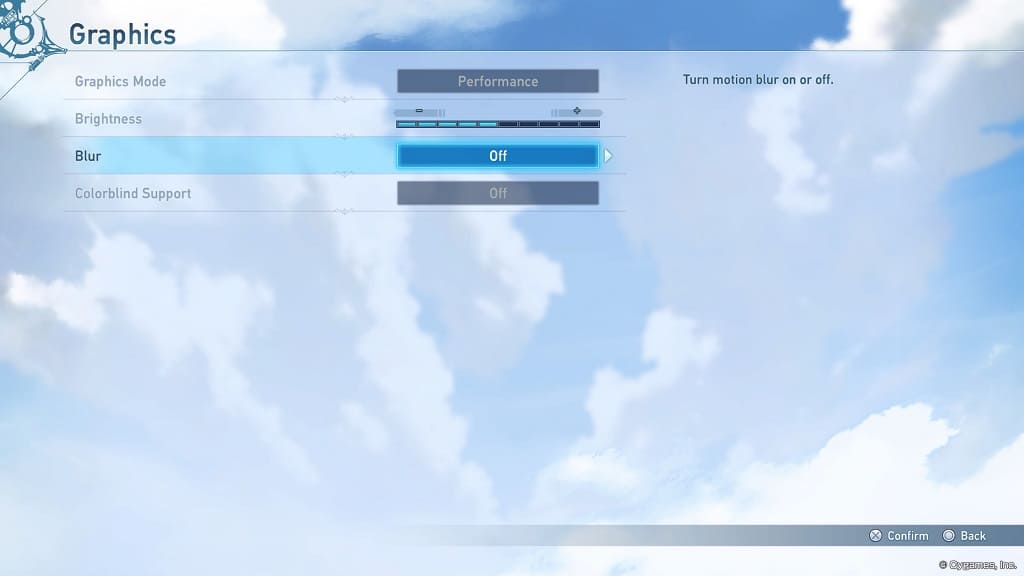You may notice that the camera in Granblue Fantasy: Relink may sometimes have a mind of its own. To see how you can fix this issue, you can take a look at this troubleshooting guide from Seeking Tech.
1. To start off, you need to go to the Game Options menu, which can be done from the title menu.
If you are currently playing the game, then you can press the Options button on the DualSense or DualShock 4 to open Main Menu. From there, select System and then Game Options.
2. From the Game Options menu, select Gameplay on the left column.
3. On the right side of the same screen, scroll down until you see the following:
Camera Repositioning
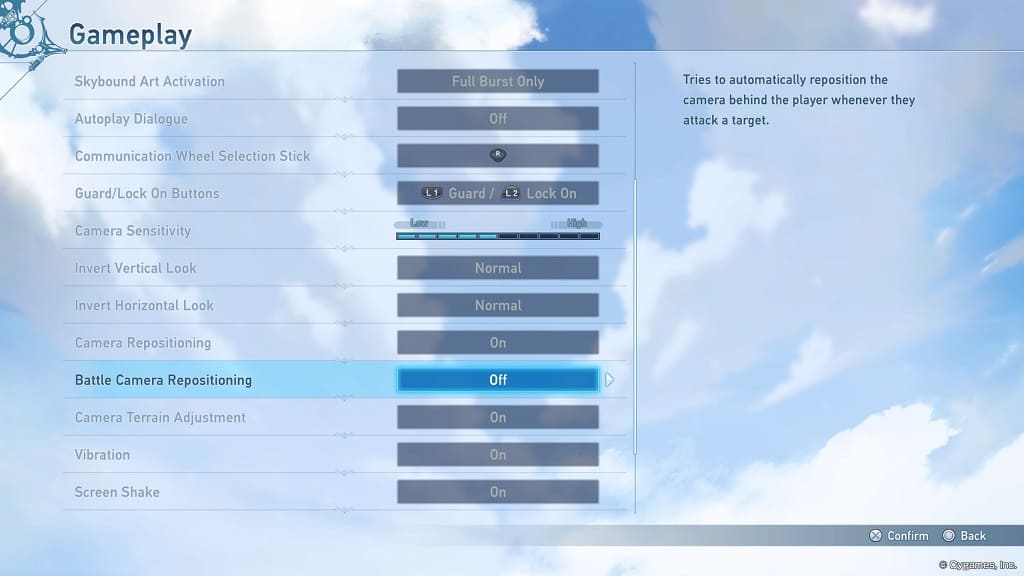
Battle Camera Repositioning
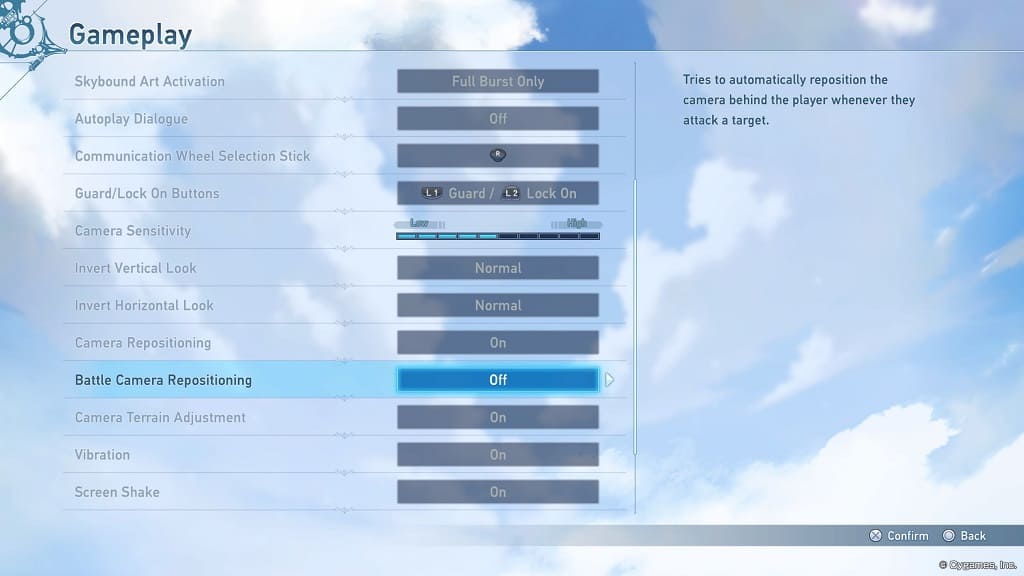
Camera Terrain Adjustment
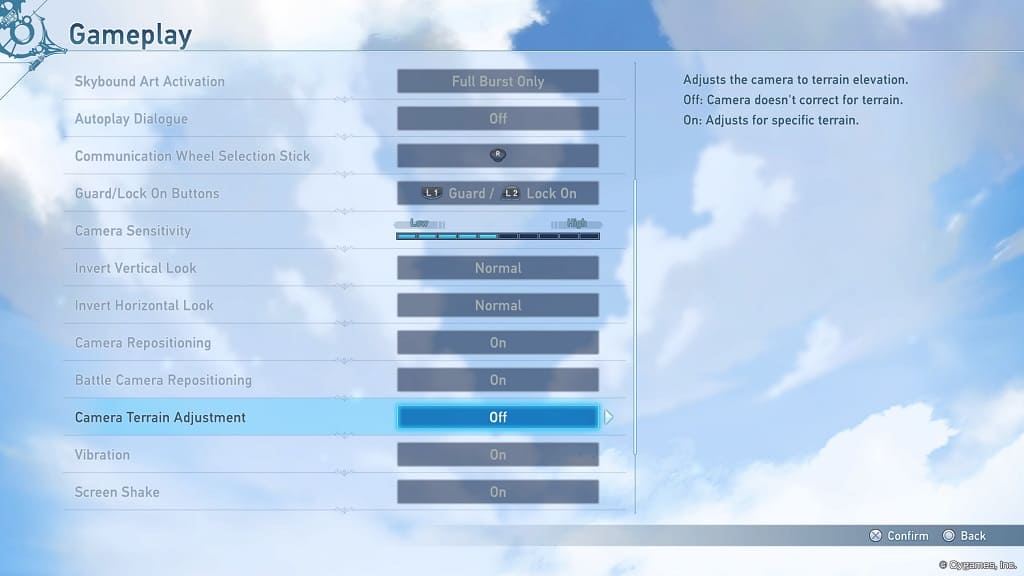
Make sure that all three are set to Off to prevent any automatic camera movements.