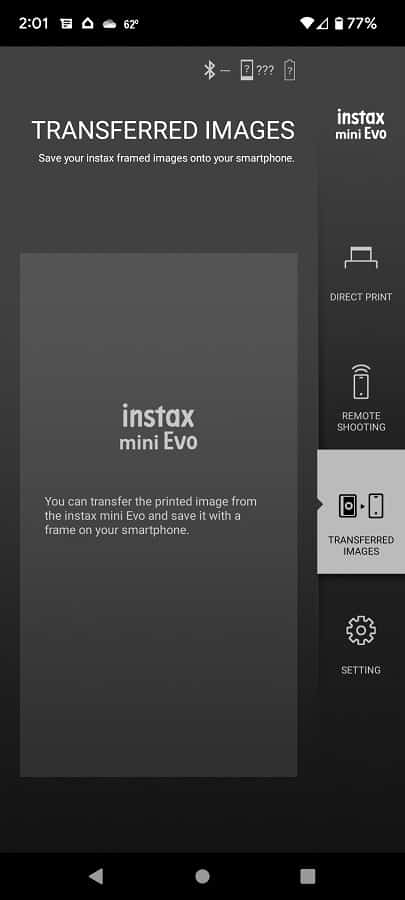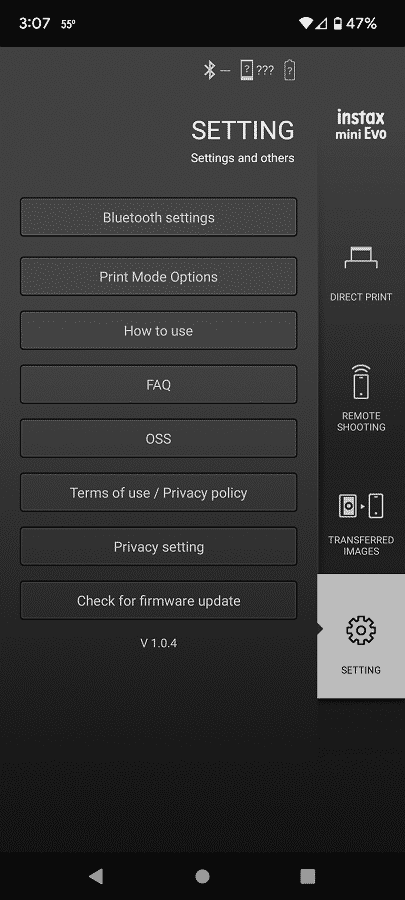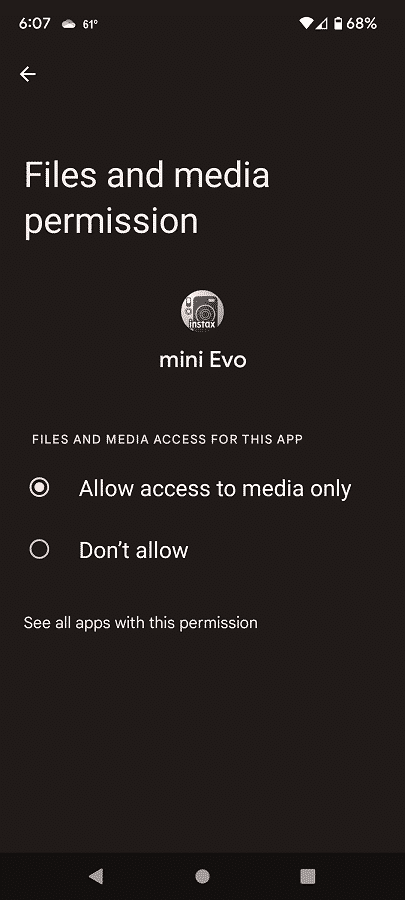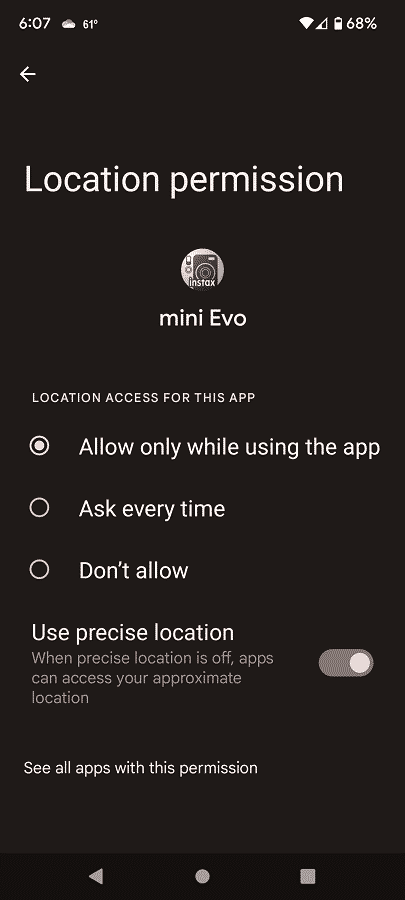The Fujifilm Instax Mini EVO is a photo camera that also doubles as a portable printer.
If you have having issues with trying to print out the pictures you have taken, then you can take a look at this troubleshooting guide from Seeking Tech.
1. The first step you should take is to make sure you are using the correct film type as this camera is only compatible with the Fujifilm Instax Mini instant print film.
To find out which film is compatible, as well as how you can properly load a film pack into the Instax Mini EVO, you can take a look at this tutorial.
2. The Fujifilm Instax Mini EVO camera is not drop-proof or shock-proof. If it has been dropped and suffered a high impact collision, then the film pack may have been dislodged due to the impact.
In this case, you may want to try to realign the film pack in a dark room. Otherwise, you should replace the film pack.
3. If the printed photo has certain sections that are white or is completely white, then it indicates that the film door of the Fujifilm Instax Mini EVO has been opened. As a result, the film is exposed to light and will end up causing this type of distorting when printing.
The only potential fix for the white exposure is to completely replace the current film pack.
4. If the film you are trying to print out is not ejecting properly, then you need to make sure that you aren’t blocking the ejection slot with your finger or another object.
If the film is still stuck, then you can try turning off the Fujifilm Instax Mini EVO before turning it back on again.
If the previous solutions can’t get the film unstuck, then you may want to consider replacing the film pack.
5. Another potential issue you may run into is an uneven print.
To prevent this from happening, make sure you don’t block the ejection slot.
It is also important to note that the film will take around 90 seconds to develop after printing. The time can vary depending on the ambient temperature. To prevent any unevenness, do not hold, bend, fold or shake the printed film until at least 90 seconds have passed after it has been printed.
6. The Fujifilm Instax Mini instant print film pack has an expiration date even when you load it into your Fujifilm Instax Mini EVO instant camera.
Therefore, you need to use all of the films as soon as possible if you don’t want to suffer any potential printing issues.
7. You should also avoid using any film that has been torn, punctured or damaged.
8. The Fujifilm Instax Mini EVO may not print correctly if you expose the instant camera and film pack to extreme temperatures, high humidity and/or X-ray radiation.
9. If you are still experiencing printing issues, then you may want to consider using another printer.