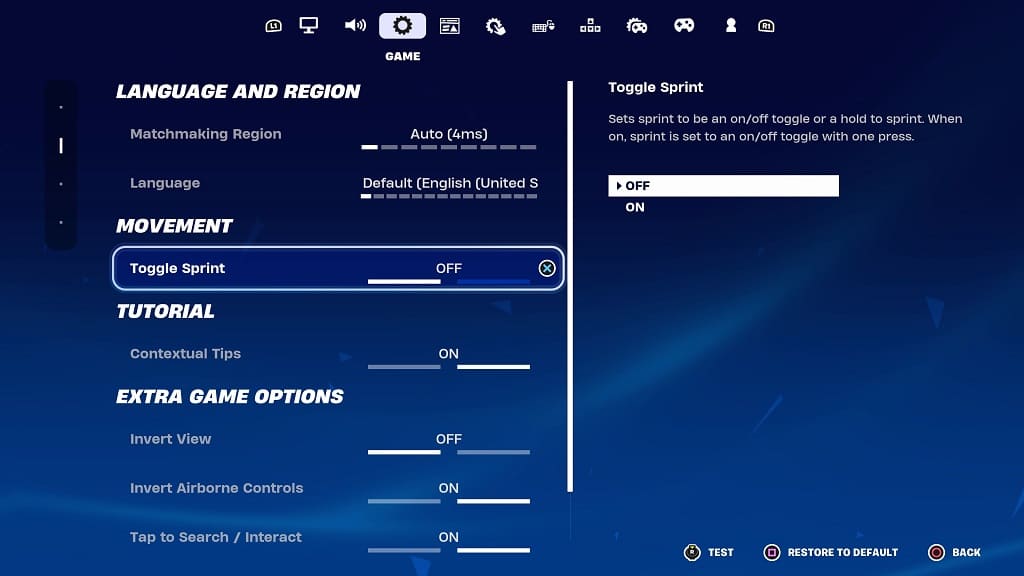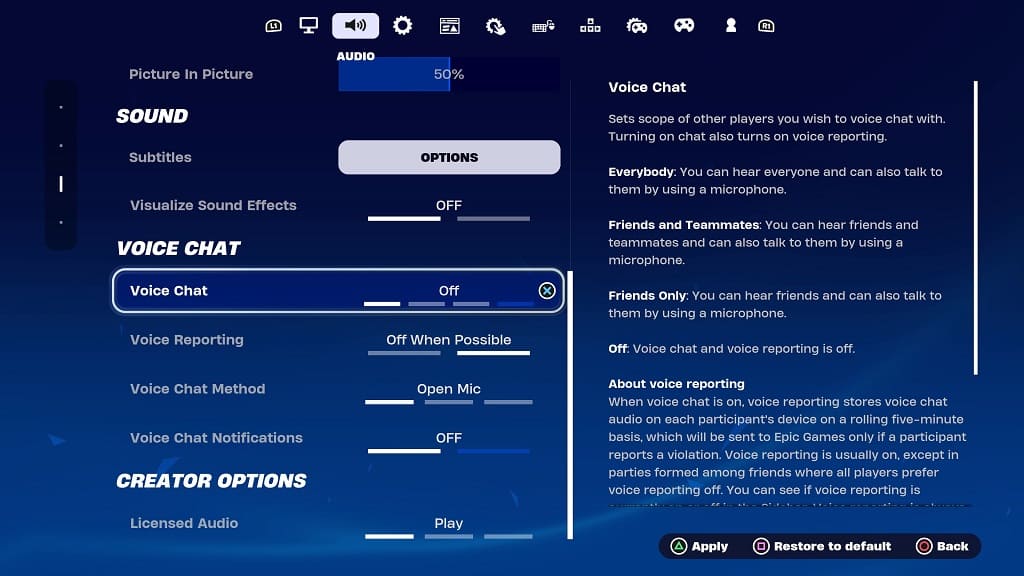By default, the flight controls are inverted in Lego Fortnite. In order to steer the aircraft upwards, you need to tilt the analog stick down. To move the aircraft downwards, you need to tilt the analog up.
You can check out this tutorial at Seeking Tech to see how you can non-invert the flight controls.
1. If you haven’t done so already, open up the Settings menu in Lego Fortnite.
2. From there, you need to switch over to viewing the Game tab. To change tabs, use the L1/R1, LB/RB or L/R buttons if you are playing the battle royale game with a gamepad.
3. From the Game tab, scroll down to the Extra Game Options section and then move the cursor over to Invert Airborne Controls. You should see the following description:
Turns aircraft steering inversion on/off. When on, pressing forward will pitch the aircraft down.

4. Make sure that the Invert Airborne Controls setting is set to Off.
5. Apply the new change to the game. You have to press Triangle, X (on Xbox) or Y (on Switch) in order to do so.
The flight controls will now be inverted. The aircraft should move in the same direction as your analog stick movements.