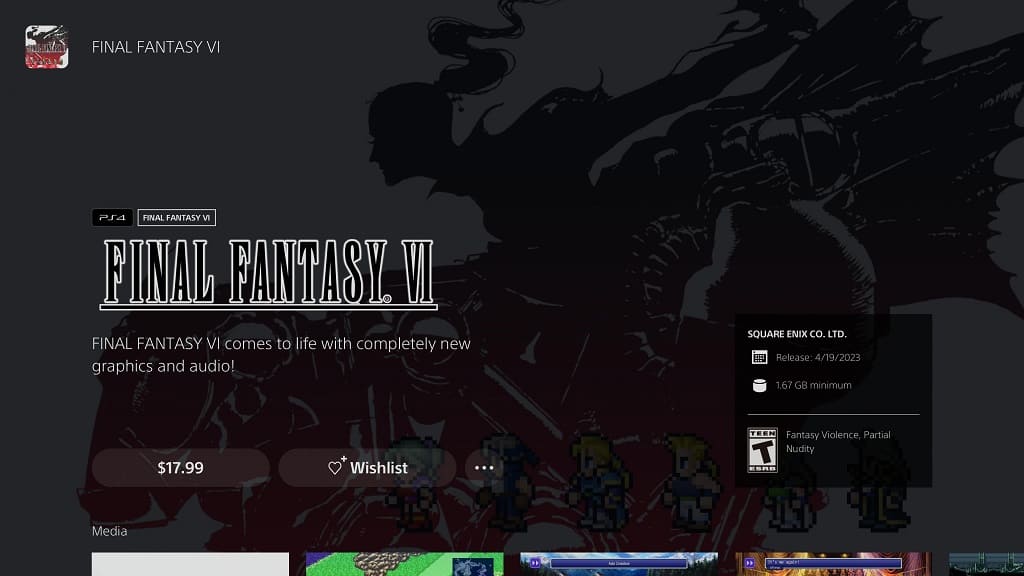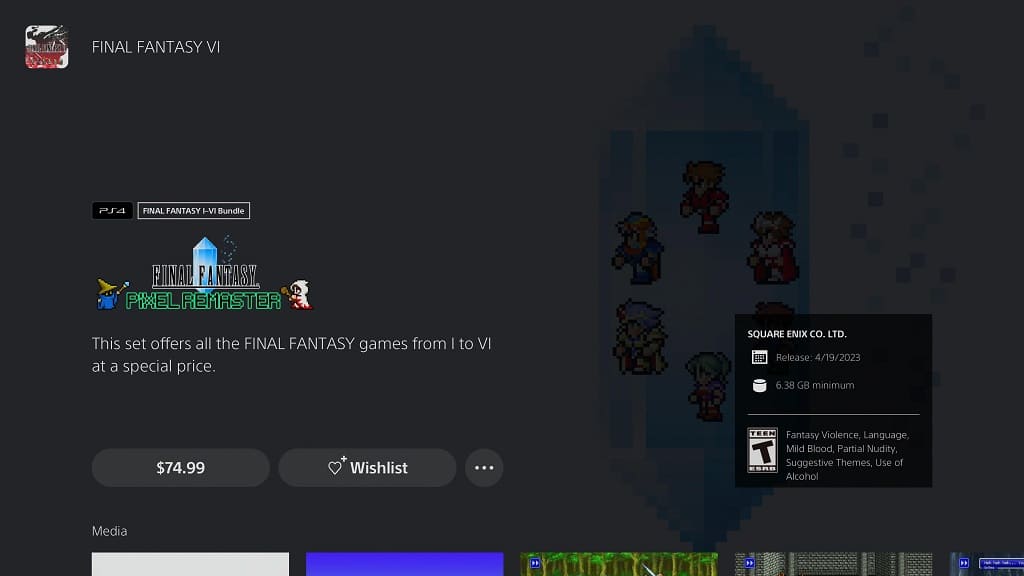The PlayStation 4 versions of Final Fantasy, Final Fantasy II, Final Fantasy III, Final Fantasy IV, Final Fantasy V and Final Fantasy VI all feature trophies. Each of these titles offer a platinum trophy if you feel like earning it.
With that said, the pop-up notifications that appear every time you earn a trophy may be too distracting for your eyes, especially if you want an authentic experience when it comes to playing these classic Japanese role-playing games.
To see how you can disable the trophy notifications for all six games in the Final Fantasy Pixel Remaster collection, you can take a look at this article from Seeking Tech.
1. The first step you need to take is to return to home menu of your PlayStation 4, PlayStation 4 Pro, PlayStation 5 or PlayStation 5 Digital Edition console.
2. From the home menu, you need to head over to Settings.
3. Inside of the Settings menu, find and select Notifications.
4. You will be able to disable the trophy pop-up from the Notifications menu.
On the PlayStation 5 or PlayStation 5 Digital Edition, you need to select Trophies. In the small pop-up menu, make sure that the During Game settings is disabled.
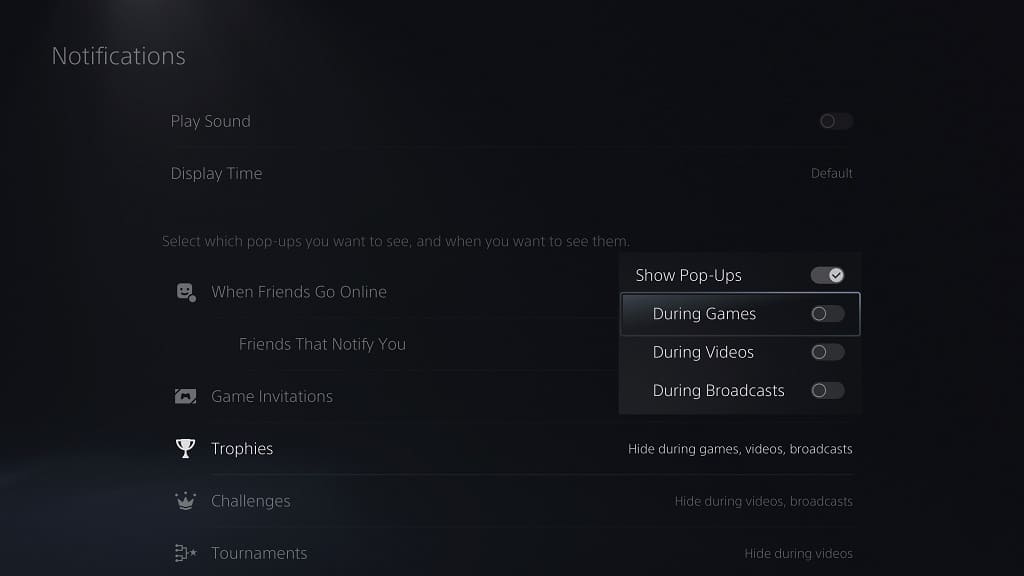
On the PlayStation 4 or PlayStation 4 Pro, you need to select Pop-Up Notifications. Afterwards, make sure that the Trophies setting is deselected in the Pop-Up Notifications menu.
5. Once you are done, you can exit the Settings menu and then return to your game.
While you can still earn trophies in Final Fantasy, Final Fantasy 2, Final Fantasy 3, Final Fantasy 4, Final Fantasy 5 and Final Fantasy 6, you will no longer see any trophy pop-up notifications.
By disabling the trophy messages on a system-level, you won’t see them pop-up on any other games on play on your PS4, PS4 Pro, PS5 or PS5 Digital Edition.
So, if you want to enable these notifications again, you can do so from the Settings > Notifications > Pop-Up Notifications menu on PlayStation 4 and Settings > Notifications > Trophies menu on PlayStation 5.