You are able to play select PS5 and Xbox Series X videogames at the 4K resolution with a frame rate of up to 120 FPS on specific AORUS and GIGABYTE monitors. To find out how to do so, you can follow this guide at Seeking Tech.
Before we begin, it is important to note that this guide is based on the following HDMI 2.1 computer monitors:
- AORUS FI32U Gaming Monitor
- AORUS FV43U Gaming Monitor
- AORUS FO48U Gaming Monitor
- GIGABYTE M28U Gaming Monitor
- GIGABYTE M32U Gaming Monitor
1. To start off, make sure you update your HDMI 2.1 gaming monitor to the latest firmware version as a new release may help improve the performance or compatibility with your game console.
2. Or course, you should also make sure you have the latest firmware update for your PS5 and/or Xbox Series X. The new release may help with the performance or compatibility for your console when it comes to being able to output 4K at 120 Hz on your monitor.
3. Once you have updated all your devices, connect your PS5 or Xbox Series X to the HDMI 2.1 port of your gaming monitor if you haven’t done so already.
Make sure you are using a HDMI 2.1 cable for the connection; otherwise, you won’t be able to output your console games at 120 frames per second and 4K resolution.
A HDMI 2.1 cable is already included with your PlayStation 5 or Xbox Series X box.
If you can’t find it, then you can purchase a new HDMI 2.1 cable. If you are looking for specific recommendations, then you can take a look at this article.
4. Once you made sure that everything is connected correctly, turn on your game console and monitor.
If the monitor isn’t displaying the input of your game console, then you need to switch over to it.
5. Next, you need to enable 120 Hz display on your game console.
If you have a PlayStation 5, then you need to take the following steps:
- From the home screen, which is where you select which game to play, select the gear icon on the top right corner of the menu in order to get to Settings.
- In the Settings menu, you then need to select Screen and Video.
- After getting to the Screen and Video menu, select Video Output on the left column.
- From the right side of the same Screen and Video menu, you then need to make sure that the “Enable 120Hz Output” setting is turned on.
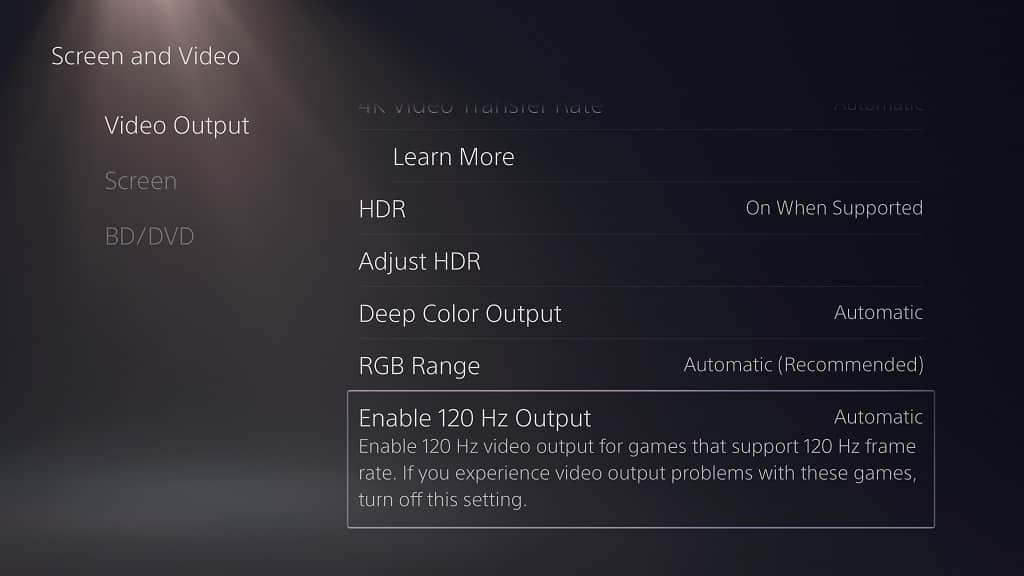
If you have an Xbox Series X, then you need to do the following:
- Head to the Settings menu.
- Inside of Settings, you first need to select General on the left column.
- On the right side of the same screen, you then need to select TV & display options.
- In the Display section of the next screen, you need to change Resolution to 4K UHD.
- In the same Display section, you then need to change the refresh rate to 120Hz.
Once you enable 120 Hz support for the game console, you should now be able to play select games at 120 frames per second in 4K.
