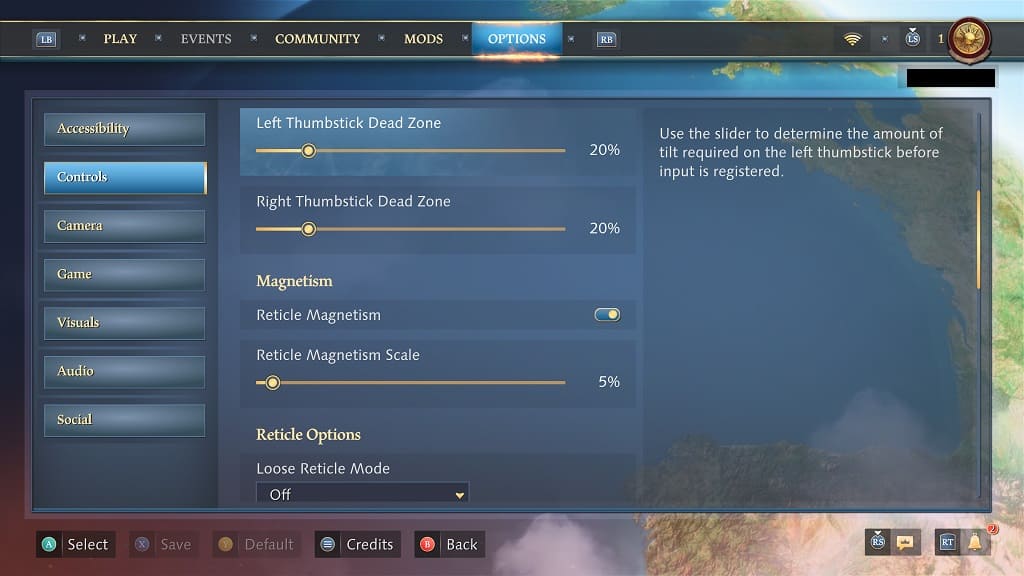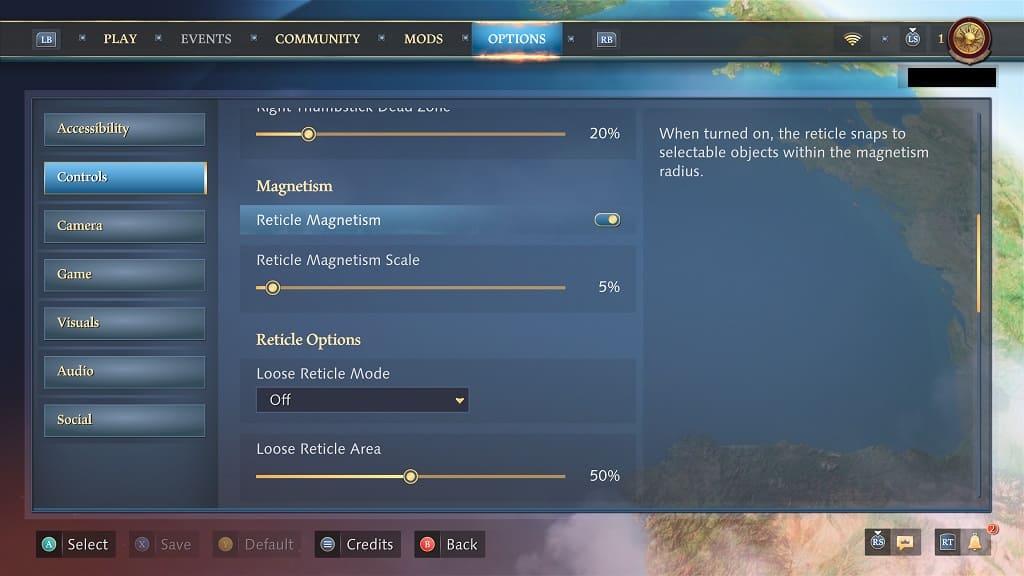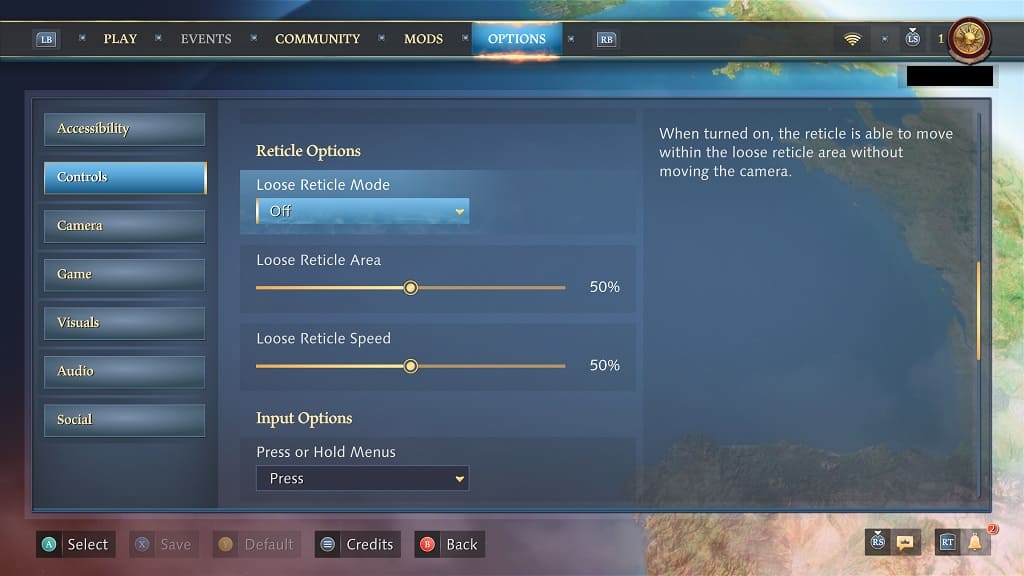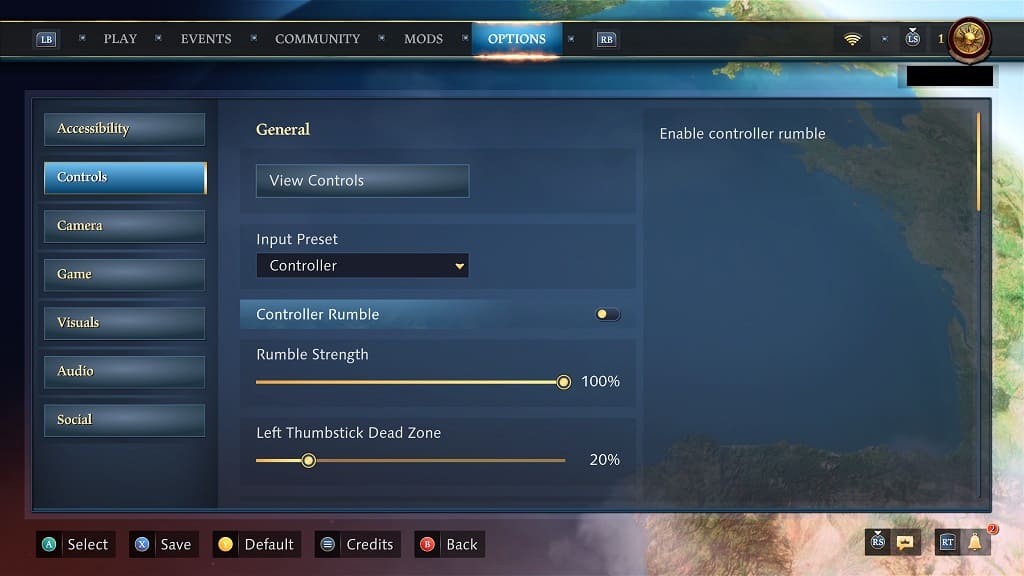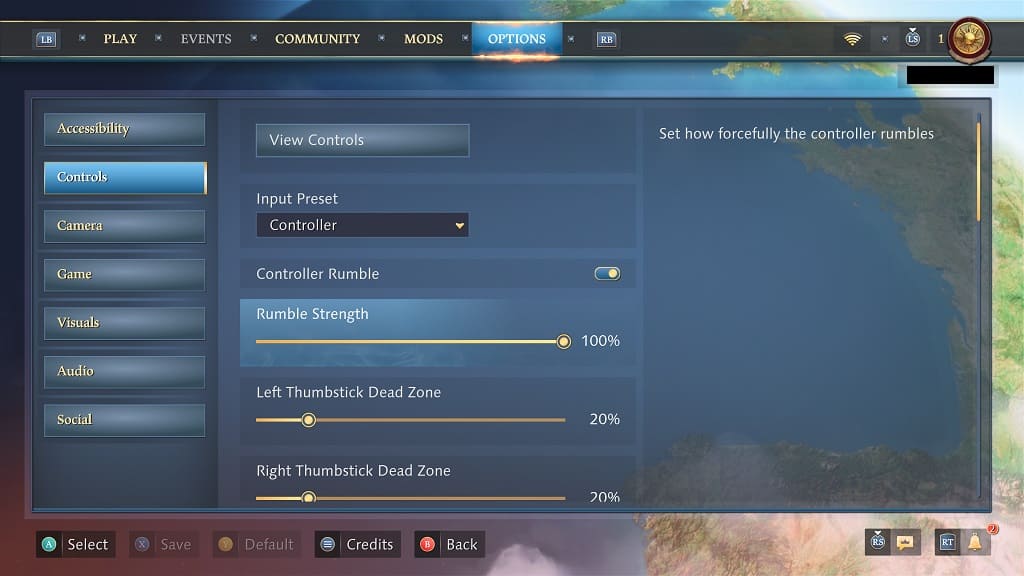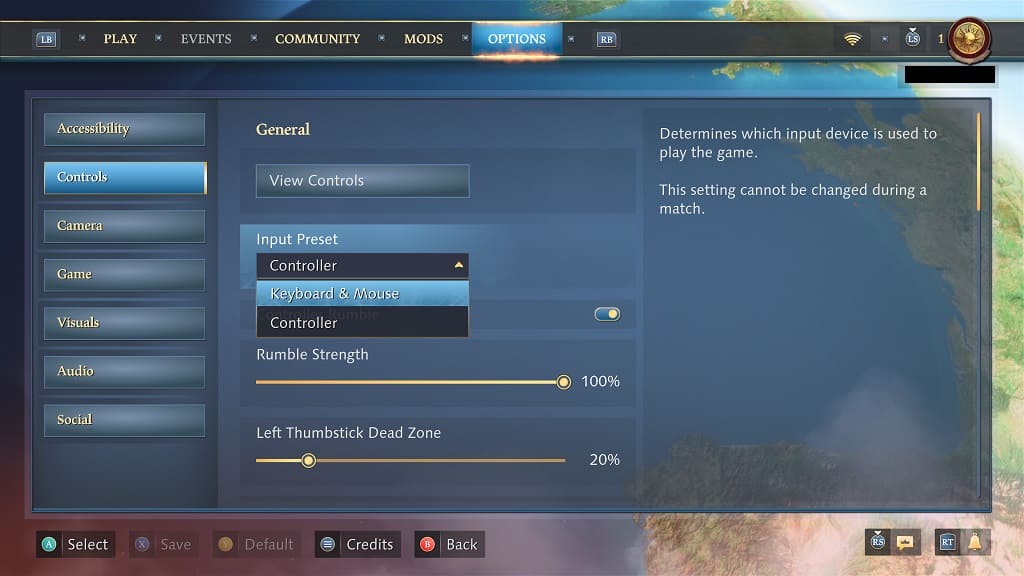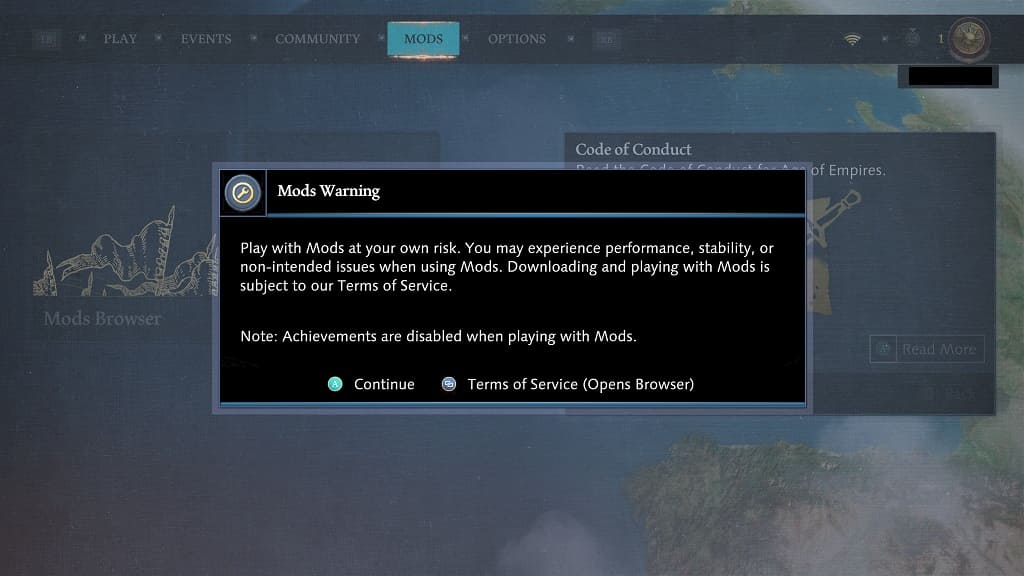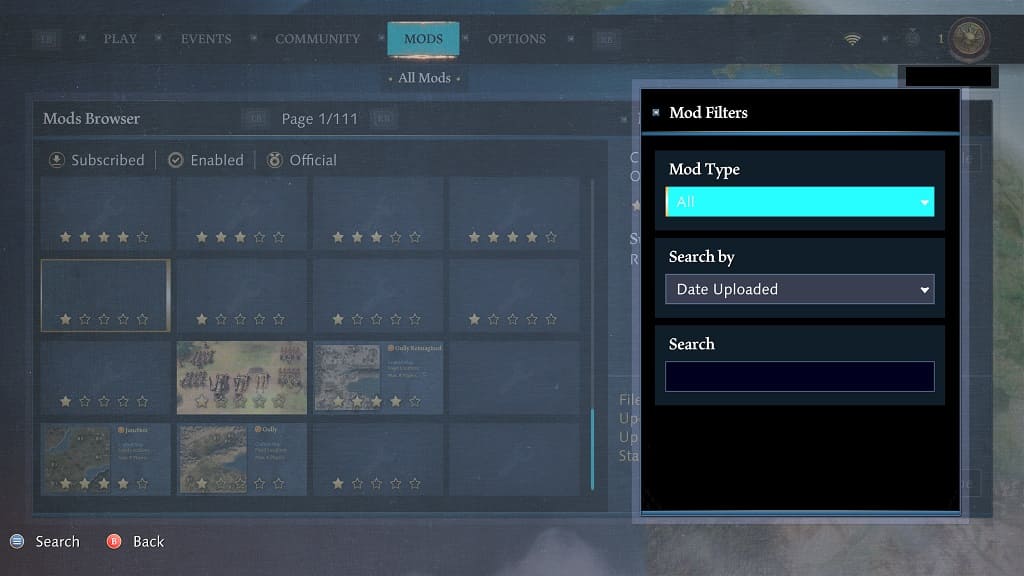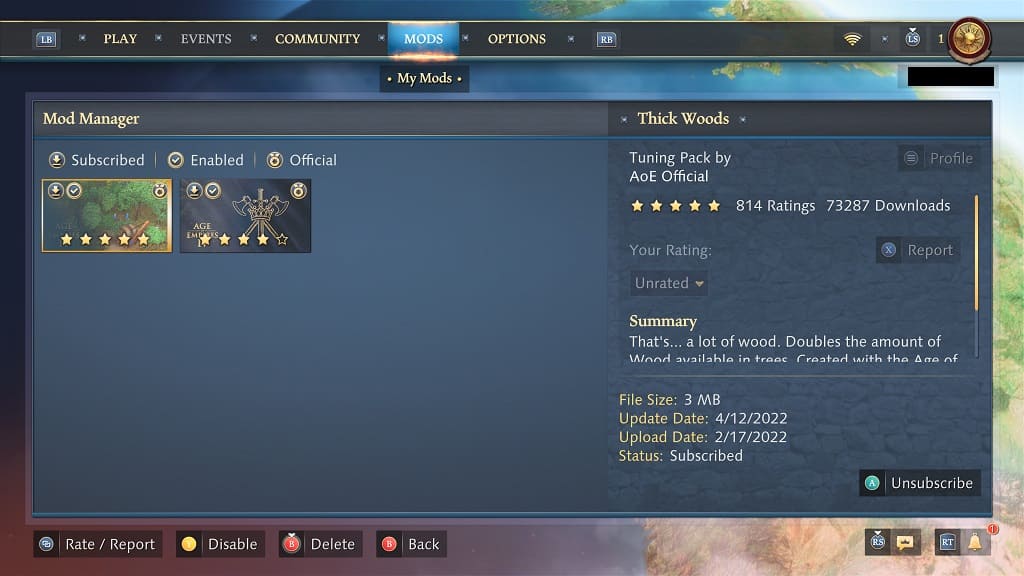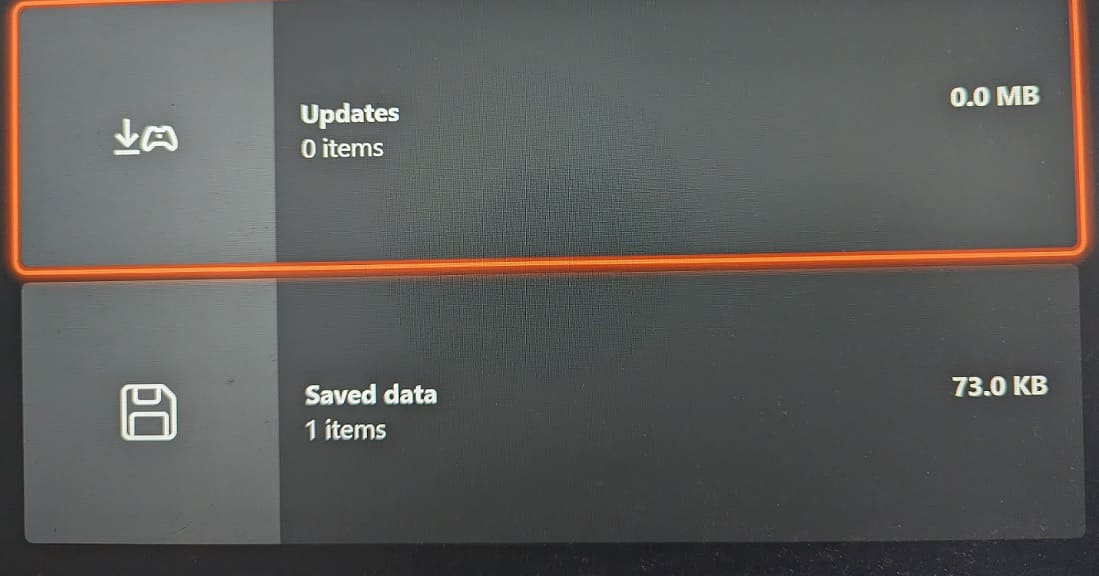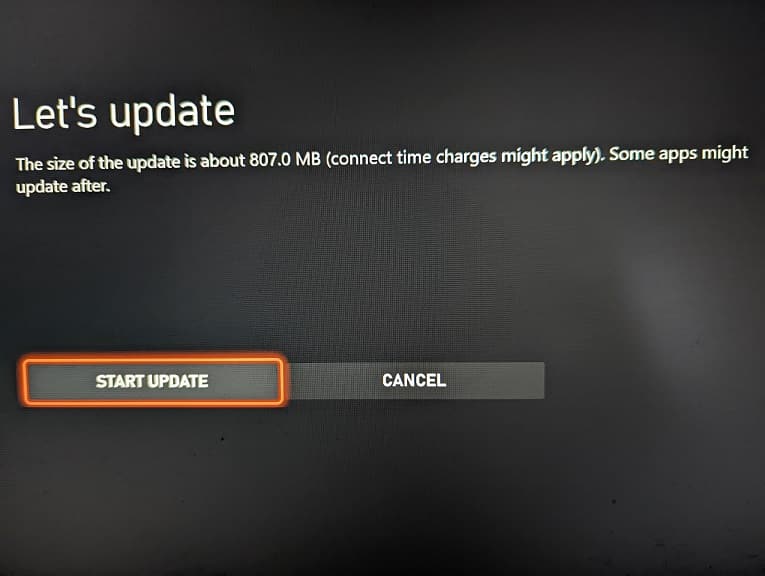You may see tutorials pop up as you play Age of Empires IV: Anniversary Edition on your Xbox One, Xbox One S, Xbox One X, Xbox Series S and Xbox Series X.
If you already know how to play the game and/or find these help notifications to be too distracting, then you can check out this Seeking Tech guide to see how you can disable them.
1. To start off, you need to head over to the Options/Settings screen. You can get there from the main menu or in the pause menu.
2. Next, you need to select the Game tab on the left column.
3. On the right side of the screen, you should see the Dynamic Training setting, which should have the following description:
Enables or disables a tutorial system in which dynamic training elements appear as needed, in any game mode.
4. By default, Dynamic Training is turned on. Select it to turn this feature off.
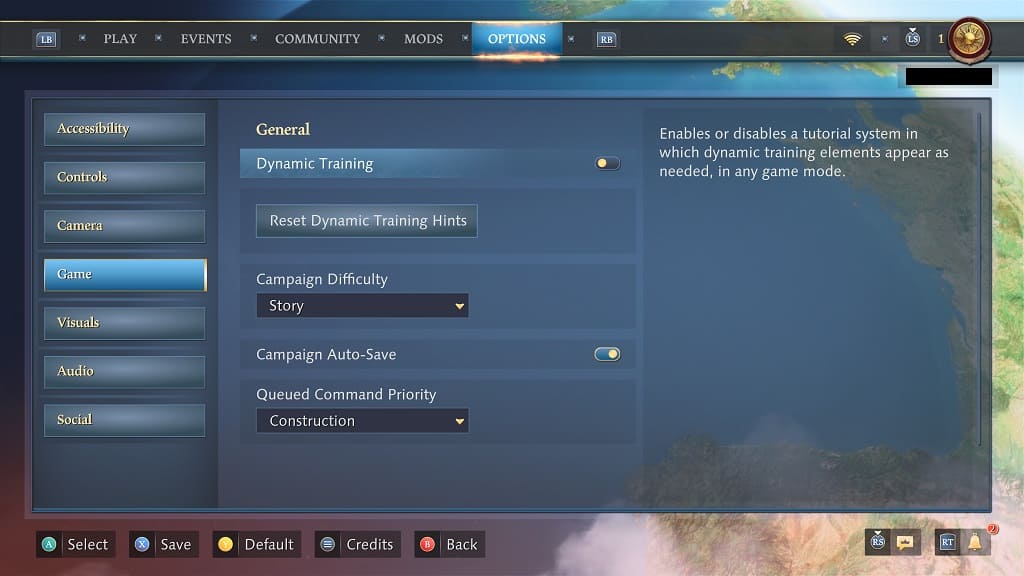
5. Afterwards, press the X button on the Xbox controller to save and apply the change.
6. When you play Age of Empires IV again, you should no longer see any tutorials or help guides pop up during gameplay.