If you bought the 2023 version of the LG QNED80 settings, then you can check out this set up guide from Seeking Tech to see what are the best settings to use for this television set when it comes to the PlayStation 5, Xbox Series X and Xbox Series S consoles.
Supported PS5 Features
The 2023 QNED80 supports all of the display features of the PlayStation 5:
- 120 Hz
- HDR10
- Variable Refresh Rate starting at 48 Hz
- Auto Low Latency Mode
Supported Xbox Series X and Xbox Series S Features
The 2023 QNED80 is compatible with the following display features on both Series X and Series S:
- 120 Hz
- HDR10
- Variable Refresh Rate starting at 40 Hz
- Auto Low Latency Mode
Unfortunately, this LG television screen does not support the Dolby Vision HDR format.
How to set up the 2023 QNED80 for gaming
We recommend that you take the following steps to optimize your 2023 LG QNED80 for the PS5, Series X and/or Series S:
1. First off, make sure you connect your console to either the third or fourth HDMI ports of the QNED80.
If you have a PlayStation 5 or Xbox Series X, then you should use the HDMI 2.1 cable that came packed into the console box.
If you have an Xbox Series S, then you can use the HDMI 2.0 cable that came with the system or use a HDMI 2.1 cable.
2. Next, use the LG remove to open the Settings menu of the QNED80 and then go to the General tab. From there, make sure you enable Game Optimizer.
3. Afterwards, go to Game menu and then make sure that VRR and ALLM is enabled.
If you would like a quick shortcut to the Game menu, then you can enable the Game Dashboard here as well.
4. While there are other settings in the Game menu of the QNED80, we recommend that you leave them alone. Instead, open the Settings menu on your console.
On the PS5, you need to do the following:
- Make your way to Video and Screen > Video Output.
- Double check to see if you set Resolution to 2160p and HDR is set to On When Supported.
- You should also make sure that VRR, 120 Hz, ALLM, 4K Transfer Rate, Deep Color Output and RGB Range are set to Automatic as well.
- On the same screen select Adjust HDR. Afterwards, follow the instructions to calibrate the HDR light and dark levels for your 2023 QNED80.
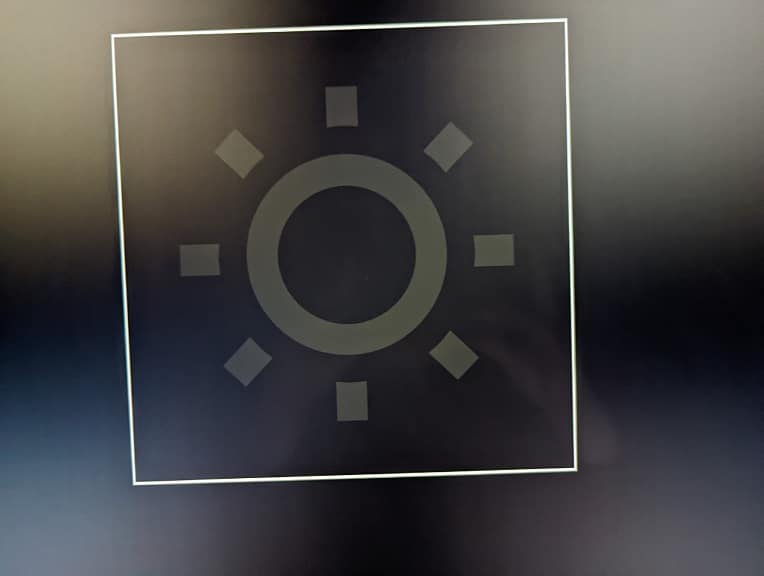
On the Xbox Series X and Xbox Series S, you should take the following steps:
- Maneuver over to General > TV & display options > Video modes.
- Make sure that the following settings have a check mark next to it: Allow Auto-Low Latency Mode, Allow Variable Refresh Rate, Allow 4K and Allow HDR10.
- Go back to General > TV & display options menu screen and then double check if you have Resolution set to 4K UHD and Refresh Rate set to 120 Hz.
- On the same screen, select “Calibrate HDR for gaming” and then follow the on-screen instructions to synchronize the HDR brightness output of your Xbox to the QNED80.
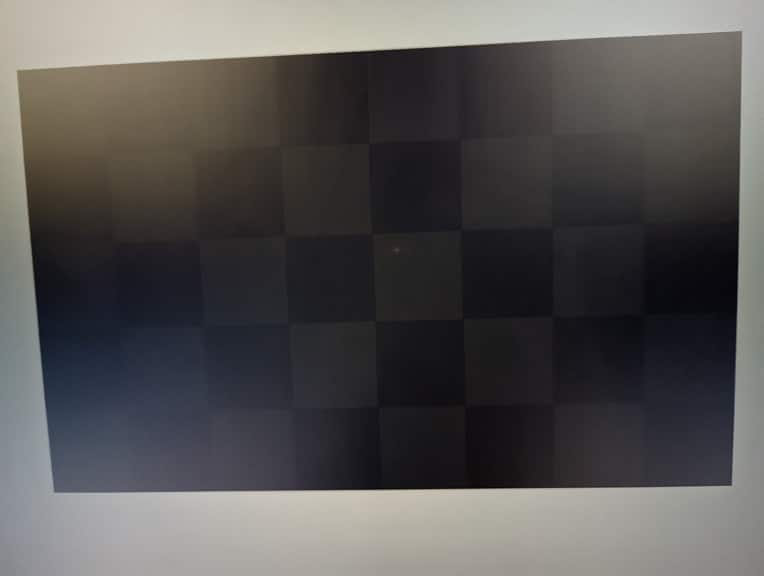
You should now be done setting up the LG 2023 QNED80 to get the most out of playing PlayStation 5, Xbox Series X and/or Xbox Series S games.
