You may find that the in-game camera in Diablo IV to be too far away. This may make some of the objects and enemies hard to see, especially if you are sitting at a good distance away from your computer monitor or television screen.
To see how you can zoom in the camera in Diablo 4 while playing the action role-playing game on a home console, you can take a look at this tutorial from Seeking Tech.
1. In order to zoom in the camera in this game, you will need to assign a button for the action. In order to do so, the first step is to head over to the Options menu.
To get there from the main menu, you need to press the Options button when playing with the DualShock 4 or DualSense on the PlayStation 4 or PlayStation 5. You need to press the Menu button if you are playing on the Xbox One, Xbox One S, Xbox One X, Xbox Series S or Xbox Series X. Afterwards, you should be able to select Options from the small window menu.
If you are already loaded into the game, then you need to bring up the Map Screen by pressing the touch pad on PlayStation or View button on Xbox. From there, use the L1/R1 buttons on PlayStation or LB/RB buttons on Xbox to head over the Game tab. Lastly, select Options.
2. Now that you open the Options menu, use the L1/R1 buttons or LB/RB buttons to head towards the Controls tab.
3. Once you get there, you need to scroll down until you get to the Console section.
4. You should find the Zoom in-game camera setting, which will show the following description:
- “Toggles the game camera zoom.”
5. Once you select the Zoom in-game camera setting, you will be asked to assign a button to it by pressing the button on your controller.
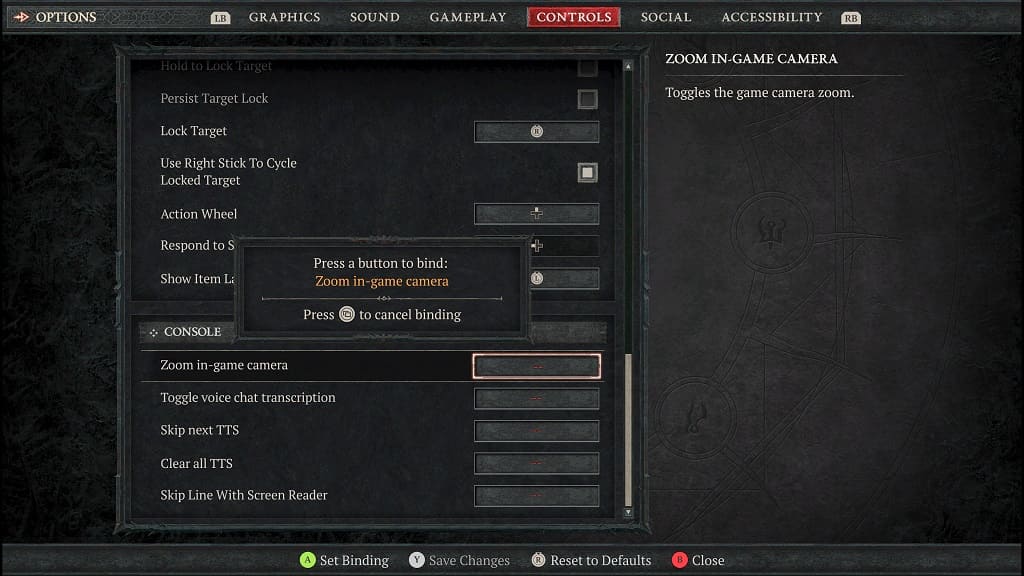
6. After assigning a button for zooming, you have to press the Triangle button on PlayStation or Y button on Xbox in order to save your new setting.
7. Back out of the option menu and then return to your game.
8. When you press the corresponding button you previously set up while playing Diablo 4, you should now be able to zoom the camera in to get a closer view of your character as well as the surrounding area.
If you want to zoom back out at any time during gameplay, then you simply need to press the same button again.
