By default, Minecraft Legends feature a narrator that will read off the text that appears on the screen. If you forgot to turn this off when you first boot up this real time strategy game, then you can check out this tutorial from Seeking Tech to see how you can properly do so.
1. For the first step, make sure you open Minecraft Legends on your Nintendo Switch, PC, PlayStation 4, PlayStation 4 Pro, PlayStation 5, PlayStation 5 Digital Edition, Xbox One, Xbox One X, Xbox One S, Xbox Series X or Xbox Series S console if you haven’t done so already.
2. Next, you need to head over to the Settings menu in the game, which you can do so from either the main menu or pause screen.
In order to bring up the pause screen, you can press the + button on Switch, Options button on PS4/PS5 or Menu button on Xbox.
3. After getting to the Settings menu, you need to switch over to the Accessibility tab.
You can do so by pressing the R button on the Nintendo Switch, R1 button on PlayStation or RB button on Xbox.
4. In the Accessibility tab, move the cursor down until you get to the Text to Speech setting, which should have the following description:
- “Enables text-to-speech narration of UI elements and chat log.”
5. If Text to Speech is set to “On” then you need to select it to switch this option to “Off.”
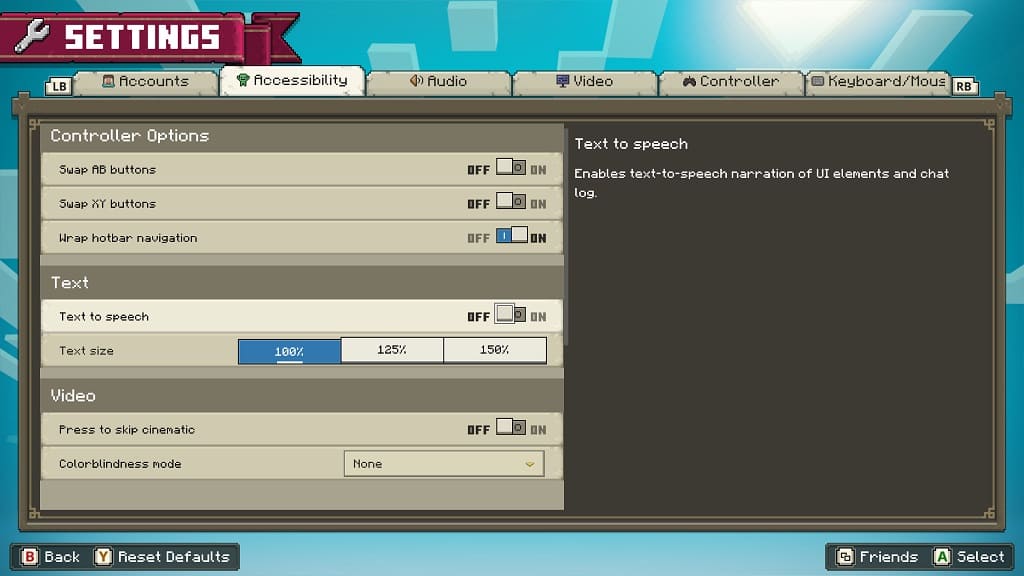
6. Once the narrator has finished reading its current lines, it will fully turn off.
When you return to the name, you should no longer hear a voice while playing Minecraft Legends.
