When playing Diablo 4, you may hear a voice reading the text that appears on the screen. If you would like to turn off the narrator in this action role-playing game, then you can take a look at this article from Seeking Tech to see how you can properly do so.
1. To begin, you need to head over to the Options menu.
If you haven’t load into the game with a character, then you can open the Game Menu by pressing the Options button on the DualSesne/DualShock 4 or Menu button on the Xbox One/Xbox Series controller. Afterwards, select Options.
If you have already loaded into your save file, then you need to open the Map screen by pressing on the touchpad on PlayStation or View button on Xbox. From there, use the L1/R1 or RB/LB buttons to head over to the Game tab, where you can then select Options.
2. From the Options menu, you can either head over to the Sound tab or Accessibility tab.
If you go to the Sound tab, then you have to scroll down until you get to the Screen Reader section.
On the other hand, the Screen Reader section should already be on top of the Accessibility tab.
3. Move the cursor to the Use Screen Reader section, which should be showing the following description:
- “Enables or disables audio that describes text and interactive elements of the current screen.”
4. Make sure that the Use Screen Reader setting is not selected.
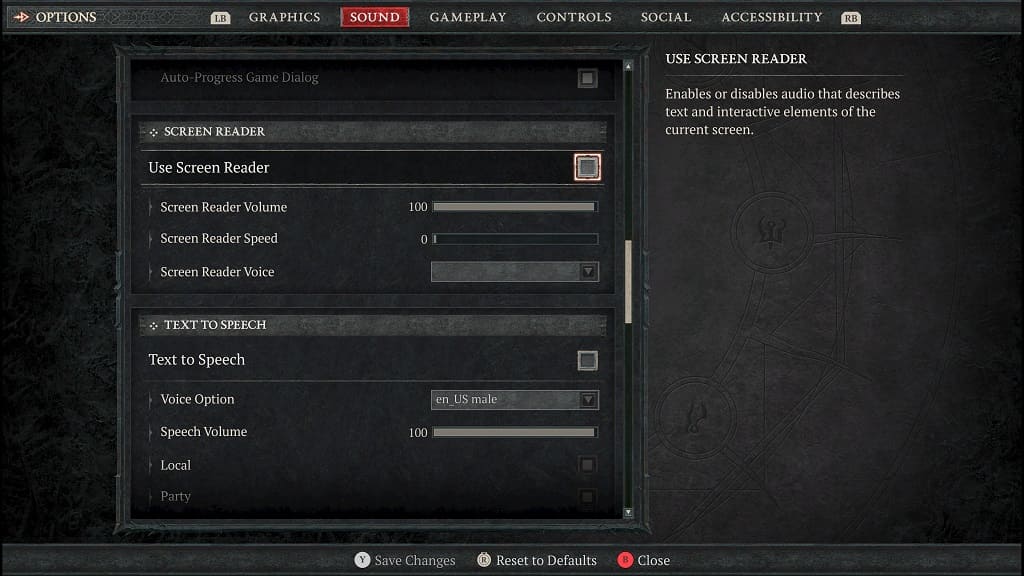
5. Afterwards, move the cursor down to the Text to Speech setting, which contains the following description:
- “Enables or disables all text to speech narration of in-game text chat.”
6. Make sure that the Text to Speech is not selected.

7. Press the Triangle button on PlayStation or Y button on Xbox to save and apply the change you made to these screen narrator settings.
You should no longer hear the screen reader when you use the menus, texting with other players and in other scenarios when playing Diablo 4.
