By default, Diablo 4 will display subtitles whenever you hear someone talking in the game. To see how you can disable these captions from appearing, you can take a look at this tutorial from Seeking Tech.
How to turn off cinematic subtitles
In order to disable subtitles that are displayed during cut scenes in this action role-playing game, you need to take the following steps:
1. First off, you should head over to the Options menu in Diablo IV.
Before selecting your character from the main menu, you can get to Options by pressing the Options button on a PlayStation controller or Menu button on an Xbox controller. You should then be able to head to the Options menu from there.
If you are already loaded into a character save, then you have to press down on the touch pad button on PlayStation or press the View button on Xbox to open the Map Screen. From there, change to the Game tab by using L1/R1 or LB/RB and then select Options.
2. Next, you need to use the same L1/R1 or LB/RB buttons to either move to the Subtitles tab or Accessibility tab.
3. After doing so, scroll down until you get to the Subtitles section.
4. From there, you should find the Cinematic Subtitles section, which should have the following description:
- “Display subtitles during cinematic cutscenes.”
5. By default, this setting is set to On. To turn it off, select the drop-down menu located to the right and then select Off.
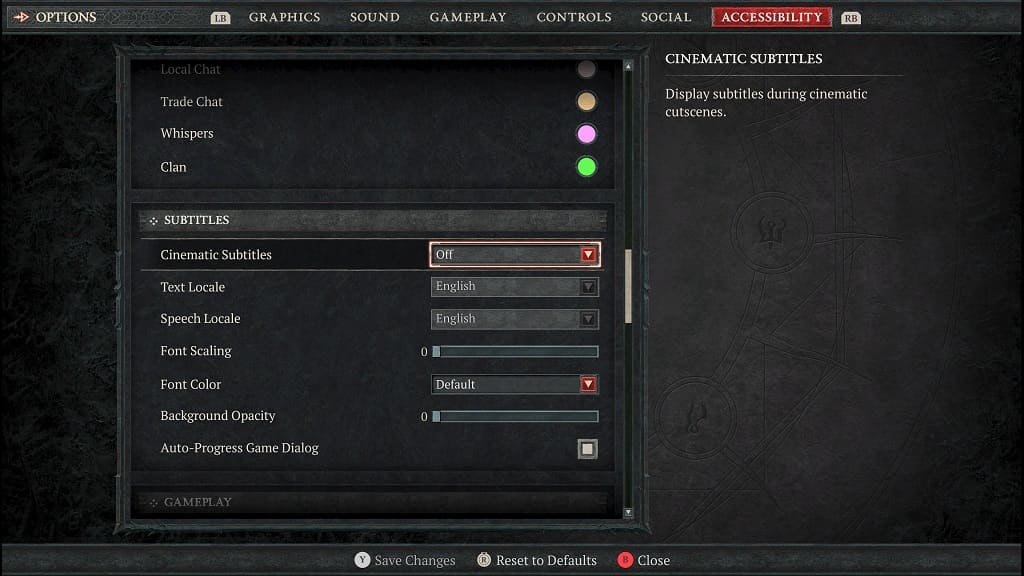
6. After disabling subtitles for the cut scenes, you need to save and apply the change by pressing the Triangle button on PlayStation or Y button on Xbox.
You should no longer see any text appear at the bottom of the screen the next time you see a cinematic while playing Diablo 4.
Can you disable in-game subtitles in Diablo 4?
Unfortunately, there is currently no way you can turn off the subtitles that appear in-game when someone is talking. You may need to wait until the development studio adds the option to turn this feature off in a future patch update. Therefore, you can try checking the Options menu anytime the game gets patched.
For now, you can quickly remove the subtitles by either advancing through the dialogue by pressing the X button on PlayStation or A button on Xbox to advance. You can also skip the conversation completely by pressing the Circle button on PlayStation or B button on Xbox.
