You may notice that the in-game camera will shake around in some instances while playing Marvel’s Spider-Man 2. If you don’t like this visual effect, then you can check out this guide to see how you can disable it.
1. Make sure you open up the Settings menu if you haven’t done so already.
2. Once you get there, you need to select Camera.
3. You should now be in the Camera Settings menu. Here, you need to move the cursor down to Camera Shake, which has the following description:
Turns camera shake during gameplay ON or OFF.
4. By default, camera shaking is enabled. So, make sure to set it to OFF in order to disable it.
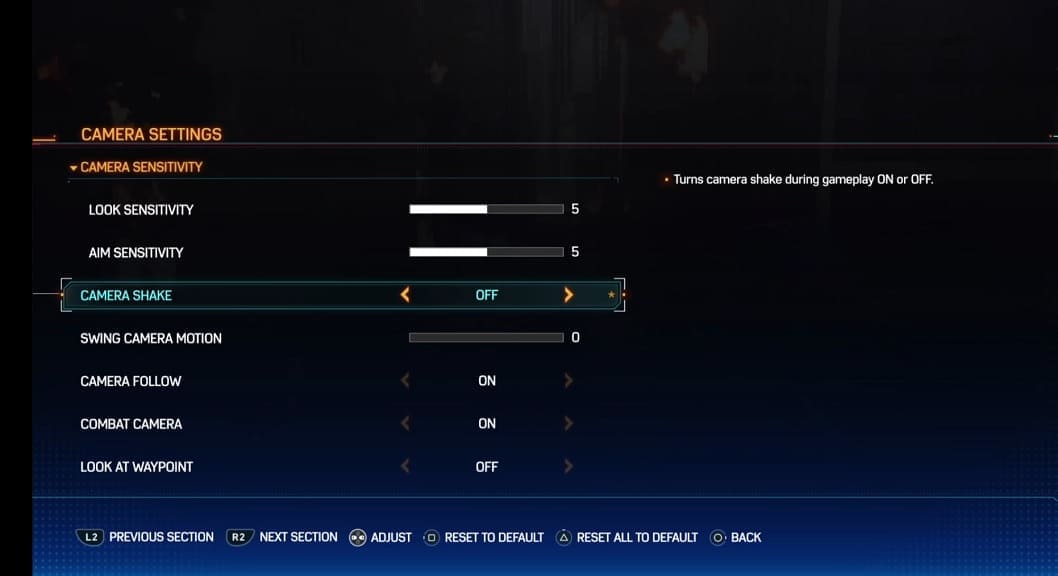
5. Once you are done, you can exit the Settings screen and then return to playing Spider-Man 2. The in-game camera should no longer shake during gameplay.
