If you would like the graphics in Marvel’s Spider-Man 2 to look as sharp as possible, then you might want to consider turning down the film grain effect. To see how you can properly do so in this open-world superhero game, you can take a look at this tutorial from Seeking Tech.
1. For the first step, you have to open the Settings menu from within Spider-Man 2.
2. In Settings, you need to navigate over to Visual.
3. In the Visual Settings screen, move the cursor down to Film Grain in the Screen Effects section. You should see the following description:
Adjust the intensity of the film grain visual effect. The 0 setting is the lowest and 10 setting is highest.
4. By default, the Film Grain slider is set to the maximum value of 10. Move the slider to the left to lower this effect. To completely disable it, make sure it is set to 0.
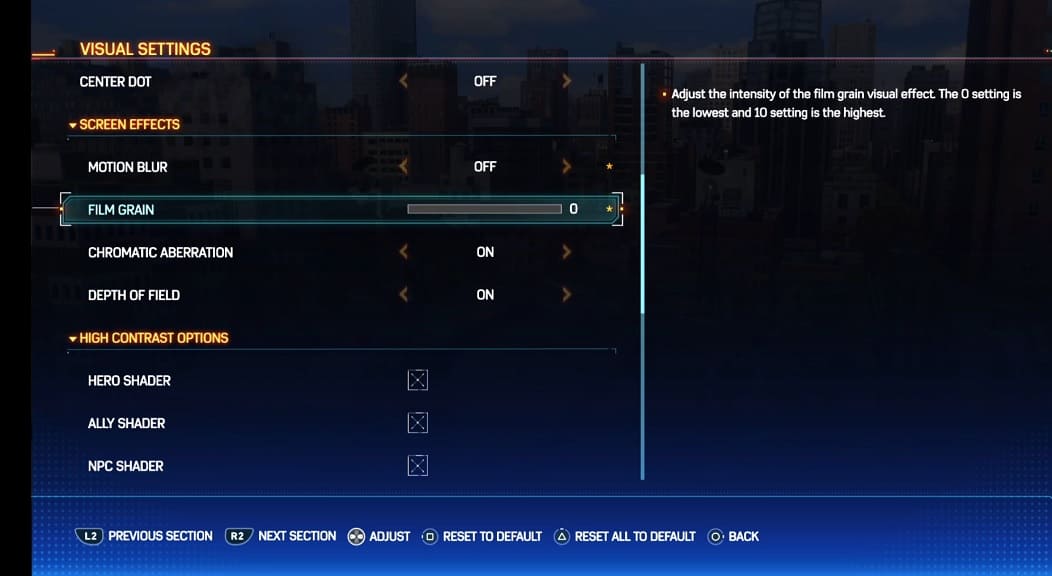
5. Back out of the Settings menu. You should now see less film grain when playing Spider-Man 2.
