If you find that the in-game camera of Lies of P moves around too much in certain scenarios, then you can disable its shaking movement. To find out how you can turn this feature off in this action-role-playing game, you can check out this guide from Seeking Tech.
1. For the first step, you need to head into the Settings menu, which can be done from either the title screen or during gameplay.
To do so while playing the game, press the Options button if you are playing with a PlayStation controller or Menu button if you are playing with an Xbox controller to being up the in-game menu. Afterwards, use the directional button to move the cursor to the gear cog icon, where you can then select Settings with the X button on PlayStation or A button on Xbox.
2. Inside of the Settings menu, you need to head over to the Camera tab. You are able to change tabs by using the L1 and R1 buttons on PlayStation or LB and RB buttons on Xbox.
3. From the Camera tab, move the menu cursor down to Camera Shake, which should show the following description:
- “Sets camera shake.”
4. By default, this setting is set to On. Select it with the X button on PlayStation or A button on Xbox to turn it Off.
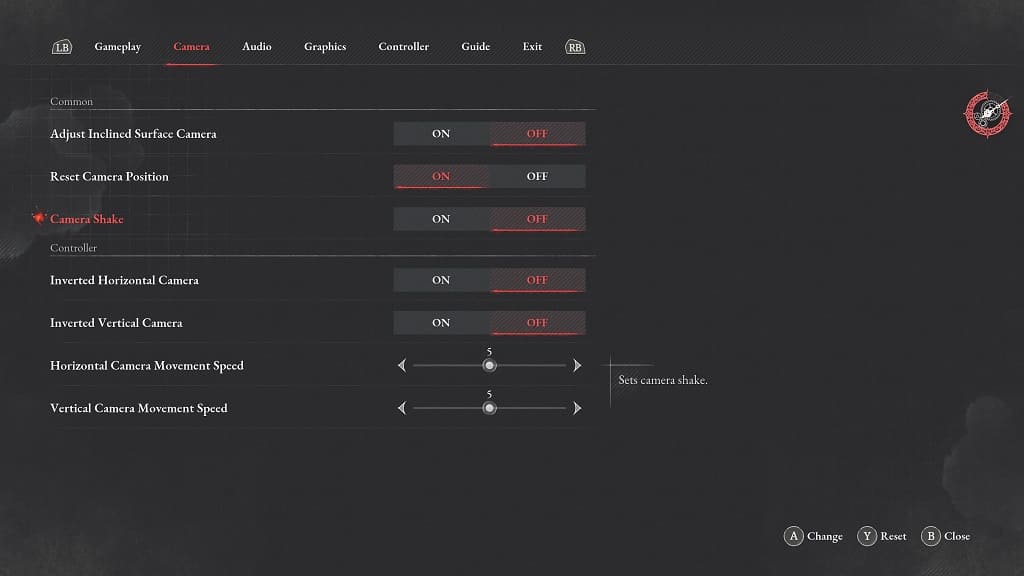
5. Back out of the Settings menu and then return to playing Lies of P. You should notice that the camera will no longer shake around.
