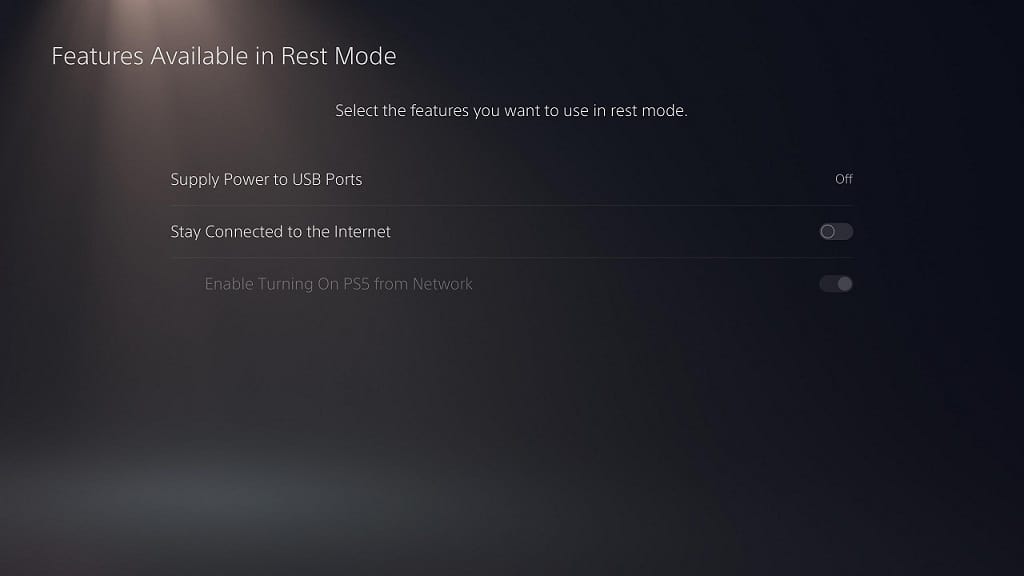If you have a PlayStation 5 or PlayStation 5 Digital Edition, you may run into to an issue where the system will seemingly turn on by itself.
You can follow this guide at Seeking Tech to find some potential fixes.
Why your PS5 is turning on by itself
Your PlayStation 5 or PlayStation 5 Digital Edition is turning off by itself due to several reasons.
The first potential reason is that HDMI-CEC is enabled. HDMI Consumer Electronics Control lets you control your PlayStation 5 with a different device.
If your PS5 is connected directly to your TV, you could be accidentally turning on your video game console anytime you turn on your television set.
If your system is connected to your TV via a passthrough device (such as a speaker system), then it could be the other device.
Another reason that your PS5 is powering on by itself is rest mode. For the uninformed, your game system is in rest mode when the light is displaying an orange glow. In this low-powered state, you can turn on the system over the Internet by using the PlayStation App or Remote Play.
The PS5 can also turn itself on to download update files in addition to uploading saved data to the cloud storage in rest mode.
How to disable HDMI-CEC on PS5
If you believed that your PlayStation 5 system is turning on by itself due to HDMI-CEC, you can try disabling that feature on the system.
To do so, you can take the following steps:
1. Turn on the PlayStation 5 and the select a user profile to go to the Home Screen main menu.
2. Once you are there, select “Settings.” You can find this option on the upper tab with the gear icon (it is located to the left of your user profile picture).
3. In the “Settings” menu, select “System.”
4. In the “System” menu select “HDMI” on the left tab.
5. Here, you will see the “Enable HDMI Device Link” option. This option is enabled if you see the circle to the right of the wording is solid white.
If it is, select “Enable HDMI Device Link” to make the circle transparent and, thus, disabling this feature.
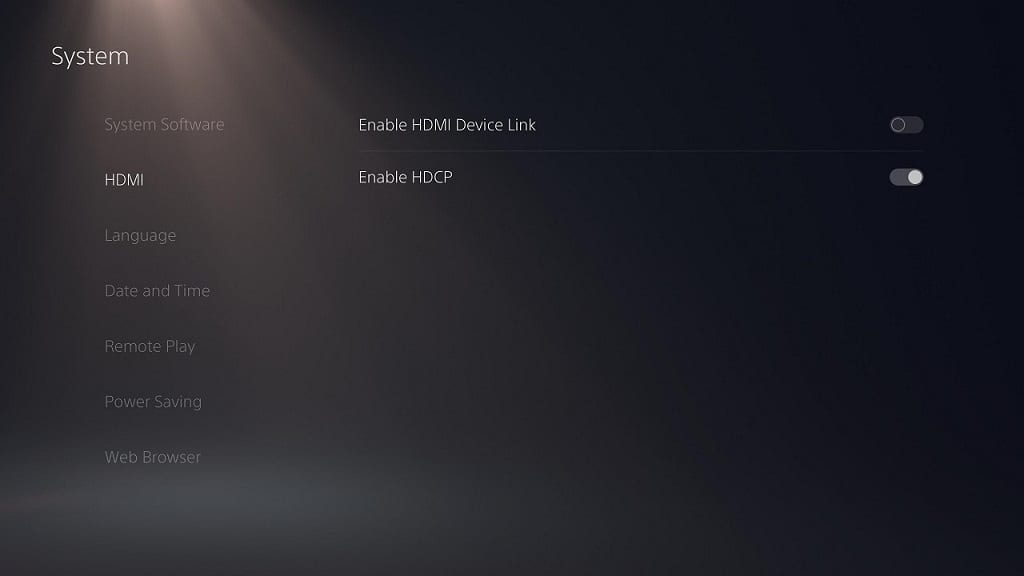
Update: In a recent firmware update, Sony added the One-Touch Play and Power Off Link features under “Enable HDMI Device Link.” To see what these features are, you can check out this tutorial at Seeking Tech.
How to turn off Remote Play on PS5
If you think a device is powering your PlayStation 5 on via the Remote Play, you can try disabling that feature.
You can take the following steps if you are interested in doing so:
1. From the aforementioned “System” menu in “Settings,” select “Remote Play” on the left tab.
2. From there, you will see the “Enable Remote Play” option. If the circle to the right of the wording is solid white, it means that this featured is enabled.
If it is, you need to select “Enable Remote Play” to turn the circle transparent and disable this feature.
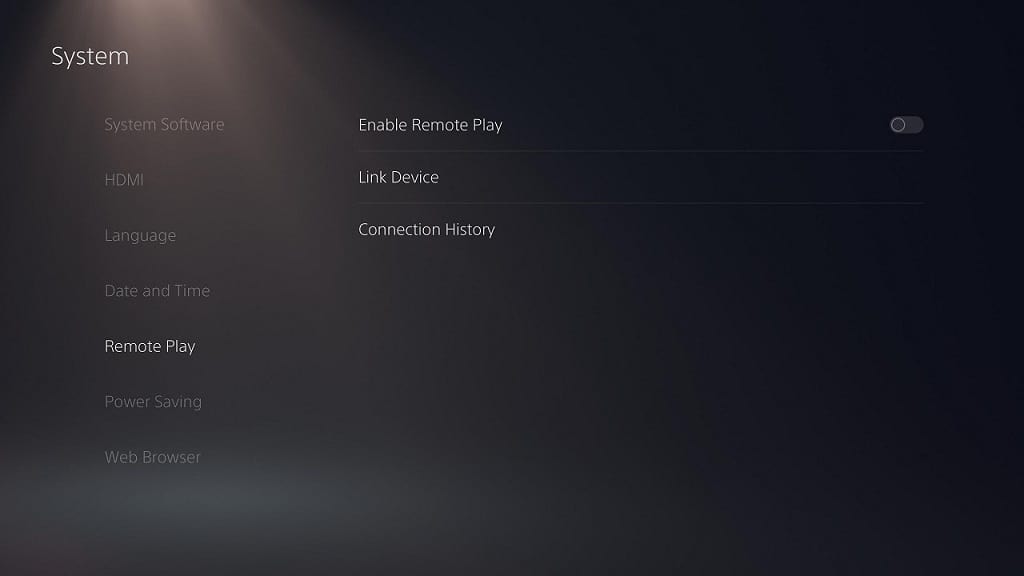
How to disable turning on your PS5 over the Internet
You can also disable turning on your PlayStation 5 over the Internet, whether by the aforementioned Remote Play feature or with the PlayStation App.
If you are interested in doing so, you can take the following steps:
1. From the aforementioned “System” menu in “Settings,” select “Power Saving” on the left tab.
2. From there, you need to select “Features Available in Rest Mode.”
3. In the “Features Available in Rest Mode” menu, you have two relevant options: “Stay Connected to the Internet” and “Enable Turning On PS5 from Network.”
4. “Stay Connected to the Internet” is a Rest Mode feature that allows the PS5 to turn itself on to download updates or upload saved data to the cloud. If you see a white circle to the right of the wording, you need to select this feature to disable it (the white circle will then turn transparent).
5. “Enable Turning On PS5 from Network” is a Rest Mode feature that allows you to power on your PlayStation 5 via the PlayStation App or Remote Play. This is enabled if you see a white circle located to the right of the wording.
To disable the “Enable Turning On PS5 from Network” feature, select that option (the circle will turn transparent, indicating that the feature has been disabled).
6. If you already disabled the aforementioned “Stay Connected to the Internet” feature, then the “Enable Turning On PS5 from Network” should automatically be disabled as well.