The DualSense is a new controller made specifically for the PlayStation 5 and PlayStation 5 Digital Edition.
If you are having issues trying to recharge the battery of this gamepad, you can follow this guide at Seeking Tech for some potential fixes.
How to tell if your DualSense battery is charging
There are two ways to tell if your DualSense is currently charging.
The first of which is by simply looking at the controller.
If the light bar is blinking orange, this indicates that the gamepad is correctly recharging its battery.
Once the battery is full, the light bar of the controller will turn off.
How to find the DualSense battery indicator on PS5
The other way is by looking in the menu on your PS5.
If you are recharging your controller with the PlayStation 5 console while it its powered on, you can press the PS button on the controller.
If done correctly, this will bring up the Control Center quick menu.
In the quick menu, navigate downwards to the Controls section that contains various symbols. You should see the controller symbol, which represents “Accessories” and shows the battery life for the current DualSense controller.
The battery symbol will also become animated when the gamepad is being recharged.
If you have more than one DualSense, you can select “Accessories” to show the battery life of other connected controllers. You can connect up to four DaulSense gamepads to the PlayStation 5 at the same time.
You can identify which controller is which by looking at the white LED light on your DualSense. Controller #1 will have one light, Controller #2 will have two lights, Controller #3 will have three lights and Controller #4 will have four lights.
Potential Fix #1
If your DualSense is not recharging, the first step you can try is by using a different USB port.
There have been some reports that the front-facing USB port of the PlayStation 5 and PlayStation 5 Digital Edition is having issues with recharging the internal battery of the PS5 controller.
So, you should try one of the two USB ports located on the back of the system.
If the USB ports in the back aren’t recharging the DualSense’s battery either, then you may try using a USB charger or other USB charging devices you may have lying around your house.
Potential Fix #2
If the DualSense recharging problems are still occurring after using different USB ports, you can try using a different USB Type-C to USB Type-A cable.
The controller is compatible with USB cables that are either “charge and sync” or “charging and data.” It is not compatible with “charge only” cables.
Potential Fix #3
If you are charging your DualSense while the PlayStation 5 is in rest mode, there are also a few potential fixes that you can try.
The first is to make sure that your system is actually in rest mode. You can tell that your PS5 is in a low powered state when the console’s lighting is displaying orange.
Even if your console is in rest mode, it may not be recharging the internal battery of your DualSense.
To make sure it is, first head to the “Settings” menu from the Home Screen, which is the main menu you see when booting up the system. If you are having a hard time finding it, “Settings” is the gear symbol located to the left of your profile picture in the upper section of the menu.
In “Settings,” select “System,” the “Power Saving” and finally “Features Available in Rest Mode.”
In the “Features Available in Rest Mode” menu, select “Supply Power to USB ports.” Doing so will give your three options “Always,” “After 3 Hours” or “Off.” If the setting has already been set to “Off,” you need to change it to either “Always” or “After 3 Hours.”
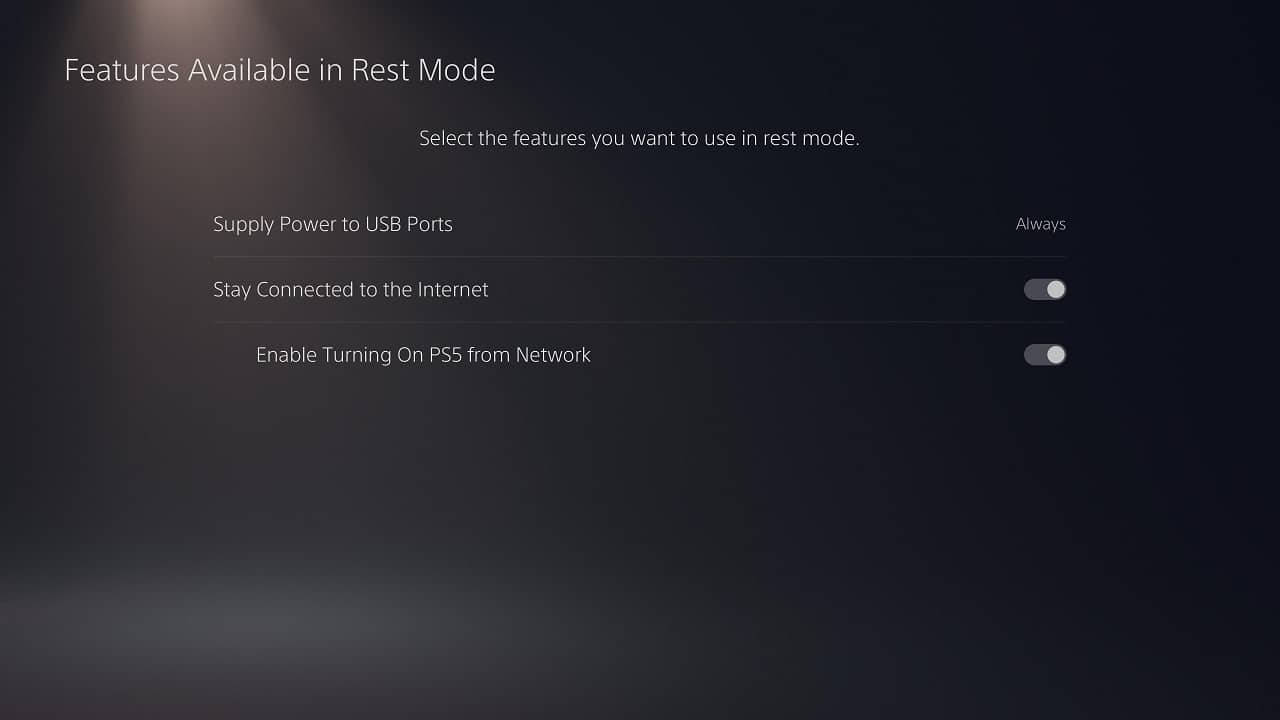
If none of the aforementioned solutions fix your DualSense recharging issues, then you can try contacting PlayStation Support about a potential faulty PS5 controller.
