If you haven’t heard already, owners of the PlayStation 5 and/or PlayStation 5 Digital Edition are reporting issues with the new videogame systems. Many believed that some of these are caused by the rest mode.
If you want to be cautious, you can follow this guide at Seeking Tech to disable and avoid using the PS5’s rest mode.
What is rest mode on PS5?
Rest mode lets your PlayStation 5 run in a low-powered state, allowing you to boot up your system faster in addition to letting you pick up where you left off in a videogame.
In rest mode, your PS5 can also supply power to USB ports, which you can use to recharge your DualSense controller.
Furthermore, the system will also stay connected to the internet so that it can download update files, update content and backup your saved data to a cloud server.
Last but not least, you can access your PlayStation 5 remotely in rest mode as you can use the PlayStation App on your phone or the Remote Play feature on other devices.
In remote access, you can buy and download games.
With Remote Play, you can play PlayStation 5 videogames on supported devices like you PC, PS4 or smartphone.
How to manually avoid putting your PS5 in rest mode
To make sure you don’t manually put your PlayStation 5 in rest mode, you have to make sure to completely turn your system off.
To do so with your DualSense controller, press the PS button to bring up a pop-up menu. From there, navigate down to access the control center. Scroll right until you see the “Power” setting.
Once you select “Power,” you will be given three choices: “Enter Rest Mode,” “Turn Off PS5” and “Restart PS5.” Choose the “Turn Off PS5” to completely shut down your system.
You will be able to tell that your PlayStation 5 is turned off if the console isn’t displaying any light.
If your console is displaying a white light, it means that the PS5 is turned on.
If it is displaying orange light, it means that the PlayStation 5 is in rest mode.
Disabling Rest Mode Features
There are also a few rest mode features that you can disable.
How to disable Remote Play on PS5
To disable Remote Play on the PlayStation 5, first power on your system and then log in with a user to enter the main system menu.
From there, select “System” and then “Remote Play”.
If the “Enable Remote Play” option is already turned on (you can tell that this is the case when the circle to the right of the wording is white) then you can select it to turned it off (by doing so, the circle will become transparent and move to the left).
How to disable automatic rest mode on PS5
In order to disable your PS5 from automatically entering into rest more after a set amount of time of inactivity, head to the aforementioned “Settings” menu and then select “System.”
In the “System” menu, select “Power Saving” and then “Set Time Until PS5 Enters Rest Mode.” In this menu you can set the time for “During Media Playback” and “While Playing Games.”
For “During Media Playback,” you can pick between “After 1 Hour,” “After 2 Hours,” “After 3 Hours,” “After 4 Hours,” “After 5 Hours” and “Don’t Put in Rest Mode.”
For “While Playing Games,” you can pick between “After 20 Minutes, “After 1 Hour,” “After 2 Hours,” “After 3 Hours,” “After 4 Hours,” “After 5 Hours” and “Don’t Put in Rest Mode.”
You should set “Don’t Put in Rest Mode” for both “During Media Playback” and “While Playing Games” settings.
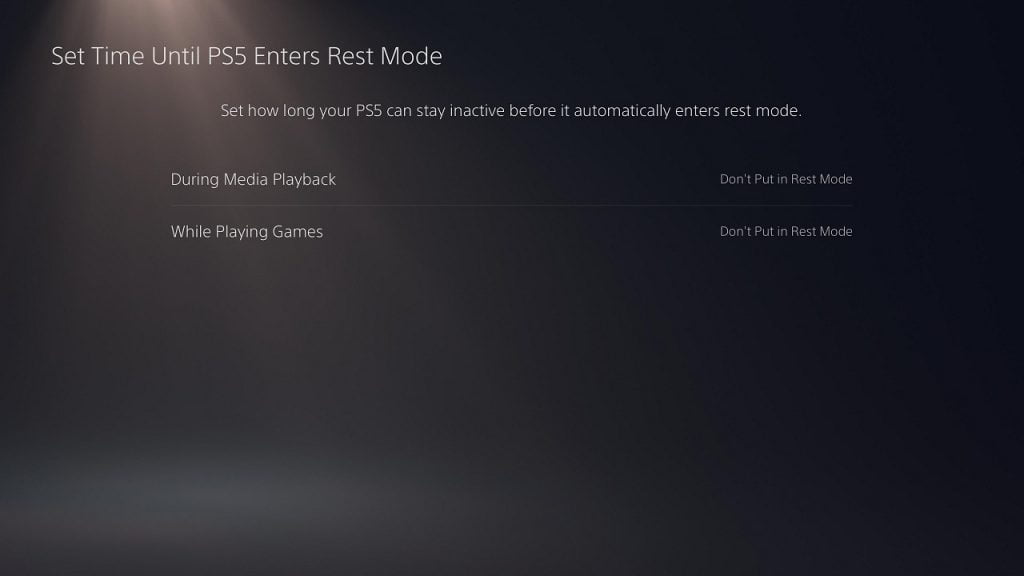
How to disable other rest mode features on PS5
To disable rest mode features on the PlayStation 5, go to the aforementioned “Settings” menu and head to “System.”
In the “System” menu, select “Power Saving” and then “Features Available in Rest Mode.” In this menu you have the following options:
The “Supply Power to USB Ports” setting allows you to recharge accessories such as DualSense. You have multiple options with this setting: “Always,” “3 Hours” and “Off.” Set “Supply Power to USB Ports” to “Off.”
The “Stay Connected to the Internet” setting allows you to download update files, download update content and back up save data to the cloud in rest mode. If this is turned on (which is indicated by a white circle to the right of the wording), you need to select this setting to turn it off.
The last setting is “Enable Turning On PS5 from Network,” which lets you power on your system over the internet via the PlayStation App or Remote Play. If this is enabled (which is indicated by a white circle to the right of the wording), you can disable the setting by selecting it. If you already disable the above-mentioned “Enable Turning On PS5 from Network” setting, then the “Stay Connected to the Internet” setting should automatically be disabled as well.
