You may notice that there is a bit of input lag when playing Street Fighter 6 on your PlayStation 4, PlayStation 4 Pro, PlayStation 5, PlayStation 5 Digital Edition, Xbox Series S or Xbox Series X console.
To see how you can reduce the latency in the sixth mainline installment of the iconic fighting series, you can take a look at this troubleshooting guide from Seeking Tech.
1. To start off, make sure that your console is connected directly to your television screen or monitor as the use of HDMI splitters and/or pass-through devices could end up adding extra input delay.
2. If you are playing this fighting game on a TV, then make sure you are doing so in Game Mode, Game Optimizer Mode or a similar picture settings. These modes are designed for playing videogames as they provide the lowest input lag possible.
Therefore, try to look for a way to change these settings in the system menus of your TV.
3. While you are looking at the system menus of your TV, we recommend that you turn off any settings that require A.I. and other extra processing as these may add to the latency. These could include upscaling, interpolation and auto HDR.
4. If your television set supports Variable Refresh Rate, make sure you enable it from the Settings menu.
On your PlayStation 5, you can then head over to the console’s Settings menu and then select Screen and Video > Video Output > VRR > Automatic. Unfortunately, the PlayStation 4 or PlayStation 4 Pro does not support VRR.

For the Xbox Series S and Xbox Series X, you need to open the system’s Settings menu and then select General > TV & display options > Video modes. From that menu, make sure that the “Allow Variable refresh rate” setting is enabled.

5. If you are playing Street Fighter VI using a wireless gamepad, then that communication method may add latency.
Therefore, you can try plugging in the controller to the console. The Xbox Series S and Xbox Series X should automatically switch over to using the wired communication method.
For the PlayStation 4 or PlayStation 4 Pro, you need to go to Settings > Devices > Controllers > Communication Method and then select Use USB Cable.
On the PlayStation 5 console, you need to head over to Settings > Accessories > Controller (General) > Communication Method and then select Use USB Cable.

6. Street Fighter 6 also comes with an input lag reduction setting. You can find it by opening the Options menu and then switch over to the Graphics tab.
From there, set the Input Delay Reduction setting to On and then select Yes when the game asked if you want to continue as the screen will go blank for a few seconds.

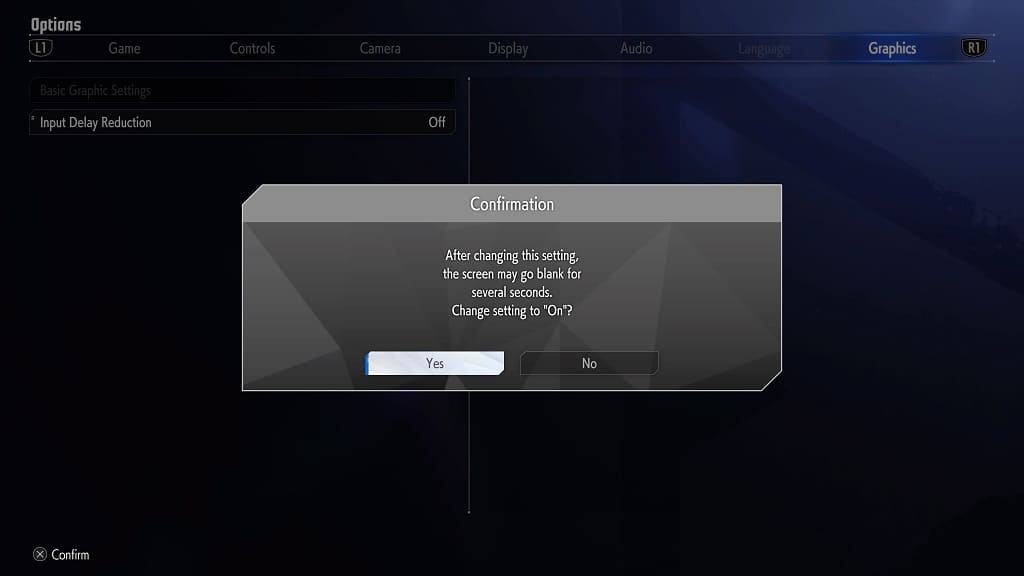
7. The aforementioned Input Delay Reduction setting will work better if you have a television screen or monitor that supports 120 Hz.
If you do, then you need to go to the Settings menu of your PS5 and then select Screen and Video > Video Output > 120 Hz Output. Afterwards, make sure that set 120 Hz Output to Automatic.
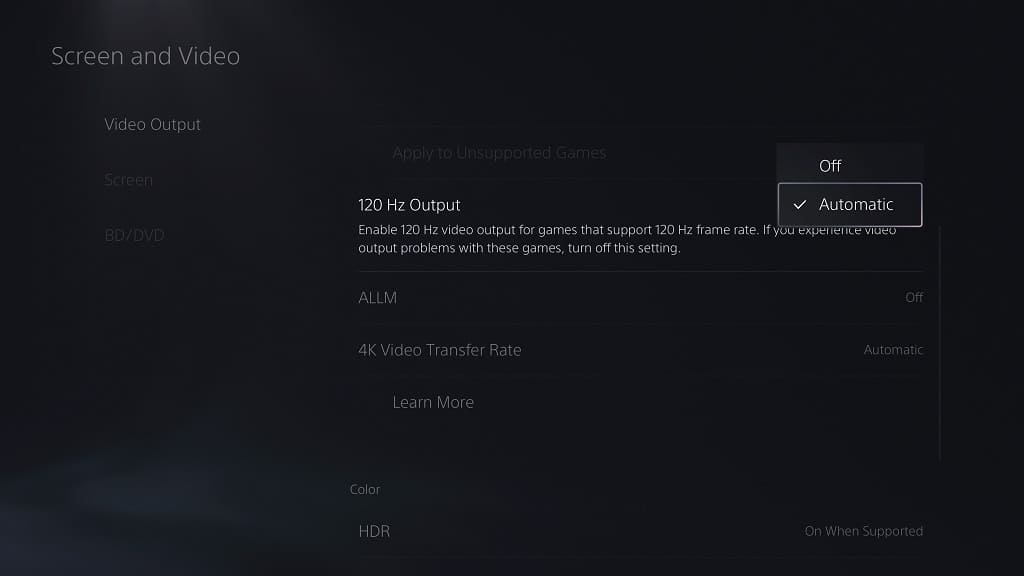
On the Xbox Series S and Xbox Series X, open the Settings menu of your console and then navigate towards General > TV & display options > Refresh rate. From the drop-down menu, select 120 Hz.
